ASP.NET Charts/Graph - Excel Application |
ASP.NET Charts/Graph - Excel Application ถ้าหากต้องการใช้งาน Excel ในการ สร้าง Charts หรือ Graph ก็สามารถทำได้เช่นเดียวกันครับ โดยเรียกใช้คุณสมบัติของ Excel ในการสร้างกราฟต่าง ๆ ซึ่งถ้าเรารู้ Syntax เราจะสามารถสร้างกราฟได้อย่างง่ายดาย และในบทเรียนนี้ผมได้ยกตัวอย่างการสร้างกราฟหลายๆ รูปแบบ (สามารถดูชนิดของกราฟได้ที่ Graph Type ID)
Framework 1.1,2.0,3.0,4,0
Excel for C# อ่านและดัดแปลงได้จากบทความนี้
ASP.NET Chart - asp:Chart
ASP Charts/Graph Type ID (Excel.Application)
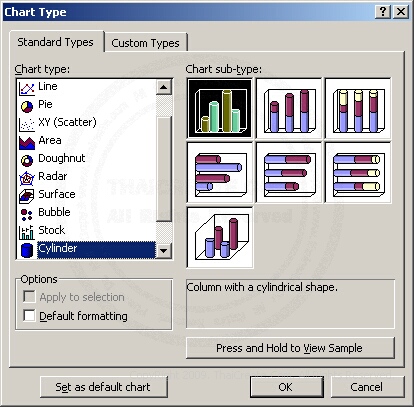
ตัวอย่างกราฟบน Excel ซึ่ง ASP.NET สามารถเรียกใช้งานได้หลังจากที่ Add Reference
ASP.NET Config Excel (Excel Application)
ตัวอย่างแรกจะเป็นการสร้างกราฟแท่งแบบง่าย ๆ
AspNetExcelCharts1.aspx
<%@ Import Namespace="System.Data"%>
<%@ Import Namespace="System.Data.OleDb"%>
<%@ Import Namespace="Excel"%>
<%@ Import Namespace="System.IO"%>
<%@ Page Language="VB" %>
<script runat="server">
Sub Page_Load(sender As Object, e As EventArgs)
Dim objConn As New OleDbConnection
Dim dtAdapter As OleDbDataAdapter
Dim dt As New System.Data.DataTable
Dim strConnString As String
strConnString = "Provider=Microsoft.Jet.OLEDB.4.0;Data Source=" & Server.MapPath("database/mydatabase.mdb") & ";"
objConn = New OleDbConnection(strConnString)
objConn.Open()
Dim strSQL As String
strSQL = "SELECT * FROM customer"
'*** Create DataTable ***'
dtAdapter = New OleDbDataAdapter(strSQL, objConn)
dtAdapter.Fill(dt)
'*** Export To Excel ***'
Dim FileName As String = "MyXls/MyExcel.xls"
'*** Create Exce.Application ***'
Dim xlApp As New Excel.Application
Dim xlSheet As Excel.Worksheet
Dim xlBook As Excel.Workbook
Dim i, intStartRows, intEndRows As Integer
xlBook = xlApp.Workbooks.Add()
xlSheet = xlBook.Worksheets(1)
xlBook.Application.Visible = False
xlBook.Sheets.Add()
xlBook.ActiveSheet.Name = "Customer"
With xlBook.Sheets("Customer").Cells(1, 1)
.Value = "My Customer"
.Font.Bold = True
.Font.Name = "Tahoma"
.Font.Size = 16
End With
With xlBook.Sheets("Customer").Cells(2, 1)
.Value = "Customer Name"
.Font.Name = "Tahoma"
.BORDERS.Weight = 1
.Font.Size = 10
.MergeCells = True
End With
With xlBook.Sheets("Customer").Cells(2, 2)
.Value = "Used"
.BORDERS.Weight = 1
.Font.Name = "Tahoma"
.Font.Size = 10
.MergeCells = True
End With
intStartRows = 3
intEndRows = intStartRows + dt.Rows.Count - 1
For i = 0 To dt.Rows.Count - 1
xlBook.Sheets("Customer").Cells(intStartRows + i, 1).Value = dt.Rows(i)("Name")
xlBook.Sheets("Customer").Cells(intStartRows + i, 2).Value = dt.Rows(i)("Used")
xlBook.Sheets("Customer").Cells(intStartRows + i, 2).NumberFormat = "$#,##0.00"
Next
'*** Creating Chart ***'
xlBook.Charts.Add()
xlBook.ActiveChart.Name = "ExcelGraph"
xlBook.Charts("ExcelGraph").SetSourceData(xlBook.Sheets("Customer").Range("A" & intStartRows & ":B" & intEndRows & ""))
'*** Chart 3D Columns ***'
With xlBook.Charts("ExcelGraph")
.ChartType = 54
.PlotBy = 1
.HasAxis(1) = 0
End With
'*** If Files Already Exist Delete files ***'
Dim MyFile As New FileInfo(Server.MapPath(FileName))
If MyFile.Exists Then
MyFile.Delete()
End IF
MyFile = Nothing
'*** Save Excel ***'
'xlSheet.PrintOut 1 '*** Print to printer ***'
xlSheet.SaveAs(Server.MapPath(FileName))
xlApp.Quit()
'*** Quit and Clear Object ***'
xlSheet = Nothing
xlBook = Nothing
xlApp = Nothing
'*** End Export To Excel ***'
Me.lblText.Text = "Charts Created <a href=" & FileName & ">Click here</a> to Download."
dtAdapter = Nothing
objConn.Close()
objConn = Nothing
End Sub
</script>
<html>
<head>
<title>ThaiCreate.Com ASP.NET - Excel Application</title>
</head>
<body>
<form id="form1" runat="server">
<asp:Label id="lblText" runat="server"></asp:Label>
</form>
</body>
</html>
Screenshot
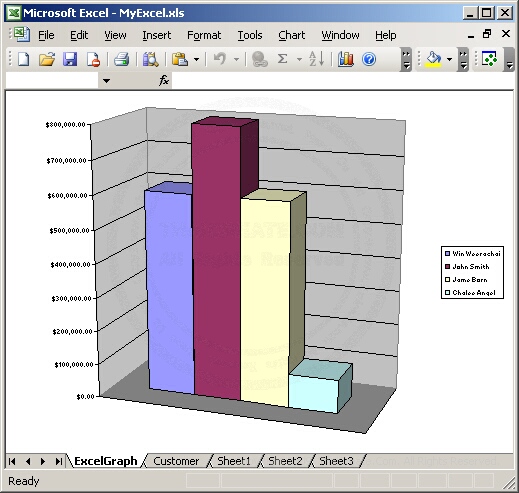
ตัวอย่างที่ 2 สร้างข้อมูลและกราฟอยู่ใน Sheet เดียวกัน
AspNetExcelCharts2.aspx
<%@ Import Namespace="System.Data"%>
<%@ Import Namespace="System.Data.OleDb"%>
<%@ Import Namespace="Excel"%>
<%@ Import Namespace="System.IO"%>
<%@ Page Language="VB" %>
<script runat="server">
Sub Page_Load(sender As Object, e As EventArgs)
Dim objConn As New OleDbConnection
Dim dtAdapter As OleDbDataAdapter
Dim dt As New System.Data.DataTable
Dim strConnString As String
strConnString = "Provider=Microsoft.Jet.OLEDB.4.0;Data Source=" & Server.MapPath("database/mydatabase.mdb") & ";"
objConn = New OleDbConnection(strConnString)
objConn.Open()
Dim strSQL As String
strSQL = "SELECT * FROM customer"
'*** Create DataTable ***'
dtAdapter = New OleDbDataAdapter(strSQL, objConn)
dtAdapter.Fill(dt)
'*** Export To Excel ***'
Dim FileName As String = "MyXls/MyExcel.xls"
'*** Create Exce.Application ***'
Dim xlApp As New Excel.Application
Dim xlSheet As Excel.Worksheet
Dim xlBook As Excel.Workbook
Dim i, intStartRows, intEndRows As Integer
xlBook = xlApp.Workbooks.Add()
xlSheet = xlBook.Worksheets(1)
xlApp.Application.Visible = False
'*** Delete Sheet (2,3) - Sheet Default ***'
xlBook.Worksheets(2).Select()
xlBook.Worksheets(2).Delete()
xlBook.Worksheets(2).Select()
xlBook.Worksheets(2).Delete()
'*** Sheet Data Rows ***'
xlBook.Worksheets(1).Name = "MyReport"
xlBook.Worksheets(1).Select()
With xlBook.ActiveSheet.Cells(1, 1)
.Value = "My Customer"
.Font.Bold = True
.Font.Name = "Tahoma"
.Font.Size = 16
End With
With xlBook.ActiveSheet.Cells(2, 1)
.Value = "Customer Name"
.Font.Name = "Tahoma"
.BORDERS.Weight = 1
.Font.Size = 10
.MergeCells = True
End With
With xlBook.ActiveSheet.Cells(2, 2)
.Value = "Used"
.BORDERS.Weight = 1
.Font.Name = "Tahoma"
.Font.Size = 10
.MergeCells = True
End With
intStartRows = 3
intEndRows = intStartRows + dt.Rows.Count - 1
For i = 0 To dt.Rows.Count - 1
xlBook.ActiveSheet.Cells(intStartRows + i, 1).Value = dt.Rows(i)("Name")
xlBook.ActiveSheet.Cells(intStartRows + i, 2).Value = dt.Rows(i)("Used")
xlBook.ActiveSheet.Cells(intStartRows + i, 2).NumberFormat = "$#,##0.00"
Next
'*** Creating Chart ***'
xlBook.Charts.Add()
xlBook.ActiveChart.ChartType = 54
xlBook.ActiveChart.SetSourceData(xlBook.Sheets("MyReport").Range("A" & intStartRows & ":B" & intEndRows & ""))
'xlBook.ActiveChart.SeriesCollection(1).Name = "Series1"
'xlBook.ActiveChart.SeriesCollection(2).Name = "Series1"
xlBook.ActiveChart.Location(2, "MyReport")
'*** Sheet Properties ***'
With xlBook.ActiveChart
.HasTitle = True
'.PlotBy = 1
.HasAxis(1) = 1
.ChartTitle.Text = "Customer Report"
.ChartTitle.Characters.Text = "Customer Report"
.ChartTitle.Font.Name = "Tahoma"
.ChartTitle.Font.FontStyle = "Bold"
.ChartTitle.Font.Size = 20
.ChartTitle.Font.ColorIndex = 3
.Axes(1, 1).HasTitle = True
.Axes(1, 1).AxisTitle.Characters.Text = "X"
.Axes(2, 1).HasTitle = True
.Axes(2, 1).AxisTitle.Characters.Text = "Y"
.HasDataTable = False '*** DataTable (False/True) ***'
End With
'*** Set Area ***'
xlBook.ActiveSheet.Shapes("Chart 1").IncrementLeft(20)
xlBook.ActiveSheet.Shapes("Chart 1").IncrementTop(-97.5)
'*** Set Height & Width ***'
xlBook.ActiveSheet.Shapes("Chart 1").ScaleHeight(1.0, 0, 0)
xlBook.ActiveSheet.Shapes("Chart 1").ScaleWidth(1.0, 0, 0)
'*** If Files Already Exist Delete files ***'
Dim MyFile As New FileInfo(Server.MapPath(FileName))
If MyFile.Exists Then
MyFile.Delete()
End IF
MyFile = Nothing
'*** Save Excel ***'
'xlSheet.PrintOut 1 '*** Print to printer ***'
xlSheet.SaveAs(Server.MapPath(FileName))
xlApp.Quit()
'*** Quit and Clear Object ***'
xlSheet = Nothing
xlBook = Nothing
xlApp = Nothing
'*** End Export To Excel ***'
Me.lblText.Text = "Charts Created <a href=" & FileName & ">Click here</a> to Download."
dtAdapter = Nothing
objConn.Close()
objConn = Nothing
End Sub
</script>
<html>
<head>
<title>ThaiCreate.Com ASP.NET - Excel Application</title>
</head>
<body>
<form id="form1" runat="server">
<asp:Label id="lblText" runat="server"></asp:Label>
</form>
</body>
</html>
Screenshot
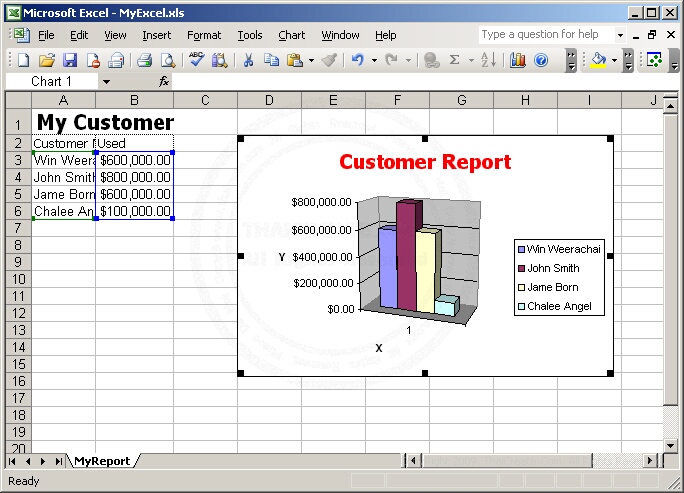
สำหรับการ Save ในรูปแบบไฟล์ .JPG หรือ .GIF สามาถอ่านได้จากหัวข้อถัดไปครับ
|
 ช่วยกันสนับสนุนรักษาเว็บไซต์ความรู้แห่งนี้ไว้ด้วยการสนับสนุน Source Code 2.0 ของทีมงานไทยครีเอท ช่วยกันสนับสนุนรักษาเว็บไซต์ความรู้แห่งนี้ไว้ด้วยการสนับสนุน Source Code 2.0 ของทีมงานไทยครีเอท
|
|
| |
By : |
ThaiCreate.Com Team (บทความเป็นลิขสิทธิ์ของเว็บไทยครีเอทห้ามนำเผยแพร่ ณ เว็บไซต์อื่น ๆ) |
| |
Score Rating : |
    |
|
| |
Create/Update Date : |
2008-10-26 21:23:14 /
2017-03-29 11:48:43 |
| |
Download : |

|
|
|
Sponsored Links / Related |
|
|
|
|
|
|

|