|
| |
(.Net) เขียน Windows App / Console App ตั้งเวลาการทำงาน Schedule Timer (VB.Net,C#) |
(.Net) เขียน Windows App / Console App ตั้งเวลาการทำงาน Schedule Timer (VB.Net,C#) มีโอกาศได้เขียนโปรแกรมเกี่ยวกับ Schedule หรือตั้งให้โปรแกรมทำงานตามระยะเวลาที่กำหนด เช่น ทำงานทุก ๆ 5,10 นาที หรือทุก ๆ ชม. หรือทำงานวันล่ะหนึ่งครั้ง โดยปกติแล้ว เราสามารถใช้พวกคำสั่ง Timer ที่มาพร้อมกับ .NET Library หรือ อาจจะใช้พวก Windows Task Schedule แต่วิธีนี้มีข้อดีและข้อเสียที่แตกต่างกันไป เช่นถ้าใช้ Timer จะต้องใช้ Time Tick ตั้งเวลาเพื่อตรวจสอบทุก ๆ วินาที ซึ่งวิธีนี้จะให้โห้โปรแกรมทำงาน Load และ Performance ไม่ดีมาก ๆ และถ้าใช้ Windows Task Schedule ก็จะยุ่งยากกับการ Config บน Windows อีก
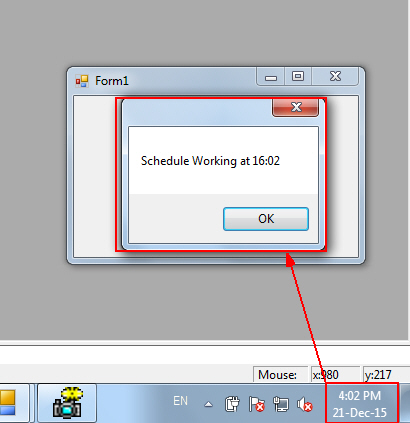 .Net Application and Schedule Timer
.Net Application and Schedule Timer
จึงได้ไปหา Library ที่เกี่ยวกับ Schedule และก็ได้เจอ Project ตัวหนึ่งที่ค่อนข้างน่าจะสนใจมาก ความสามารถ รองรับการตั้งเวลาเกือบทุกรูปแบบ ไม่ว่าจะเป็น ระดับ วินาที, นาที, ชั่วโมง, รายวัน และยังสามารถสร้าง Job ได้หลาย ๆ Job อีกด้วย ซึ่งเป็นอะไรที่ตรงกับความต้องการมาก ๆ
Note!! วิธ๊นี้จะต้องเปิดโปรแกรมทิ้งไว้ตลอดเวลา
Download Library
http://www.codeproject.com/Articles/6507/NET-Scheduled-Timer
ให้เลือกดาวน์โหลดตัวที่เป็น Demo เพราะจะมีไฟล์ ScheduleTimer.dll ที่สามารถเรียกใช้งานได้ทันที
Download ScheduleTimer.dll
การเรียกใช้งาน เนื่องจากเป็นไฟล์ .dll ฉะนั้นเราเพียงทำการการ Add Services เข้ามาใน Project ก็สามารถเรียกใช้งานได้เลย
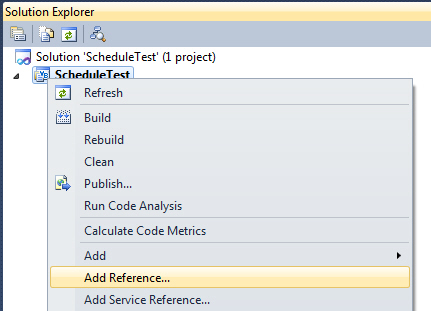
ให้ Add ไฟล์ ScheduleTimer.dll เข้ามาใน Project
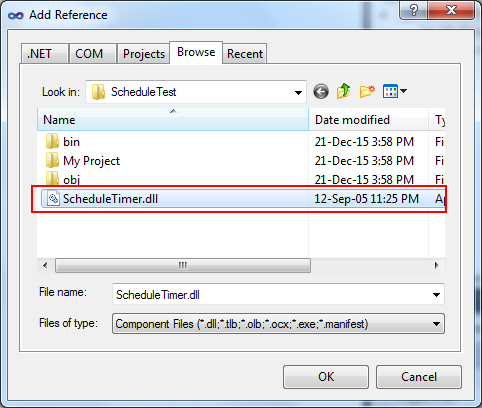
เลือกไฟล์ ScheduleTimer.dll
เขียน Coding ให้ทำการ Import หรือ using คลาสของ Schedule
VB.Net
Imports Schedule
C#
using Schedule;
จากนั้นเรียกใช้งานง่าย ๆ ดังนี้
VB.Net
Imports Schedule
Public Class Form1
Private Sub Form1_Load(sender As System.Object, e As System.EventArgs) Handles MyBase.Load
Dim Timer = New ScheduleTimer()
AddHandler Timer.Elapsed, New ScheduledEventHandler(AddressOf timer_Elapsed)
Timer.AddEvent(New ScheduledTime("Daily", "16:02"))
Timer.Start()
End Sub
Private Sub timer_Elapsed(sender As Object, e As ScheduledEventArgs)
MessageBox.Show("Schedule Working at 16:02")
End Sub
End Class
C#
using System;
using System.Collections.Generic;
using System.ComponentModel;
using System.Data;
using System.Drawing;
using System.Linq;
using System.Text;
using System.Windows.Forms;
using Schedule;
namespace Test2
{
public partial class Form1 : Form
{
public Form1()
{
InitializeComponent();
}
private void Form1_Load(object sender, EventArgs e)
{
ScheduleTimer Timer = new ScheduleTimer();
Timer.Elapsed += new ScheduledEventHandler(timer_Elapsed);
Timer.AddEvent(new ScheduledTime("Daily", "16:02"));
Timer.Start();
}
private void timer_Elapsed(object sender, ScheduledEventArgs e)
{
MessageBox.Show("Schedule Working at 16:02");
}
}
}
จาก Code นี้จะตั้งเวลาให้ทำงาน 16:00 ทุกวัน
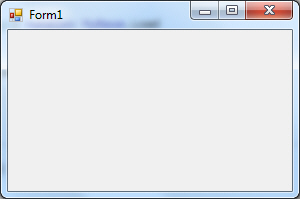
เปิดหน้าจอ App ให้ทำงาน
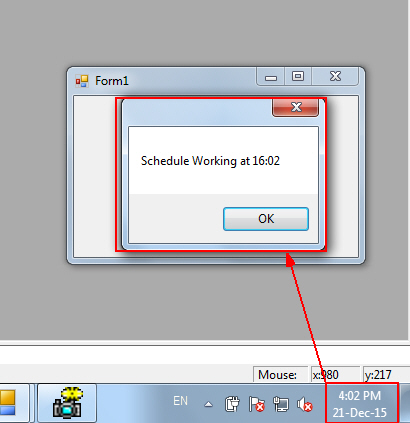
เมื่อถึงเวลาที่กำหนด ก็จะทำงานตามที่เราต้องการ
ในความสามารถของ Library ตัวนี้รองรับการกำหนดรูปแบบการทำงานที่หลากหลายมาก เช่น
Run every second on the second.
TickTimer.Events.Add(new Schedule.ScheduledTime("BySecond", "0"));
Run every minute 15 seconds after the second.
TickTimer.Events.Add(new Schedule.ScheduledTime("ByMinute", "15,0"));
Run at 6:00 AM on Mondays.
TickTimer.Events.Add(new Schedule.ScheduledTime("Weekly", "1,6:00AM"));
Run once at 6:00 AM on 6/27/08.
TickTimer.Events.Add(new Schedule.SingleEvent(new DateTime("6/27/2008 6:00")));
Run every 12 minutes starting on midnight 1/1/2003.
TickTimer.Events.Add(new Schedule.SimpleInterval(new
DateTime("1/1/2003"), TimeSpan.FromMinutes(12)));
Run every 15 minutes from 6:00 AM to 5:00 PM.
TickTimer.Events.Add(
new Schedule.BlockWrapper(
new Schedule.SimpleInterval(new DateTime("1/1/2003"),
TimeSpan.FromMinutes(15)),
"Daily",
"6:00 AM",
"5:00 PM"
)
);
อ่านเพิ่มเติม
http://www.codeproject.com/Articles/6507/NET-Scheduled-Timer
.
| |
|
|
|
|
 |
|
|
| |
By : |
TC Admin
|
| |
Article : |
บทความเป็นการเขียนโดยสมาชิก หากมีปัญหาเรื่องลิขสิทธิ์ กรุณาแจ้งให้ทาง webmaster ทราบด้วยครับ |
| |
Score Rating : |
    |
| |
Create Date : |
2015-12-21 |
| |
Download : |
No files |
|
|
|

|