|
| |
อ่าน Excel ง่ายๆ ด้วย ExcelDataReader รองรับ xls, xlsx โดยไม่ต้องติดตั้ง Ms Office (VB.Net, C#) |
อ่าน Excel ง่ายๆ ด้วย ExcelDataReader รองรับ xls, xlsx โดยไม่ต้องติดตั้ง Ms Office (VB.Net, C#) หลายคนที่เขียน .Net Application คงจะเจอปัญหาเกี่ยวกับการใช้งาน Excel เช่น การอ่าน Excel มาใช้บน Application ซึ่งในบทความหลาย ๆ บทความทางแอดมินได้แนะนำให้ใช้กับ Interop.Excel โดย Library ตัวนี้จะมาพร้อมกับ Microsoft Office Excel และการใช้งานก็จำเป็นจะต้องติดตั้งที่เครื่องของ Server ด้วย แต่ปัญหาจากการใช้งาน Library ตัวนี้ก็มีตามมามากเช่นเดียวกัน เช่น ปัญหาเรื่องการเซ็ตค่า Permission การใช้งานกับเวอร์ชั่นต่าง ๆ มักจะมีปัญหา และปัญหาที่สำคัญที่เจอบ่อยคือ มี Process ของ Excel ค้างที่อยู่เครื่อง Server เมื่อเรียกใช้งานบ่อย ๆ อาจจะทำให้เครื่อง Server ทำงานช้า หรือ Excel เกิดค้างจนไม่สามารถทำงานต่อไปได้
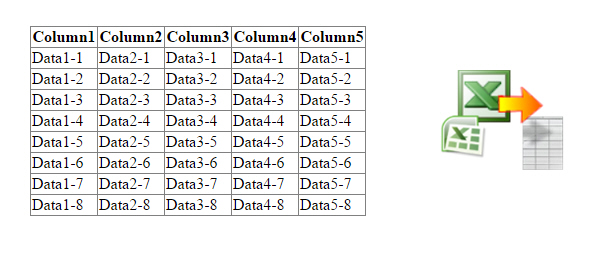 ExcelDataReader รองรับ Microsoft Excel files (97-2007)
ExcelDataReader รองรับ Microsoft Excel files (97-2007)
สำหรับ Library ของ ExcelDataReader ได้เปิดตัวให้มาใช้กันซะพักแล้ว ผมเองก็ได้ใช้มันไปกับหลาย Project และที่ผ่านมาก็สามารถทำงานได้ดี อ่านได้เรวดเร็ว รองรับไฟล์ที่เวอร์ชั่น 2010 หรือ 2013 ได้อย่างไม่มีปัญหา สามารถใช้งานกับ .Net Framework ในเวอร์ชันใหม่ ๆ อย่างไม่มีปัญหา เช่นปัจจุบันใช้กับเวอร์ชั้น .Net 4.5
Download!!
https://exceldatareader.codeplex.com/
How to use
C#
FileStream stream = File.Open(filePath, FileMode.Open, FileAccess.Read);
//1. Reading from a binary Excel file ('97-2003 format; *.xls)
IExcelDataReader excelReader = ExcelReaderFactory.CreateBinaryReader(stream);
//...
//2. Reading from a OpenXml Excel file (2007 format; *.xlsx)
IExcelDataReader excelReader = ExcelReaderFactory.CreateOpenXmlReader(stream);
//...
//3. DataSet - The result of each spreadsheet will be created in the result.Tables
DataSet result = excelReader.AsDataSet();
//...
//4. DataSet - Create column names from first row
excelReader.IsFirstRowAsColumnNames = true;
DataSet result = excelReader.AsDataSet();
//5. Data Reader methods
while (excelReader.Read())
{
//excelReader.GetInt32(0);
}
//6. Free resources (IExcelDataReader is IDisposable)
excelReader.Close();
VB.Net
Dim stream As FileStream = File.Open(filePath, FileMode.Open, FileAccess.Read)
'1. Reading from a binary Excel file ('97-2003 format; *.xls)
Dim excelReader As IExcelDataReader = ExcelReaderFactory.CreateBinaryReader(stream)
'...
'2. Reading from a OpenXml Excel file (2007 format; *.xlsx)
Dim excelReader As IExcelDataReader = ExcelReaderFactory.CreateOpenXmlReader(stream)
'...
'3. DataSet - The result of each spreadsheet will be created in the result.Tables
Dim result As DataSet = excelReader.AsDataSet()
'...
'4. DataSet - Create column names from first row
excelReader.IsFirstRowAsColumnNames = True
Dim result As DataSet = excelReader.AsDataSet()
'5. Data Reader methods
While excelReader.Read()
'excelReader.GetInt32(0);
End While
'6. Free resources (IExcelDataReader is IDisposable)
excelReader.Close()
การเรียกใช้งาน ExcelDataReader สำหรับ ExcelDataReader สามารถติดตั้งและใช้งานฟรีได้จาก Manage NuGet Package
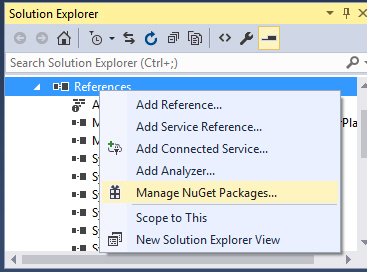
ติดตั้งจาก NuGet Package
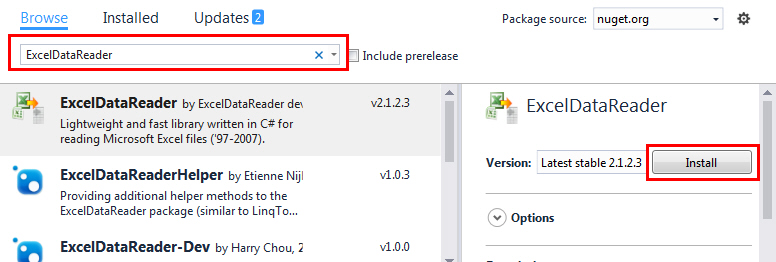
ค้นหาจากชื่อ "ExcelDataReader" จากนั้นเลือก Install
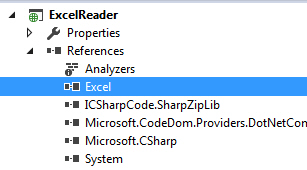
Library ถูก Import เข้ามาเรียบร้อย
ตัวอย่างการอ่าน Excel มีตัวอย่างให้ทั้งของ VB.Net และ C#
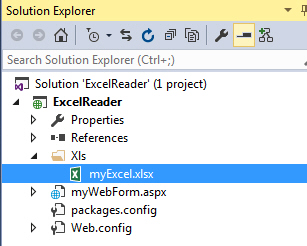
ตัวอย่างไฟล์ของ Excel ที่อยู่ใน Project
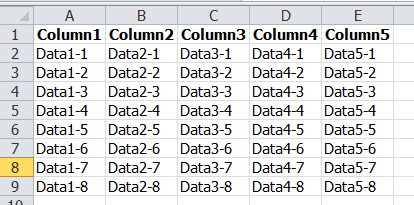
ข้อมูลที่อยู่ใน Excel
Ex1 : อ่านข้อมูลจาก Excel ให้อยู่ในรูปแบบของ DataSet สามารถนำไปใช้กับ GridView หรือ Control อื่น ๆ ที่เรียกจาก DataSource ได้เลย
C#
using System;
using System.Collections.Generic;
using System.Linq;
using System.Web;
using System.Web.UI;
using System.Web.UI.WebControls;
using System.IO;
using System.Data;
using Excel;
namespace ExcelReader
{
public partial class myWebForm : System.Web.UI.Page
{
protected void Page_Load(object sender, EventArgs e)
{
using (FileStream stream = File.Open(Server.MapPath("Xls/myExcel.xlsx"), FileMode.Open, FileAccess.Read))
{
IExcelDataReader excelReader = ExcelReaderFactory.CreateOpenXmlReader(stream);
excelReader.IsFirstRowAsColumnNames = true;
DataSet ds = excelReader.AsDataSet();
this.myGridView.DataSource = ds.Tables[0];
this.myGridView.DataBind();
}
}
}
}
VB.Net
Imports System.IO
Imports System.Data
Imports Excel
Public Class myWebForm
Inherits System.Web.UI.Page
Protected Sub Page_Load(ByVal sender As Object, ByVal e As System.EventArgs) Handles Me.Load
Using stream As FileStream = File.Open(Server.MapPath("Xls/myExcel.xlsx"), FileMode.Open, FileAccess.Read)
Dim excelReader As IExcelDataReader = ExcelReaderFactory.CreateOpenXmlReader(stream)
excelReader.IsFirstRowAsColumnNames = True
Dim ds As DataSet = excelReader.AsDataSet()
Me.myGridView.DataSource = ds.Tables(0)
Me.myGridView.DataBind()
End Using
End Sub
End Class
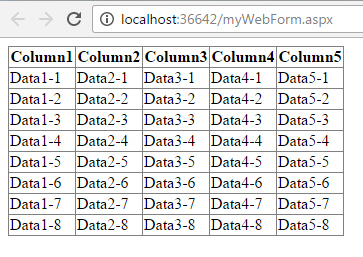
Ex2 : อ่านข้อมูลจาก Excel สามารถ Loop เพื่ออ่านแต่ล่ะรายการ เพื่อกำหนดคุณสมบัติอื่น ๆ
C#
using System;
using System.Collections.Generic;
using System.Linq;
using System.Web;
using System.Web.UI;
using System.Web.UI.WebControls;
using System.IO;
using System.Data;
using Excel;
namespace ExcelReader
{
public class ExcelColumn
{
public string Col1 { get; set; }
public string Col2 { get; set; }
public string Col3 { get; set; }
public string Col4 { get; set; }
public string Col5 { get; set; }
}
public partial class myWebForm : System.Web.UI.Page
{
protected void Page_Load(object sender, EventArgs e)
{
using (FileStream stream = File.Open(Server.MapPath("Xls/myExcel.xlsx"), FileMode.Open, FileAccess.Read))
{
IExcelDataReader excelReader = ExcelReaderFactory.CreateOpenXmlReader(stream);
excelReader.IsFirstRowAsColumnNames = true;
var ls = new List<ExcelColumn>();
while (excelReader.Read())
{
//excelReader.GetString(0);
//excelReader.GetString(1);
//excelReader.GetString(2);
//excelReader.GetString(3);
//excelReader.GetString(4);
ls.Add(new ExcelColumn
{
Col1 = excelReader.GetString(0),
Col2 = excelReader.GetString(1),
Col3 = excelReader.GetString(2),
Col4 = excelReader.GetString(3),
Col5 = excelReader.GetString(4),
});
}
this.myGridView.DataSource = ls;
this.myGridView.DataBind();
}
}
}
}
VB.Net
Imports System.IO
Imports System.Data
Imports Excel
Public Class ExcelColumn
Public Property Col1 As String
Get
Return m_Col1
End Get
Set
m_Col1 = Value
End Set
End Property
Private m_Col1 As String
Public Property Col2() As String
Get
Return m_Col2
End Get
Set
m_Col2 = Value
End Set
End Property
Private m_Col2 As String
Public Property Col3() As String
Get
Return m_Col3
End Get
Set
m_Col3 = Value
End Set
End Property
Private m_Col3 As String
Public Property Col4() As String
Get
Return m_Col4
End Get
Set
m_Col4 = Value
End Set
End Property
Private m_Col4 As String
Public Property Col5() As String
Get
Return m_Col5
End Get
Set
m_Col5 = Value
End Set
End Property
Private m_Col5 As String
End Class
Public Class myWebForm
Inherits System.Web.UI.Page
Protected Sub Page_Load(ByVal sender As Object, ByVal e As System.EventArgs) Handles Me.Load
Using stream As FileStream = File.Open(Server.MapPath("Xls/myExcel.xlsx"), FileMode.Open, FileAccess.Read)
Dim excelReader As IExcelDataReader = ExcelReaderFactory.CreateOpenXmlReader(stream)
excelReader.IsFirstRowAsColumnNames = True
Dim ls = New List(Of ExcelColumn)()
While excelReader.Read()
'excelReader.GetString(0)
'excelReader.GetString(1)
'excelReader.GetString(2)
'excelReader.GetString(3)
'excelReader.GetString(4)
ls.Add(New ExcelColumn() With {
.Col1 = excelReader.GetString(0),
.Col2 = excelReader.GetString(1),
.Col3 = excelReader.GetString(2),
.Col4 = excelReader.GetString(3),
.Col5 = excelReader.GetString(4)})
End While
Me.myGridView.DataSource = ls
Me.myGridView.DataBind()
End Using
End Sub
End Class
| |
|
|
|
|
 |
|
|
| |
By : |
TC Admin
|
| |
Article : |
บทความเป็นการเขียนโดยสมาชิก หากมีปัญหาเรื่องลิขสิทธิ์ กรุณาแจ้งให้ทาง webmaster ทราบด้วยครับ |
| |
Score Rating : |
    |
| |
Create Date : |
2016-12-19 |
| |
Download : |
No files |
|
|
|

|