|
|
C# .NET Create Word Document (Windows 7 and Office 2003 , Office Word 2007) |
|
|
| |
C# .NET Create Word Document (Windows 7 and Office 2003 , Office Word 2007) ตัวอย่างการใช้ C# ในการสร้างเอกสาร Word (.doc) โดยใช้ Class Library ของ Microsoft.Office.Interop.Word สำหรับตัวอย่างนี้ได้ทำการทดสอบบน Windows 7 และ Office Word 2007 สามารถทำงานได้ปกติ
และสามารถใช้ได้ทั้ง Application ที่เป็น Windows Application (Win App) , Web Application (ASP.NET) และ Console App หรืออื่น ๆ
สำหรับบทความการใช้ ASP.NET กับ Word และอื่น ๆ ตัวอย่างการใช้ สามารถอ่านได้จากหัวข้อ ASP.NET กับ Word (VB.NET)
จากบทความลิ้งค์ก่อนหน้านี้จะเป็นภาษา VB.NET ซึ่งในตัวอย่างได้มีการเรียกใช้งาน Property หลายตัว ซึ่งสามารถนำมาดัดแปลงได้กับภาษา C# ได้อย่างไม่ยาก
C# กับ Word Document
เริ่มต้นด้วยการ Add Reference ตัว Library ชื่อ Microsoft Word 12.0 Object Library หรือ Version อื่น ๆ ที่ได้ติดตั้งลงในเครื่อง (Microsoft Office Word )
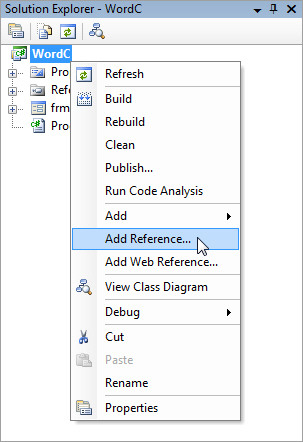
คลิกขวาที่ Project เลือก Add Reference
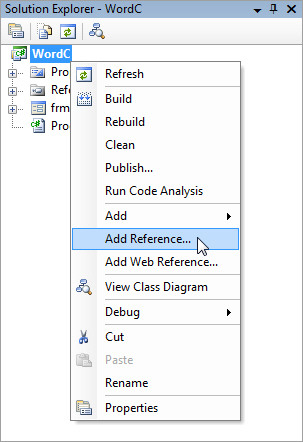
เลือก Microsoft Word 12.0 Object Library เหมือนในรูป
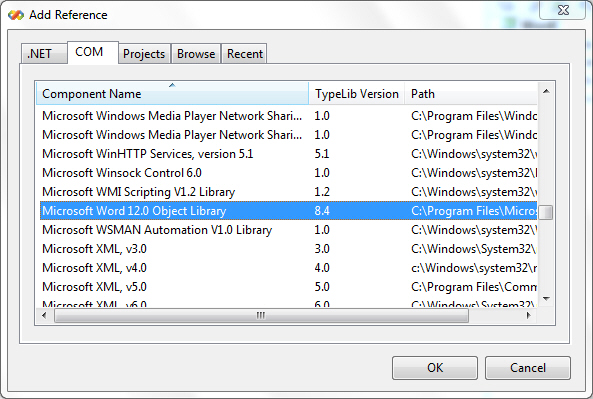
Library ถูก Add ลงเรียบร้อยแล้ว
ตัวอย่าง Code ของภาษา C#
frmWord.cs
using System;
using System.Collections.Generic;
using System.ComponentModel;
using System.Data;
using System.Drawing;
using System.Text;
using System.Windows.Forms;
using Word = Microsoft.Office.Interop.Word;
namespace WordC
{
public partial class frmWord : Form
{
public frmWord()
{
InitializeComponent();
}
private void Generate_Click(object sender, EventArgs e)
{
object mis = Type.Missing;
object strFileName = (Object)"C:\\WordC\\Doc\\GenWord.doc";
object fileFormat = 1;
Object oTrue = true;
Object oFalse = false;
Word.Application oWord = new Word.Application();
Word.Document oWordDoc = new Word.Document();
oWord.Visible = true;
oWordDoc = oWord.Documents.Add(ref mis, ref mis, ref mis, ref mis);
oWord.Selection.TypeText("Welcome To www.ThaiCreate.Com");
oWordDoc.SaveAs(ref strFileName, ref fileFormat, ref mis, ref mis,
ref mis, ref mis, ref mis, ref mis, ref mis,
ref mis, ref mis, ref mis, ref mis, ref mis,
ref mis, ref mis);
oWordDoc.Close(ref oFalse, ref mis, ref mis);
oWord.Quit(ref mis, ref mis, ref mis);
GC.Collect();
}
}
}
Screenshot
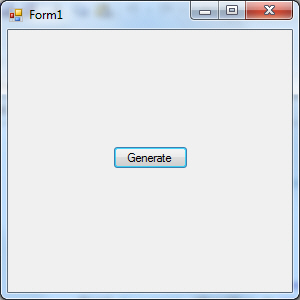
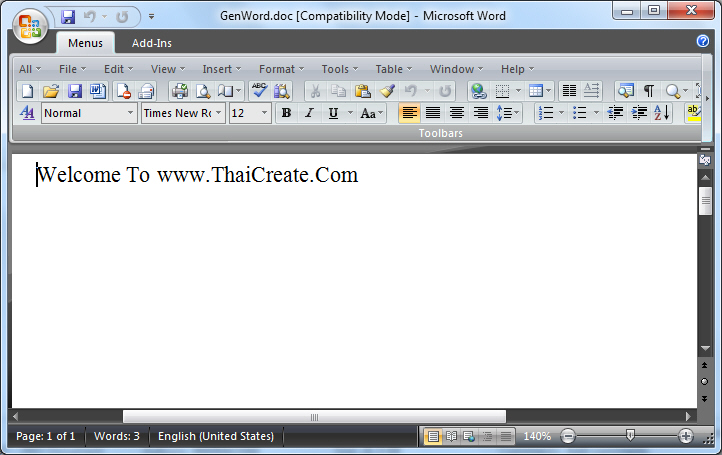
เพิ่มเติมเกี่ยวกับเรื่อง DCOM + Permission
กรณีที่ Error นี้
Retrieving the COM class factory for component with CLSID {000209FF-0000-0000-C000-000000000046} failed due to the following error: 80070005.
ถ้าเป็น Windows XP + Office Word 2003 อ่านได้ที่นี่
DCOM Config (Windows 7 + Office Word 2007)
Control Panel
Control Panel\All Control Panel Items\Administrative Tools\Event Viewer
Event Viewer
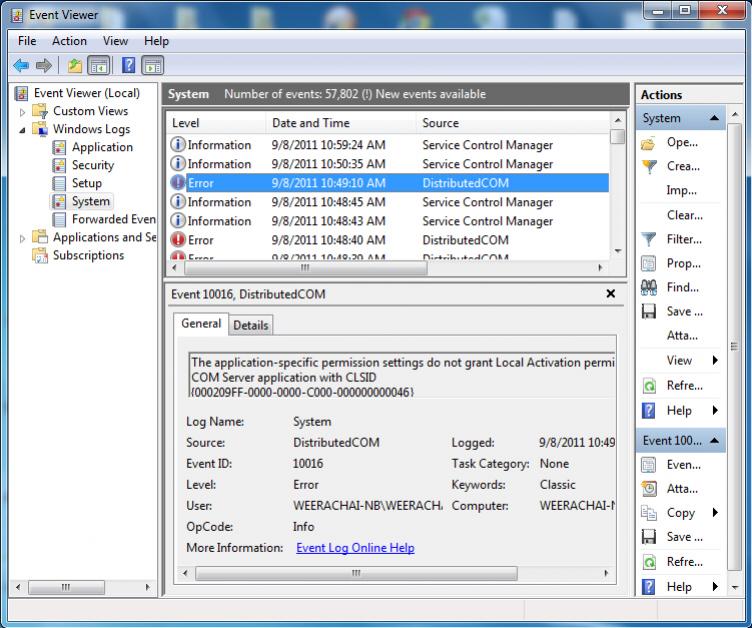
สังเกตุว่ามี Event Viewer มี Error Log ชื่อว่า DistributedCOM
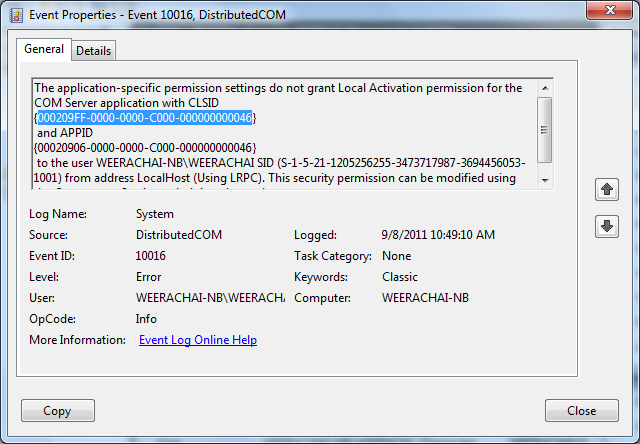
รายละเอียดของ Error
The application-specific permission settings do not grant Local Activation permission for the COM Server application with CLSID
{000209FF-0000-0000-C000-000000000046}
and APPID
{00020906-0000-0000-C000-000000000046}
to the user WEERACHAI-NB\WEERACHAI SID (S-1-5-21-1205256255-3473717987-3694456053-1001) from address LocalHost (Using LRPC). This security permission can be modified using the Component Services administrative tool.
จะมี User ชื่อว่า WEERACHAI ติด Permission อยู่ เพราะเป็น Windows Form Application จึงใช้ User ที่เป็น Logon User ในการรัน แต่ถ้าเป็น ASP.NET ที่รันด้วย IIS จะใช้ User ว่า IUSR_WEERACHAI และ IWAM_WEERACHAI
การแก้ปัญหา
Component Services
Control Panel\All Control Panel Items\Administrative Tools\Component Services
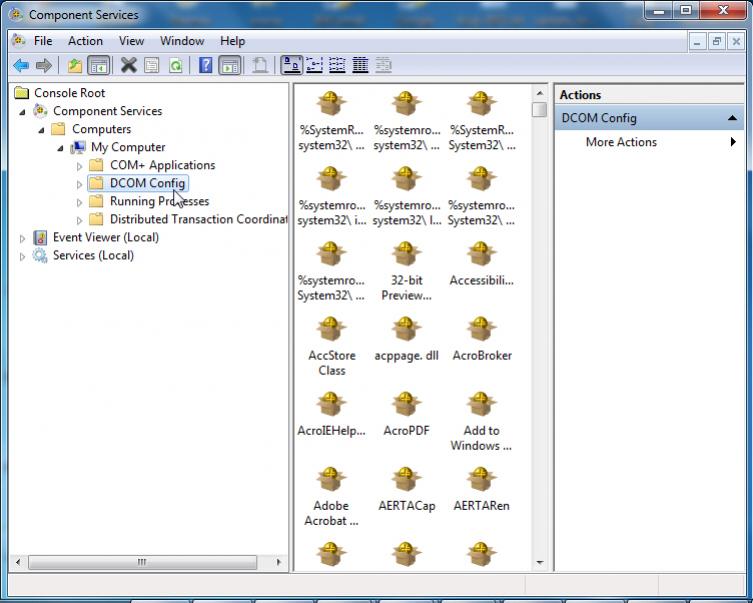
เปิดโปรแกรม Component Services และคลิกเลือกที่ DCOM Config
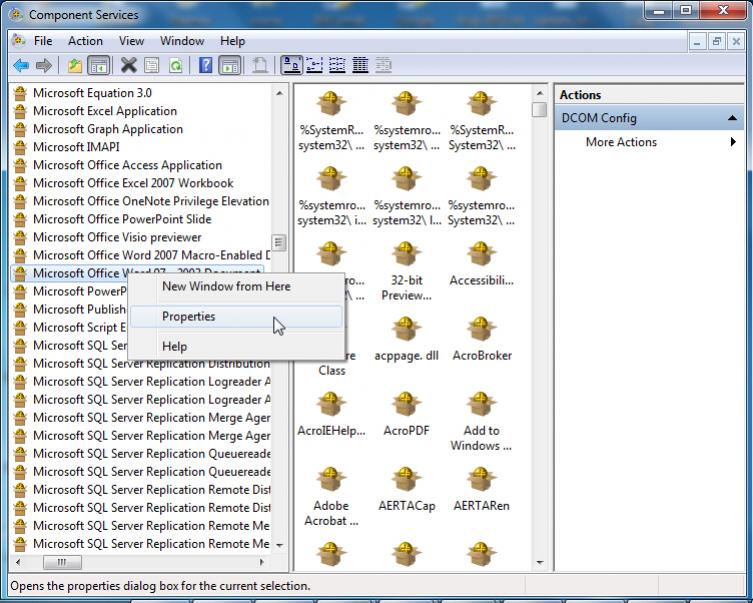
คลิกขวาที่ Microsoft Word 07 - 2003 Document -> Properties
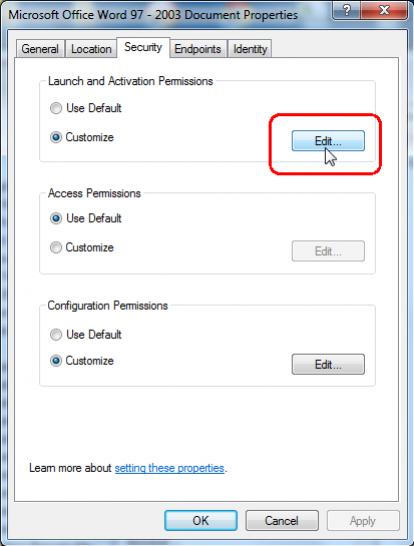
ตรง Tab Security และ Launch and Activation Permission ให้เลือก Customize -> Edit ตามรูป
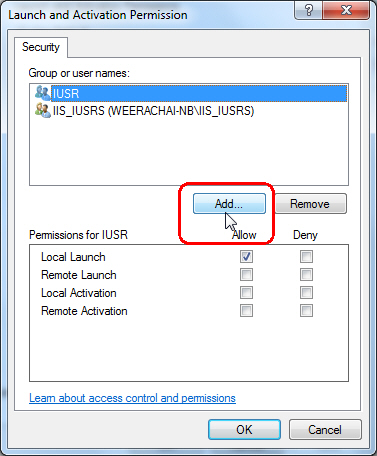
คลิกที่ Add
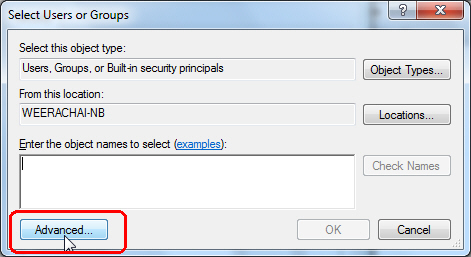
คลิกที่ Advanced
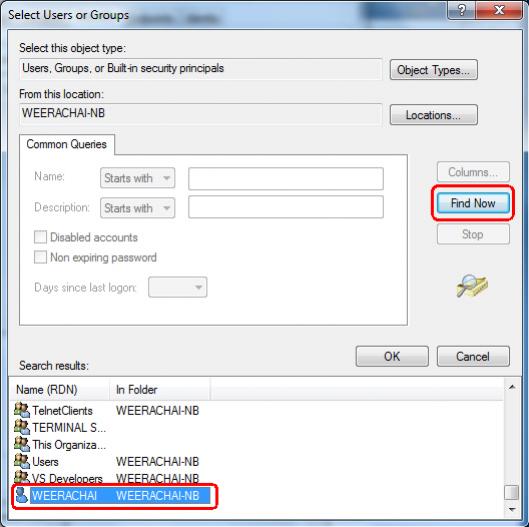
Find Now และเลือก User ที่ติด Permission ซึ่งในตอนแรกชื่อว่า WEERACHAI
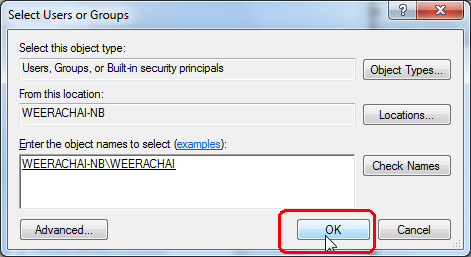
เลือก OK
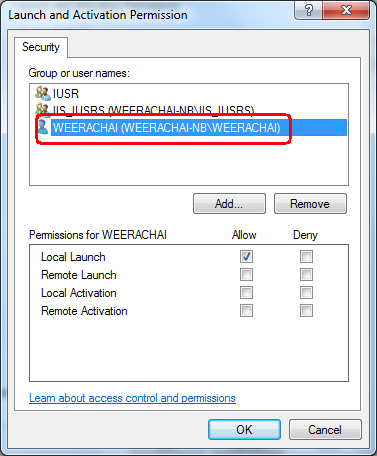
กำหนดค่าดังรูป
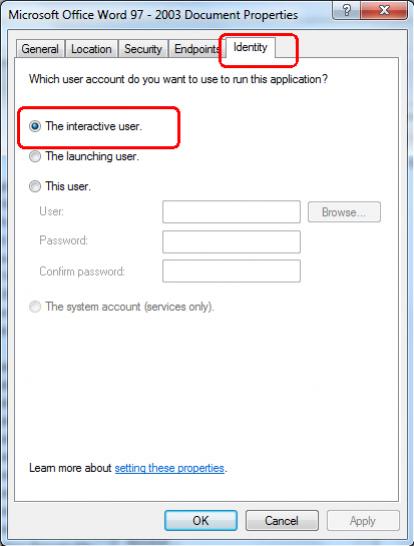
Tab Identity ให้เลือก The interactive user
หลังจากเรียบร้อยแล้ว ก็ให้ทำการทดสอบ Run โปรแกรมใหม่อีกครั้ง และถ้ายังไม่ได้ ให้ลองสังเกตุดูที่ Event Viewer ว่ามี Log แจ้ง Error หรือไม่
| |
|
|
|
 |
|
|
|
| |
|
|
|
|
|
|
| |
By : |
TC Admin
|
| |
Score Rating : |
- |
| |
Create Date : |
2011-09-08 21:55:11 |
| |
Download : |
No files |
| |
|
|
|
|
|

|