Java Create Excel Table/Cell/Border/Color/Width/Merge (jExcelAPI) |
Java Create Excel Table/Cell/Border/Color/Width/Merge (jExcelAPI) บทความนี้จะเป็นการสร้าง Excel ด้วย jExcelAPI และการสร้าง Table Border การใส่สีให้กับ Cell การกำหนดความกว้าง และการ Merge Cell ใน Excel รวมทั้งวิธีการใช้งานอื่น ๆ
Java Excel and Create Excel file (jExcelAPI)
Example ตัวอย่างการสร้าง Excel และการสร้าง Table , Cell , Border , Color , Width , Merge
MyClass.java
package com.java.myapp;
import java.io.File;
import jxl.Workbook;
import jxl.format.Alignment;
import jxl.format.Border;
import jxl.format.BorderLineStyle;
import jxl.format.Colour;
import jxl.format.VerticalAlignment;
import jxl.write.Label;
import jxl.write.WritableCellFormat;
import jxl.write.WritableFont;
import jxl.write.WritableSheet;
import jxl.write.WritableWorkbook;
public class MyClass {
public static void main(String[] args) {
try{
String fileName = "C:\\java\\myExcel.xls";
WritableWorkbook workbook = Workbook.createWorkbook(new File(fileName));
//*** Create Font ***//
WritableFont fontBlue = new WritableFont(WritableFont.TIMES, 10);
fontBlue.setColour(Colour.BLUE);
WritableFont fontRed = new WritableFont(WritableFont.TIMES, 10);
fontRed.setColour(Colour.RED);
//*** Create Format ***//
WritableCellFormat cellFormat1 = new WritableCellFormat(fontBlue);
cellFormat1.setWrap(true);
cellFormat1.setAlignment(jxl.format.Alignment.CENTRE);
cellFormat1.setVerticalAlignment(VerticalAlignment.CENTRE);
cellFormat1.setWrap(true);
cellFormat1.setBorder(jxl.format.Border.ALL, jxl.format.BorderLineStyle.HAIR,
jxl.format.Colour.BLACK);
WritableCellFormat cellFormat2 = new WritableCellFormat(fontRed);
cellFormat2.setBackground(Colour.ORANGE);
cellFormat2.setAlignment(Alignment.CENTRE);
cellFormat2.setVerticalAlignment(VerticalAlignment.CENTRE);
cellFormat2.setBorder(Border.ALL, BorderLineStyle.THIN);
//*** Sheet 1 ***//
WritableSheet ws1 = workbook.createSheet("mySheet1", 0);
ws1.setColumnView(0, 15); // Column 1
ws1.addCell(new Label(0,0,"Column 1 Row 1",cellFormat1));
ws1.addCell(new Label(0,1,"Column 1 Row 2",cellFormat1));
ws1.addCell(new Label(0,2,"Column 1 Row 3",cellFormat1));
ws1.addCell(new Label(0,3,"Column 1 Row 4",cellFormat1));
ws1.setColumnView(1, 15); // Column 2
ws1.addCell(new Label(1,0,"Column 2 Row 1",cellFormat1));
ws1.addCell(new Label(1,1,"Column 2 Row 2",cellFormat1));
ws1.addCell(new Label(1,2,"Column 2 Row 3",cellFormat1));
ws1.addCell(new Label(1,3,"Column 2 Row 4",cellFormat1));
//** Merge Cell ***//
ws1.mergeCells(0, 4, 1, 4); // Merge col[0-1] and row[4]
Label lable = new Label(0, 4,"ThaiCreate.Com", cellFormat2);
ws1.addCell(lable);
workbook.write();
workbook.close();
System.out.println("Excel file created.");
}
catch (Exception e) {
e.printStackTrace();
}
}
}
Output
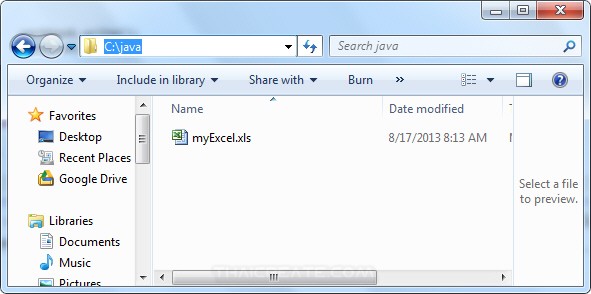
ไฟล์ Excel ที่ได้
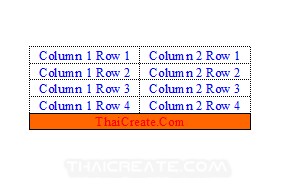
ผลลัพธ์ของ Excel ทีได้เมื่อผ่านการ Print preview บน Excel
|