Java Swing and OptionPane (JOptionPane) - Example |
Java Swing and OptionPane (JOptionPane) - Swing Example สำหรับ OptionPane หรือ JOptionPane (javax.swing.JOptionPane) จัดอยู่ในกลุ่มของ Swing Windows ใช้สำรหับสร้าง Message Box (กล่องข้อความ) หรือ Dialog Box ที่มีรูปแบบการใช้งานแบบง่าย ๆ สามารถสร้างได้ทั้ง Basic กล่องข้อความ Alert หรือจะเป็นพวก Confirm Dialog หรือจะเป็น Input Dialog ก็สามารถทำได้เช่นเดียวกัน
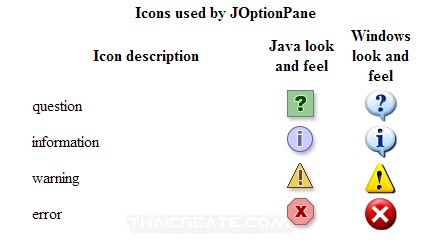 รูปบบชนิดของ JOptionPane ไว้สำหรับสร้าง Message Box
รูปบบชนิดของ JOptionPane ไว้สำหรับสร้าง Message Box
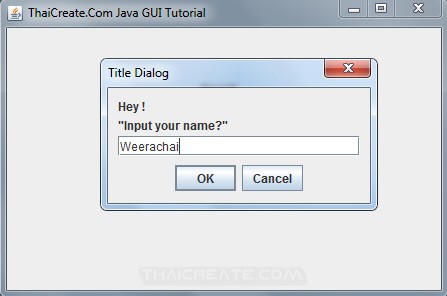 Java Swing and OptionPane (JOptionPane) - Swing Example
Java Swing and OptionPane (JOptionPane) - Swing Example
Syntax
JOptionPane.showMessageDialog(null,"Hi!");
Controls Icon Tools

Example 1 สร้าง Alert MessageBox ด้วย JOptionPane แบบง่าย ๆ
MyForm.java
package com.java.myapp;
import java.awt.EventQueue;
import java.awt.event.ActionEvent;
import java.awt.event.ActionListener;
import javax.swing.JButton;
import javax.swing.JFrame;
import javax.swing.JOptionPane;
public class MyForm extends JFrame {
public static void main(String[] args) {
EventQueue.invokeLater(new Runnable() {
public void run() {
MyForm form = new MyForm();
form.setVisible(true);
}
});
}
public MyForm() {
// Create Form Frame
super("ThaiCreate.Com Java GUI Tutorial");
setSize(450, 300);
setLocation(500, 280);
setDefaultCloseOperation(JFrame.EXIT_ON_CLOSE);
getContentPane().setLayout(null);
// Create Button Open
JButton btnButton = new JButton("Open Message Box");
btnButton.setBounds(128, 93, 162, 23);
btnButton.addActionListener(new ActionListener() {
public void actionPerformed(ActionEvent event) {
JOptionPane.showMessageDialog(null,
"Hi!");
}
});
getContentPane().add(btnButton);
}
}
Output
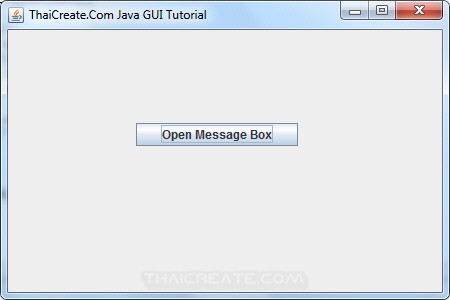
คลิกที่ Button เพื่อสร้าง OptionPane แบบ MessageBox
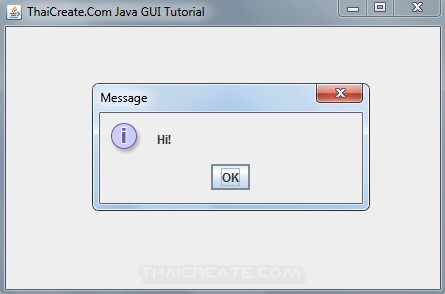
แสดง OptionPane แบบ MessageBox
Example 2 การสร้าง OptionPane ด้วย JOptionPane แบบมี Input
MyForm.java
package com.java.myapp;
import java.awt.EventQueue;
import java.awt.event.ActionEvent;
import java.awt.event.ActionListener;
import javax.swing.JButton;
import javax.swing.JFrame;
import javax.swing.JLabel;
import javax.swing.JOptionPane;
public class MyForm extends JFrame {
public static void main(String[] args) {
EventQueue.invokeLater(new Runnable() {
public void run() {
MyForm form = new MyForm();
form.setVisible(true);
}
});
}
public MyForm() {
// Create Form Frame
super("ThaiCreate.Com Java GUI Tutorial");
setSize(450, 300);
setLocation(500, 280);
setDefaultCloseOperation(JFrame.EXIT_ON_CLOSE);
getContentPane().setLayout(null);
// Label Result
final JLabel lblResult = new JLabel("Result", JLabel.CENTER);
lblResult.setBounds(26, 54, 370, 14);
getContentPane().add(lblResult);
// Create Button Open
JButton btnButton = new JButton("Open Message Box");
btnButton.setBounds(128, 93, 162, 23);
btnButton.addActionListener(new ActionListener() {
public void actionPerformed(ActionEvent event) {
String s = (String) JOptionPane.showInputDialog(null,
"Hey !\n" + "\"Input your name?\"",
"Title Dialog", JOptionPane.PLAIN_MESSAGE, null,
null, "Name");
// If a string was returned, say so.
if ((s != null) && (s.length() > 0)) {
lblResult.setText("Hello... " + s + "!");
}
}
});
getContentPane().add(btnButton);
}
}
Output
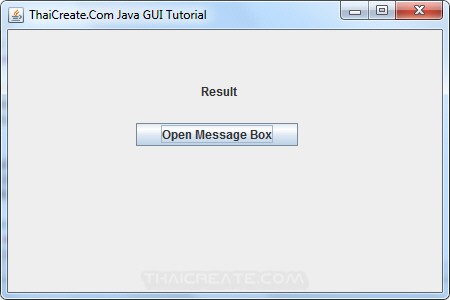
คลกิที่ Button เพื่อเปิด OptionPane
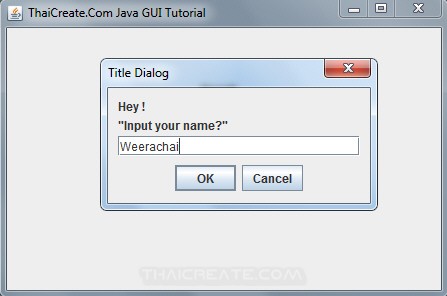
แสดง OptionPane แบบมี Input Dialog
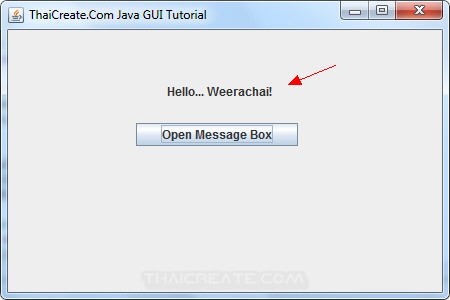
ส่งค่าจาก OptionPane ที่เป็น Input มายัง Frame หลัก
อ่านเพิ่มเติมการใช้งาน JOptionPane
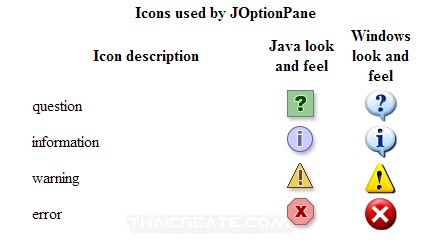
พื้นฐาน Form การสร้าง Dialog MessageBox บน Java GUI เพื่อโต้ตอบกับผู้ใช้
พื้นฐาน Java GUI : Dialog และ Popup สร้าง Input Dialog และ Custom Modal Dialog
| Property & Method (Others Related) |
|
 ช่วยกันสนับสนุนรักษาเว็บไซต์ความรู้แห่งนี้ไว้ด้วยการสนับสนุน Source Code 2.0 ของทีมงานไทยครีเอท ช่วยกันสนับสนุนรักษาเว็บไซต์ความรู้แห่งนี้ไว้ด้วยการสนับสนุน Source Code 2.0 ของทีมงานไทยครีเอท
|
|
| |
By : |
ThaiCreate.Com Team (บทความเป็นลิขสิทธิ์ของเว็บไทยครีเอทห้ามนำเผยแพร่ ณ เว็บไซต์อื่น ๆ) |
| |
Score Rating : |
   |
|
| |
Create/Update Date : |
2013-09-05 12:14:18 /
2017-03-27 21:17:23 |
| |
Download : |
No files |
|
|
Sponsored Links / Related |
|
|
|
|
|
|

|