Android Google Map : Marker from Current Location (LocationChanged) |
Android Google Map : Marker from Current Location (LocationChanged) ในหัวข้อนี้เราจะมารู้วิธีการ Marker (ปักหมุด) CUrrent Location (ตำแหน่งปัจจุลัน) ลงใน Google Map ด้วย Android App จะเป็นวิธีการระบุตำแหน่งหรือพิกัด Location ที่เราต้องการะทำเป็นสัญลักษณ์และรุปภาพ โดยตำแหน่งที่จะปักหมุด (Marker) นั้นเราจะอ้างจากค่า Latitude, Longitude ที่ได้จาก locationManager ที่อ้างถึง Location ปัจจุบันของเครื่องที่ติดตั้ง App
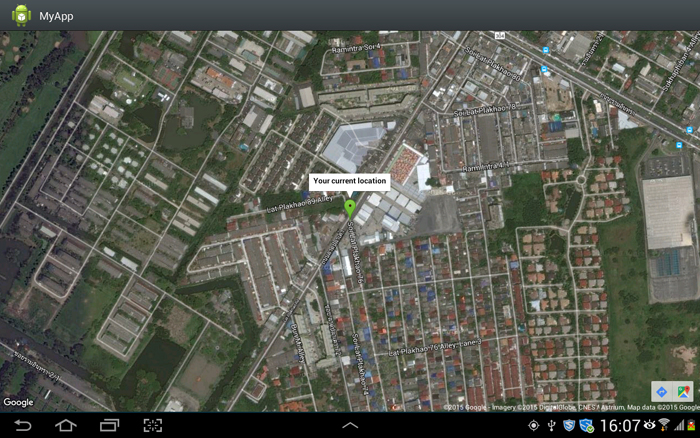 Android Google Map : Marker from Current Location (LocationChanged)
Android Google Map : Marker from Current Location (LocationChanged)
สำหรับตัวอย่างและ Code นี้รองรับการเขียนทั้งบนโปรแกรม Eclipse และ Android Studio
ใน AndroidManifest.xml เพิ่ม Permission ดังนี้
<uses-permission android:name="android.permission.ACCESS_NETWORK_STATE" />
<uses-permission android:name="android.permission.INTERNET" />
<uses-permission android:name="com.google.android.providers.gsf.permission.READ_GSERVICES" />
<uses-permission android:name="android.permission.ACCESS_COARSE_LOCATION" />
<uses-permission android:name="android.permission.ACCESS_FINE_LOCATION" />
รูปแบบการ Marker Location บน Google Map
locationManager and Marker Syntax
public void onLocationChanged(Location location) {
if (location == null) { return; }
//** Get Latitude & Longitude
Latitude = location.getLatitude();
Longitude= location.getLongitude();
googleMap.clear();
//*** Focus & Zoom
LatLng coordinate = new LatLng(Latitude, Longitude);
googleMap.setMapType(com.google.android.gms.maps.GoogleMap.MAP_TYPE_HYBRID);
googleMap.animateCamera(CameraUpdateFactory.newLatLngZoom(coordinate, 17));
//*** Marker
MarkerOptions marker = new MarkerOptions()
.position(new LatLng(Latitude, Longitude)).title("Your current location");
marker.icon(BitmapDescriptorFactory.fromResource(R.drawable.marker));
googleMap.addMarker(marker);
}
ในการ Maker Location บน Google Map สามารถใช้คำสั่ง addMarker(marker) โดยค่า Latitude และ Longitude จะได้จาก locationManager โดยเราจะต้องแทรกไว้ใน method : onLocationChanged
Example 1 : ตัวอย่างการเขียน Android App ปักหมุดหรือ Mark Location จาก Latitude และ Longitude ที่ได้จากตำแหน่ง Location ปัจจุบัน
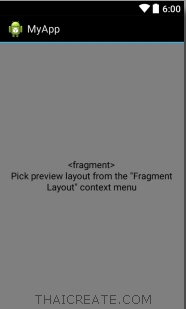
activity_main.xml
<?xml version="1.0" encoding="utf-8"?>
<fragment xmlns:android="http://schemas.android.com/apk/res/android"
android:id="@+id/googleMap"
android:layout_width="fill_parent"
android:layout_height="fill_parent"
android:name="com.google.android.gms.maps.SupportMapFragment"/>
MainActivity.java
package com.myapp;
import android.os.Bundle;
import android.support.v4.app.FragmentActivity;
import com.google.android.gms.maps.CameraUpdateFactory;
import com.google.android.gms.maps.GoogleMap;
import com.google.android.gms.maps.SupportMapFragment;
import com.google.android.gms.maps.model.BitmapDescriptorFactory;
import com.google.android.gms.maps.model.LatLng;
import com.google.android.gms.maps.model.MarkerOptions;
import android.content.Context;
import android.location.Location;
import android.location.LocationListener;
import android.location.LocationManager;
public class MainActivity extends FragmentActivity implements LocationListener {
protected LocationManager locationManager;
protected LocationListener locationListener;
// Google Map
private GoogleMap googleMap;
// Latitude & Longitude
private Double Latitude = 0.00;
private Double Longitude = 0.00;
protected void onCreate(Bundle savedInstanceState) {
super.onCreate(savedInstanceState);
setContentView(R.layout.activity_main);
//*** Location
locationManager = (LocationManager) getSystemService(Context.LOCATION_SERVICE);
locationManager.requestLocationUpdates(LocationManager.GPS_PROVIDER, 0, 0, this);
//*** Display Google Map
googleMap = ((SupportMapFragment)getSupportFragmentManager()
.findFragmentById(R.id.googleMap)).getMap();
}
@Override
public void onLocationChanged(Location location) {
if (location == null) { return; }
//** Get Latitude & Longitude
Latitude = location.getLatitude();
Longitude= location.getLongitude();
googleMap.clear();
//*** Focus & Zoom
LatLng coordinate = new LatLng(Latitude, Longitude);
googleMap.setMapType(com.google.android.gms.maps.GoogleMap.MAP_TYPE_HYBRID);
googleMap.animateCamera(CameraUpdateFactory.newLatLngZoom(coordinate, 17));
//*** Marker
MarkerOptions marker = new MarkerOptions()
.position(new LatLng(Latitude, Longitude)).title("Your current location");
marker.icon(BitmapDescriptorFactory.fromResource(R.drawable.marker));
googleMap.addMarker(marker);
}
@Override
public void onProviderDisabled(String provider) {
// Log.d("Latitude","disable");
}
@Override
public void onProviderEnabled(String provider) {
// Log.d("Latitude","enable");
}
@Override
public void onStatusChanged(String provider, int status, Bundle extras) {
// Log.d("Latitude","status");
}
}
Screenshot
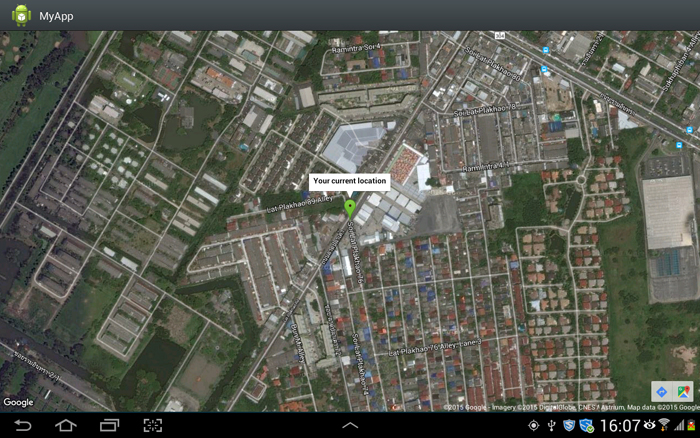
แสดงตำแหน่งที่ Marker (ปักหมุด) ปัจจุบัน ของอุปกรณ์ที่เรียกใช้งาน App และหมุดจะเปลี่ยนไปเรื่อย ๆ เมื่ออุปกรณ์ที่เราเปิดนั้นเคลื่อนที่ไปยัง Location หรือ ตำแหน่งอื่น ๆ
|
 ช่วยกันสนับสนุนรักษาเว็บไซต์ความรู้แห่งนี้ไว้ด้วยการสนับสนุน Source Code 2.0 ของทีมงานไทยครีเอท ช่วยกันสนับสนุนรักษาเว็บไซต์ความรู้แห่งนี้ไว้ด้วยการสนับสนุน Source Code 2.0 ของทีมงานไทยครีเอท
|
|
| |
By : |
ThaiCreate.Com Team (บทความเป็นลิขสิทธิ์ของเว็บไทยครีเอทห้ามนำเผยแพร่ ณ เว็บไซต์อื่น ๆ) |
| |
Score Rating : |
  |
|
| |
Create/Update Date : |
2015-11-21 22:51:30 /
2015-11-23 15:12:06 |
| |
Download : |
No files |
|
|
Sponsored Links / Related |
|
|
|
|
|
|

|