Android Taking Photo and Save Photo to Storage (SD Card) |
Android Taking Photo and Save Photo to Storage (SD Card) ในตอนที่สองของ Camera Taking Photo จะเป็นการนำ Result ที่ได้จากการถ่ายรูปจาก Camera มาจัดเก็บเป็นไฟล์ลงใน Storage (SD Card) ซึ่งวิธีการนั้นคือแทนที่จะนำ Result ภาพที่ได้มาแสดงผลจะใช้การนำมาสร้างเป็นรูปภาพ Image โดยความชัดที่ได้นั้นจะขึ้นอยู่กับคุณภาพของกล้องของโทรศัพท์ในแต่ล่ะรุ่น และหลังจากที่ได้ไฟล์จากการถ่ายรูปลงใน SD Card แล้ว เราสามารถนำ Path ที่ได้มาแสดงผลบน ImageView หรือจะนำไปใช้งาในด้านอื่น ๆ ก็ได้เช่นเดียวกัน

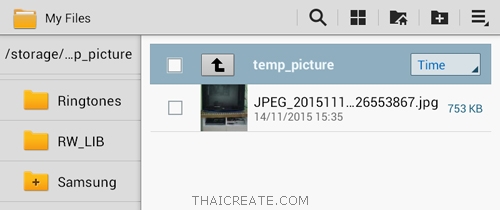 Android Taking Photo and Save Photo to Storage (SD Card)
Android Taking Photo and Save Photo to Storage (SD Card)
การเปิดกล้อง Camera ถ่ายรูปและ Capture รูปภาพ
Intent takePictureIntent = new Intent(MediaStore.ACTION_IMAGE_CAPTURE);
// Ensure that there's a camera activity to handle the intent
if (takePictureIntent.resolveActivity(getPackageManager()) != null) {
// Create the File where the photo should go
File photoFile = null;
try {
photoFile = createImageFile();
} catch (IOException ex) {}
// Continue only if the File was successfully created
if (photoFile != null) {
takePictureIntent.putExtra(MediaStore.EXTRA_OUTPUT,
Uri.fromFile(photoFile));
startActivityForResult(takePictureIntent, REQUEST_TAKE_PHOTO);
}
}
หลังจากถ่ายภาพเสร็จแล้วจะใช้การสร้างรูปภาพและจัดเก็บลงใน Storage SD Card
private File createImageFile() throws IOException {
// Create an image file name
String timeStamp = new SimpleDateFormat("yyyyMMdd_HHmmss").format(new Date());
String imageFileName = "JPEG_" + timeStamp + "_";
File storageDir = new File(strSDCardPathName);
File image = File.createTempFile(
imageFileName, /* prefix */
".jpg", /* suffix */
storageDir /* directory */
);
// Save a file: path for use with ACTION_VIEW intents
mCurrentPhotoPath = image.getAbsolutePath();
return image;
}
สามารถกำหนด Path ได้จาก Environment.getExternalStorageDirectory()
static String strSDCardPathName = Environment.getExternalStorageDirectory() + "/temp_picture" + "/";
ในการเรียกใช้งาน Camera และ Save ลงใน Storage (SD Card) จะต้องกำหนด Permission และ Feature ดังนี้
AndroidManifest.xml
<uses-permission android:name="android.permission.CAMERA" />
<uses-feature android:name="android.hardware.camera" android:required="true" />
<uses-feature android:name="android.hardware.camera.autofocus" />
<uses-permission android:name="android.permission.WRITE_EXTERNAL_STORAGE" />
Example ตัวอย่างการเขียน Android เพื่อเปิดกล้องถ่ายรูปและ Capture รูปภาพ และบันทึกลงใน Storage (SD Card)
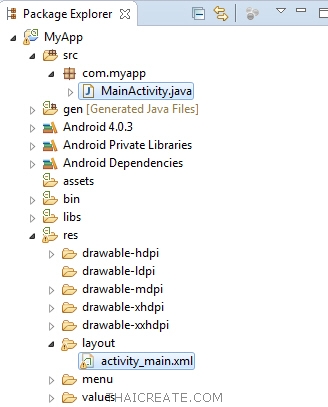
โครงสร้างของไฟล์ในโปรเจคสามารถใช้ได้ทั้งบน Eclipse และ Android Studio

activity_main.xml
<TableLayout xmlns:android="http://schemas.android.com/apk/res/android"
android:id="@+id/tableLayout1"
android:layout_width="fill_parent"
android:layout_height="fill_parent">
<TableRow
android:id="@+id/tableRow1"
android:layout_width="wrap_content"
android:layout_height="wrap_content" >
<TextView
android:id="@+id/textView1"
android:layout_width="wrap_content"
android:layout_height="wrap_content"
android:gravity="center"
android:text="Camera Take Photo "
android:layout_span="1"
android:textAppearance="?android:attr/textAppearanceLarge" />
</TableRow>
<View
android:layout_height="1dip"
android:background="#CCCCCC" />
<TableLayout
android:layout_width="fill_parent"
android:layout_height="wrap_content"
android:layout_weight="0.1"
android:orientation="horizontal" >
<ImageView
android:id="@+id/imgView"
android:layout_width="wrap_content"
android:layout_height="wrap_content"
android:layout_weight="0.75"
android:src="@drawable/ic_launcher" />
<Button
android:id="@+id/btnTakePhoto"
android:layout_width="wrap_content"
android:layout_height="wrap_content"
android:text="Take Photo" />
</TableLayout>
<View
android:layout_height="1dip"
android:background="#CCCCCC" />
<LinearLayout
android:id="@+id/LinearLayout1"
android:layout_width="wrap_content"
android:layout_height="wrap_content"
android:padding="5dip" >
<TextView
android:id="@+id/textView2"
android:layout_width="wrap_content"
android:layout_height="wrap_content"
android:text="By.. ThaiCreate.Com" />
</LinearLayout>
</TableLayout>
ไฟล์ Java
MainActivity.java
package com.myapp;
import android.os.Bundle;
import android.os.Environment;
import android.provider.MediaStore;
import java.io.File;
import java.io.IOException;
import java.text.SimpleDateFormat;
import java.util.Date;
import android.app.Activity;
import android.content.Intent;
import android.net.Uri;
import android.view.View;
import android.view.Menu;
import android.widget.Button;
import android.widget.ImageView;
public class MainActivity extends Activity {
ImageView imgView;
static final int REQUEST_TAKE_PHOTO = 1;
String mCurrentPhotoPath;
static String strSDCardPathName = Environment.getExternalStorageDirectory() + "/temp_picture" + "/";
@Override
public void onCreate(Bundle savedInstanceState) {
super.onCreate(savedInstanceState);
setContentView(R.layout.activity_main);
//*** Create Folder
createFolder();
//*** ImageView
imgView = (ImageView) findViewById(R.id.imgView);
//*** Take Photo
final Button btnTakePhoto = (Button) findViewById(R.id.btnTakePhoto);
// Perform action on click
btnTakePhoto.setOnClickListener(new View.OnClickListener() {
public void onClick(View v) {
Intent takePictureIntent = new Intent(MediaStore.ACTION_IMAGE_CAPTURE);
// Ensure that there's a camera activity to handle the intent
if (takePictureIntent.resolveActivity(getPackageManager()) != null) {
// Create the File where the photo should go
File photoFile = null;
try {
photoFile = createImageFile();
} catch (IOException ex) {}
// Continue only if the File was successfully created
if (photoFile != null) {
takePictureIntent.putExtra(MediaStore.EXTRA_OUTPUT,
Uri.fromFile(photoFile));
startActivityForResult(takePictureIntent, REQUEST_TAKE_PHOTO);
}
}
}
});
}
private File createImageFile() throws IOException {
// Create an image file name
String timeStamp = new SimpleDateFormat("yyyyMMdd_HHmmss").format(new Date());
String imageFileName = "JPEG_" + timeStamp + "_";
File storageDir = new File(strSDCardPathName);
File image = File.createTempFile(
imageFileName, /* prefix */
".jpg", /* suffix */
storageDir /* directory */
);
// Save a file: path for use with ACTION_VIEW intents
mCurrentPhotoPath = image.getAbsolutePath();
return image;
}
@Override
protected void onActivityResult(int requestCode, int resultCode, Intent data) {
if (resultCode == RESULT_OK) {
/*
Bundle extras = data.getExtras();
Bitmap imageBitmap = (Bitmap) extras.get("data");
imgView.setImageBitmap(imageBitmap);
*/
}
}
public static void createFolder()
{
File folder = new File(strSDCardPathName);
try
{
// Create folder
if (!folder.exists()) {
folder.mkdir();
}
}catch(Exception ex){}
}
@Override
public boolean onCreateOptionsMenu(Menu menu) {
getMenuInflater().inflate(R.menu.main, menu);
return true;
}
}
Screenshot

หน้าแรกของ App ให้คลิกที่ Take Photo
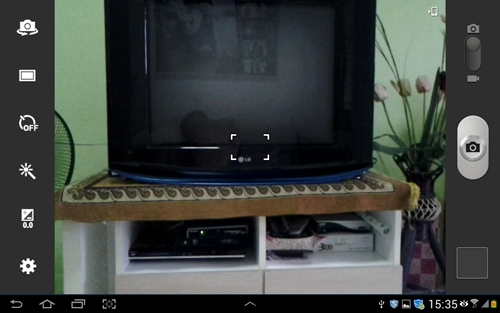
โปรแกรมจะ Intent ไปยัง App ที่ทำหน้าที่ถ่ายรูป และเปิด Camera

หลังจากที่ถ่ายรูปเสร็จแล้วโปรแกรมจะถามว่าต้องการ Save รูปนี้หรือไม่
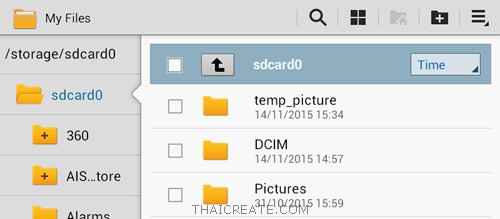
เมื่อกด Save ภาพถ่ายจะถูกจัดเก็บลงใน Storage ตามโฟเดอร์ที่กำหนด
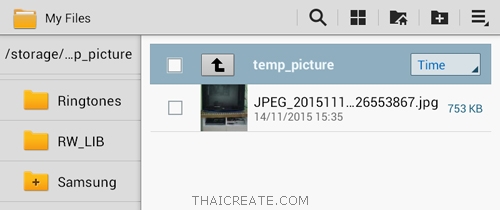
ภาพถ่ายจัดเก็บอยู่ใน Storage (SD Card)
ในกรณีที่ต้องการเรียกภาพที่ถูกจัดเก็บมาใช้งานเช่นแสดงผลบน ImageView สามารถเขียนได้เพิ่มเติมในส่วนของ onActivityResult
@Override
protected void onActivityResult(int requestCode, int resultCode, Intent data) {
if (resultCode == RESULT_OK) {
// Get the dimensions of the View
//int targetW = 300;
//int targetH = 300;
int targetW = imgView.getWidth();
int targetH = imgView.getHeight();
// Get the dimensions of the bitmap
BitmapFactory.Options bmOptions = new BitmapFactory.Options();
bmOptions.inJustDecodeBounds = true;
BitmapFactory.decodeFile(mCurrentPhotoPath, bmOptions);
int photoW = bmOptions.outWidth;
int photoH = bmOptions.outHeight;
// Determine how much to scale down the image
int scaleFactor = Math.min(photoW/targetW, photoH/targetH);
// Decode the image file into a Bitmap sized to fill the View
bmOptions.inJustDecodeBounds = false;
bmOptions.inSampleSize = scaleFactor;
bmOptions.inPurgeable = true;
Bitmap bitmap = BitmapFactory.decodeFile(mCurrentPhotoPath, bmOptions);
imgView.setImageBitmap(bitmap);
}
}

แสดงผลบน ImageView
ในกรณีที่ต้องการเปลี่ยนชื่อไฟล์ Rename ก็สามารถเพิ่มได้ที่ onActivityResult เช่นเดียวกัน
@Override
protected void onActivityResult(int requestCode, int resultCode, Intent data) {
if (resultCode == RESULT_OK) {
//*** Rename File
String strNewName = "MyPicture.jpg";
String NewPath = strSDCardPathName + strNewName;
File CurrPath = new File(mCurrentPhotoPath);
CurrPath.renameTo(new File(NewPath));
// Get the dimensions of the View
//int targetW = 300;
//int targetH = 300;
int targetW = imgView.getWidth();
int targetH = imgView.getHeight();
// Get the dimensions of the bitmap
BitmapFactory.Options bmOptions = new BitmapFactory.Options();
bmOptions.inJustDecodeBounds = true;
BitmapFactory.decodeFile(NewPath, bmOptions);
int photoW = bmOptions.outWidth;
int photoH = bmOptions.outHeight;
// Determine how much to scale down the image
int scaleFactor = Math.min(photoW/targetW, photoH/targetH);
// Decode the image file into a Bitmap sized to fill the View
bmOptions.inJustDecodeBounds = false;
bmOptions.inSampleSize = scaleFactor;
bmOptions.inPurgeable = true;
Bitmap bitmap = BitmapFactory.decodeFile(NewPath, bmOptions);
imgView.setImageBitmap(bitmap);
}
}
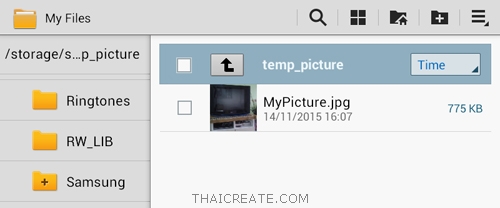
ใช้วิธีการ Rename เปลี่ยนชื่อไฟล์
|
 ช่วยกันสนับสนุนรักษาเว็บไซต์ความรู้แห่งนี้ไว้ด้วยการสนับสนุน Source Code 2.0 ของทีมงานไทยครีเอท ช่วยกันสนับสนุนรักษาเว็บไซต์ความรู้แห่งนี้ไว้ด้วยการสนับสนุน Source Code 2.0 ของทีมงานไทยครีเอท
|
|
| |
By : |
ThaiCreate.Com Team (บทความเป็นลิขสิทธิ์ของเว็บไทยครีเอทห้ามนำเผยแพร่ ณ เว็บไซต์อื่น ๆ) |
| |
Score Rating : |
  |
|
| |
Create/Update Date : |
2015-11-16 15:55:38 /
2017-03-26 21:07:25 |
| |
Download : |
No files |
|
|
Sponsored Links / Related |
|
|
|
|
|
|

|