Android SeekBar in Alert Dialog Popup |
Android SeekBar in Alert Dialog Popup การเขียน Android เพื่อสร้าง SeekBar บน AlertDialog Popup โดยวิธีการสร้างสามารถใช้ class ของ AlertDialog.Builder เรียก View ที่ได้จากการ Widgets ของ SeekBar หรือจะเรียกจาก Custom Layout ของ XML ก็ได้เช่นเดียวกัน
SeekBar - Android Widgets Example
Example 1 การสร้าง SeekBar บน Dialog แบบง่าย ๆ
โครงสร้างของไฟล์ประกอบด้วย 2 ไฟล์คือ MainActivity.java, activity_main.xml
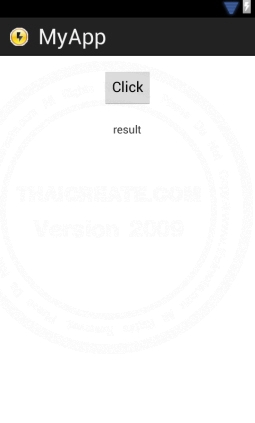
activity_main.xml
<RelativeLayout xmlns:android="http://schemas.android.com/apk/res/android"
xmlns:tools="http://schemas.android.com/tools"
android:layout_width="match_parent"
android:layout_height="match_parent" >
<Button
android:id="@+id/button1"
android:layout_width="wrap_content"
android:layout_height="wrap_content"
android:layout_alignParentTop="true"
android:layout_centerHorizontal="true"
android:layout_marginTop="16dp"
android:text="Click" />
<TextView
android:id="@+id/textView1"
android:layout_width="wrap_content"
android:layout_height="wrap_content"
android:layout_below="@+id/button1"
android:layout_centerHorizontal="true"
android:layout_marginTop="20dp"
android:text="result" />
</RelativeLayout>
MainActivity.java
package com.myapp;
import android.os.Bundle;
import android.view.Menu;
import android.view.View;
import android.widget.Button;
import android.widget.SeekBar;
import android.widget.TextView;
import android.app.Activity;
import android.app.AlertDialog;
import android.content.DialogInterface;
public class MainActivity extends Activity {
public TextView txtView;
@Override
public void onCreate(Bundle savedInstanceState) {
super.onCreate(savedInstanceState);
setContentView(R.layout.activity_main);
txtView = (TextView)findViewById(R.id.textView1); // TextView
// Button1
final Button btn1 = (Button) findViewById(R.id.button1);
btn1.setOnClickListener(new View.OnClickListener() {
public void onClick(View v) {
ShowDialog();
}
});
}
public void ShowDialog()
{
final AlertDialog.Builder popDialog = new AlertDialog.Builder(this);
final SeekBar seek = new SeekBar(this);
seek.setMax(100);
popDialog.setIcon(android.R.drawable.btn_star_big_on);
popDialog.setTitle("Please Select Rank 1-100 ");
popDialog.setView(seek);
seek.setOnSeekBarChangeListener(new SeekBar.OnSeekBarChangeListener() {
public void onProgressChanged(SeekBar seekBar, int progress, boolean fromUser){
//Do something here with new value
txtView.setText("Value of : " + progress);
}
public void onStartTrackingTouch(SeekBar arg0) {
// TODO Auto-generated method stub
}
public void onStopTrackingTouch(SeekBar seekBar) {
// TODO Auto-generated method stub
}
});
// Button OK
popDialog.setPositiveButton("OK",
new DialogInterface.OnClickListener() {
public void onClick(DialogInterface dialog, int which) {
dialog.dismiss();
}
});
popDialog.create();
popDialog.show();
}
@Override
public boolean onCreateOptionsMenu(Menu menu) {
getMenuInflater().inflate(R.menu.activity_main, menu);
return true;
}
}
Screenshot
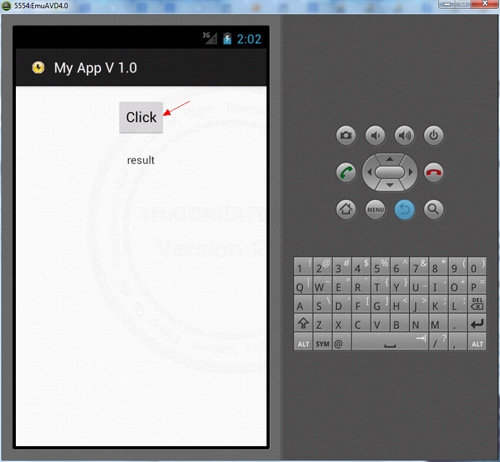
คลิกเพื่อแสดง Dialog Popup
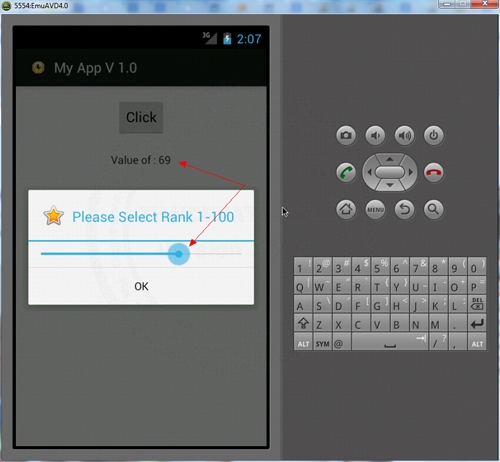
แสดง SeekBar บน AlertDialog Popup และการอ่านค่าของ SeekBar
Example 2 การสร้าง SeekBar บน Dialog Popup แบบ Custom Layout และมี SeekBar มีหลายรายการ
สำหรับวิธ๊นี้จะต้องสร้าง Layout ขึ้นมาและสร้าง SeekBar ที่ต้องการบน Layout จากนั้น Dialog Popup จะเรียก Layout นั้นมาแสดงบน Dialog
โครงสร้างของไฟล์ประกอบด้วย 3 ไฟล์คือ MainActivity.java, activity_main.xml และ activity_dialog.xml
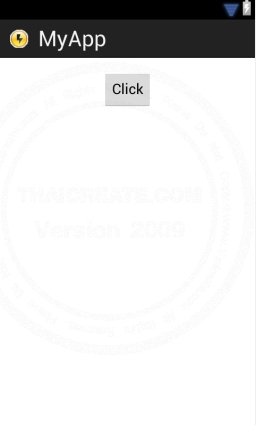
activity_main.xml
<RelativeLayout xmlns:android="http://schemas.android.com/apk/res/android"
xmlns:tools="http://schemas.android.com/tools"
android:layout_width="match_parent"
android:layout_height="match_parent" >
<Button
android:id="@+id/button1"
android:layout_width="wrap_content"
android:layout_height="wrap_content"
android:layout_alignParentTop="true"
android:layout_centerHorizontal="true"
android:layout_marginTop="16dp"
android:text="Click" />
</RelativeLayout>
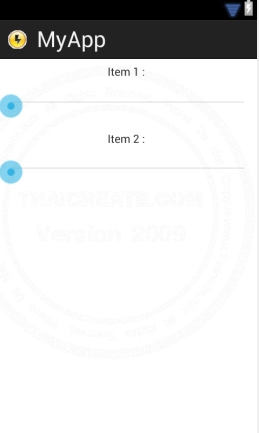
activity_dialog.xml
<RelativeLayout xmlns:android="http://schemas.android.com/apk/res/android"
xmlns:tools="http://schemas.android.com/tools"
android:id="@+id/layout_dialog"
android:layout_width="match_parent"
android:layout_height="match_parent" >
<TextView
android:id="@+id/txtItem1"
android:layout_width="wrap_content"
android:layout_height="wrap_content"
android:layout_alignParentTop="true"
android:layout_centerHorizontal="true"
android:layout_marginTop="7dp"
android:text="Item 1 : " />
<SeekBar
android:id="@+id/seekBar1"
android:layout_width="match_parent"
android:layout_height="wrap_content"
android:layout_alignParentLeft="true"
android:layout_below="@+id/txtItem1"
android:layout_marginTop="17dp" />
<TextView
android:id="@+id/txtItem2"
android:layout_width="wrap_content"
android:layout_height="wrap_content"
android:layout_alignLeft="@+id/txtItem1"
android:layout_below="@+id/seekBar1"
android:layout_marginTop="16dp"
android:text="Item 2 : " />
<SeekBar
android:id="@+id/seekBar2"
android:layout_width="match_parent"
android:layout_height="wrap_content"
android:layout_alignParentLeft="true"
android:layout_below="@+id/txtItem2"
android:layout_marginTop="16dp" />
</RelativeLayout>
MainActivity.java
package com.myapp;
import android.os.Bundle;
import android.view.LayoutInflater;
import android.view.Menu;
import android.view.View;
import android.view.ViewGroup;
import android.widget.Button;
import android.widget.SeekBar;
import android.widget.TextView;
import android.app.Activity;
import android.app.AlertDialog;
import android.content.DialogInterface;
public class MainActivity extends Activity {
@Override
public void onCreate(Bundle savedInstanceState) {
super.onCreate(savedInstanceState);
setContentView(R.layout.activity_main);
// Button1
final Button btn1 = (Button) findViewById(R.id.button1);
btn1.setOnClickListener(new View.OnClickListener() {
public void onClick(View v) {
ShowDialog();
}
});
}
public void ShowDialog()
{
final AlertDialog.Builder popDialog = new AlertDialog.Builder(this);
final LayoutInflater inflater = (LayoutInflater) this.getSystemService(LAYOUT_INFLATER_SERVICE);
final View Viewlayout = inflater.inflate(R.layout.activity_dialog,
(ViewGroup) findViewById(R.id.layout_dialog));
final TextView item1 = (TextView)Viewlayout.findViewById(R.id.txtItem1); // txtItem1
final TextView item2 = (TextView)Viewlayout.findViewById(R.id.txtItem2); // txtItem2
popDialog.setIcon(android.R.drawable.btn_star_big_on);
popDialog.setTitle("Please Select Rank 1-100 ");
popDialog.setView(Viewlayout);
// seekBar1
SeekBar seek1 = (SeekBar) Viewlayout.findViewById(R.id.seekBar1);
seek1.setOnSeekBarChangeListener(new SeekBar.OnSeekBarChangeListener() {
public void onProgressChanged(SeekBar seekBar, int progress, boolean fromUser){
//Do something here with new value
item1.setText("Value of : " + progress);
}
public void onStartTrackingTouch(SeekBar arg0) {
// TODO Auto-generated method stub
}
public void onStopTrackingTouch(SeekBar seekBar) {
// TODO Auto-generated method stub
}
});
// seekBar2
SeekBar seek2 = (SeekBar) Viewlayout.findViewById(R.id.seekBar2);
seek2.setOnSeekBarChangeListener(new SeekBar.OnSeekBarChangeListener() {
public void onProgressChanged(SeekBar seekBar, int progress, boolean fromUser){
//Do something here with new value
item2.setText("Value of : " + progress);
}
public void onStartTrackingTouch(SeekBar arg0) {
// TODO Auto-generated method stub
}
public void onStopTrackingTouch(SeekBar seekBar) {
// TODO Auto-generated method stub
}
});
// Button OK
popDialog.setPositiveButton("OK",
new DialogInterface.OnClickListener() {
public void onClick(DialogInterface dialog, int which) {
dialog.dismiss();
}
});
popDialog.create();
popDialog.show();
}
@Override
public boolean onCreateOptionsMenu(Menu menu) {
getMenuInflater().inflate(R.menu.activity_main, menu);
return true;
}
}
Screenshot

คลิกเพื่อเปิด Dialog Popup
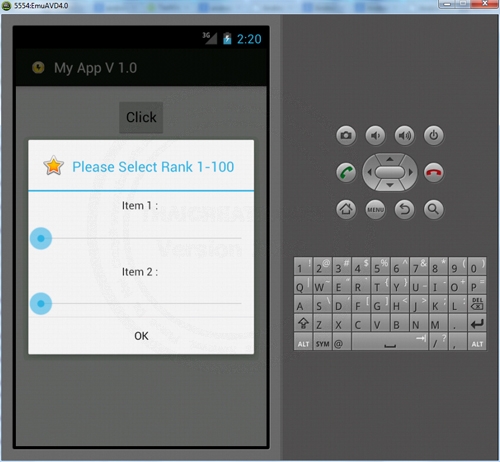
แสดง SeekBar แบบ 2 ตัว ที่อยู่บน XML Layout
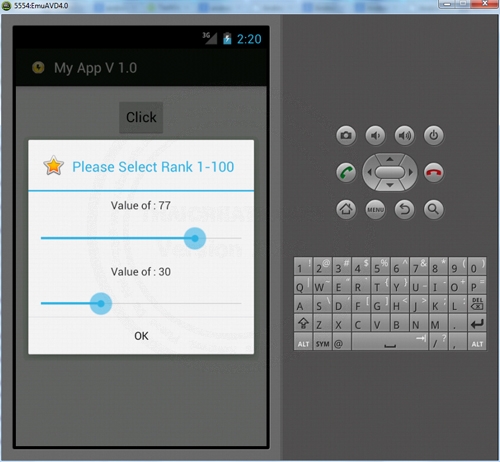
การอ่านค่าที่ได้จาก SeekBar
.
|
 ช่วยกันสนับสนุนรักษาเว็บไซต์ความรู้แห่งนี้ไว้ด้วยการสนับสนุน Source Code 2.0 ของทีมงานไทยครีเอท ช่วยกันสนับสนุนรักษาเว็บไซต์ความรู้แห่งนี้ไว้ด้วยการสนับสนุน Source Code 2.0 ของทีมงานไทยครีเอท
|
|
| |
By : |
ThaiCreate.Com Team (บทความเป็นลิขสิทธิ์ของเว็บไทยครีเอทห้ามนำเผยแพร่ ณ เว็บไซต์อื่น ๆ) |
| |
Score Rating : |
   |
|
| |
Create/Update Date : |
2012-08-25 20:00:00 /
2017-03-26 20:21:23 |
| |
Download : |
No files |
|
|
Sponsored Links / Related |
|
|
|
|
|
|

|