เรียกใช้งาน string.xml บน android ไฟล์จัดเก็บค่า string / array ตัวแปรในรูปแบบต่าง ๆ |
รู้จักและเรียกใช้งาน string.xml บน android ในการพัฒนาโปรแกรม Android เราจะพบเห็นไฟล์ที่มีชื่อว่า string.xml อยู่เป็นประจำ สำหรับไฟล์ string.xml ถูกจัดเก็บไว้ใน path ที่มีชื่อว่า /res/values/string.xml โดยเป็นชุดของ string ที่ทำหน่้าที่จัดเก็บชื่อตัวแปร และค่าตัวแปร ที่จะสามารถนำค่าเหล่านั้นไปใช้ได้ในทุก ๆ ส่วนของโปรแกรม โดยสามารถเรียกได้จาก XML Layout และ Java Runtime นิยมใช้จัดเก็บค่าตัวแปรคงที่ และจะต้องเรียกใช้งานบ่อย ๆ เหตุผที่จัดเก็บค่าตัวแปรบางตัวลงในไฟล์ string.xml ก็คือ ลดความซ้ำซ้อนค่าของตัวแปรบางตัว เวลาที่จะมาแก้ไขเพิ่มลดค่า ก็สามารถทำได้อย่างง่ายดาย
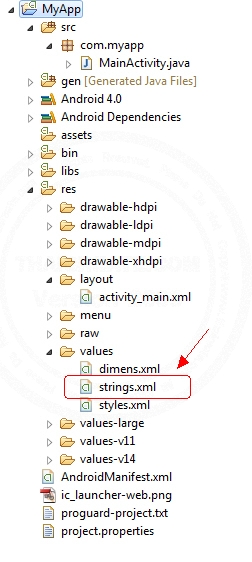
โครงสร้างของไฟล์ถูกจดัเก็บไว้ใน /res/values/string.xml
ในโครงสร้างของไฟล์ string.xml ถูกจัดเก็บให้อยู่ในรูปแบบของ string แบบง่าย ๆ ที่จะสามารถเรียกใช้งานได้ง่าย ๆ เช่นเดียวกัน เช่น
รูปแบบของ String
<string name="app_name">MyApp</string>
ตัวอย่างแรกเป็นการกำหนดประเภา String มีชื่อตัวแปรว่า app_name และค่าตัวแปร MyApp
รูปแบบของ Array
<string-array name="country_array">
<item>Belgium</item>
<item>France</item>
<item>Italy</item>
<item>Germany</item>
<item>Spain</item>
<item>Thailand</item>
<item>Taiwan</item>
</string-array>
ตัวอย่างแรกเป็นการกำหนดประเภา Arrayมีชื่อตัวแปรว่า country_array และค่าตัวแปรที่ประกอบด้วยสมาชิกอยู่ 8 ตัว คือ Belgium,France,Italy,Germany,Spain,Thailand,Taiwan
มาดูโครงสร้างและรายละเอียดของไฟล์ string.xml
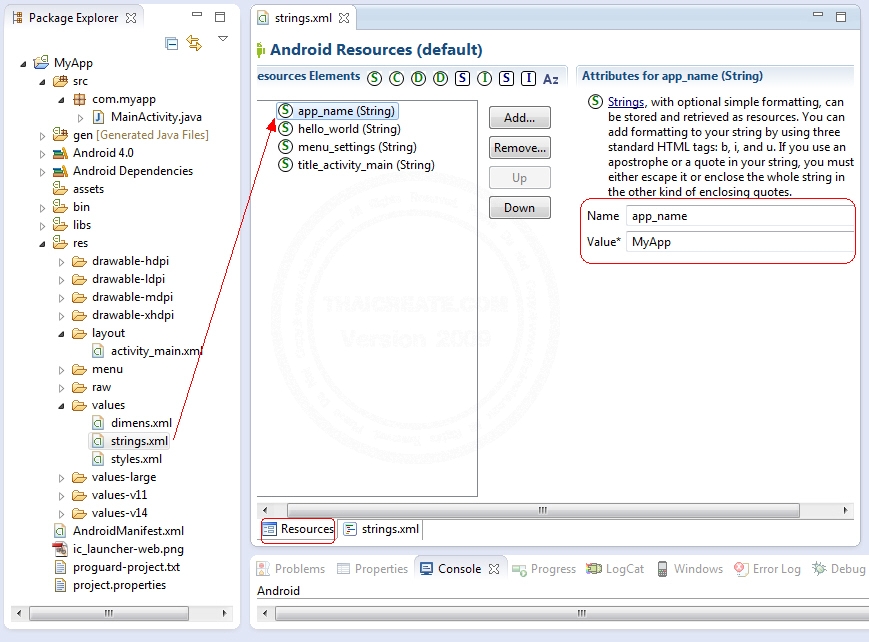
ไฟล์ string.xml สามารถดูได้จากมุมมองของ Graphic ซึ่งจะสามารถกำหนดค่าผ่าน GUI ได้แบบง่าย ๆ
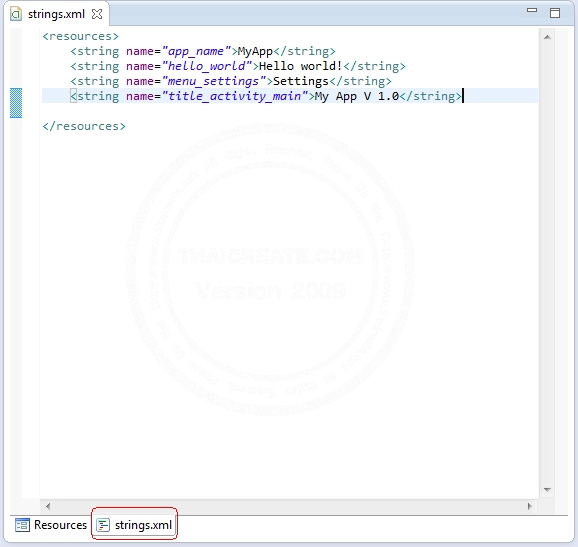
หรือจะดูมุมมองของ XML ก็ทำได้เช่นเดียวกัน
ทดสอบการสร้างตัวแปรและค่าตัวแปร
เราจะมาลองทดสอบการเพิ่มค่าตัวแปรบนไฟล์ string.xml และการเรียกใช้ค่าตัวแปรบน XML Layout และ Java Runtime
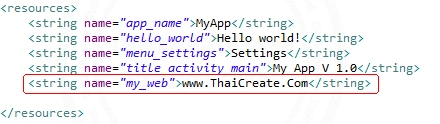
โดยเพิ่มตัวแปรชื่อว่า my_web มีค่าเป็น www.ThaiCreate.Com ดังรูป
<sring name="my_web">www.ThaiCreate.Com</sring>
กลับมายังไฟล์ activity_main.xml
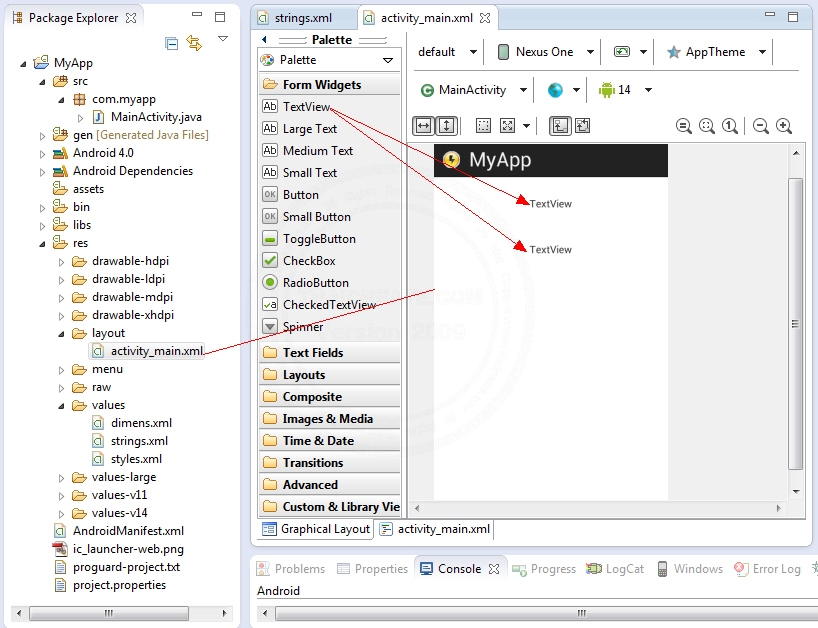
ลาก Widgets ของ TextView มาใส่ Activity Form ของ Android จำนวน 2 ตัว ดังภาพ
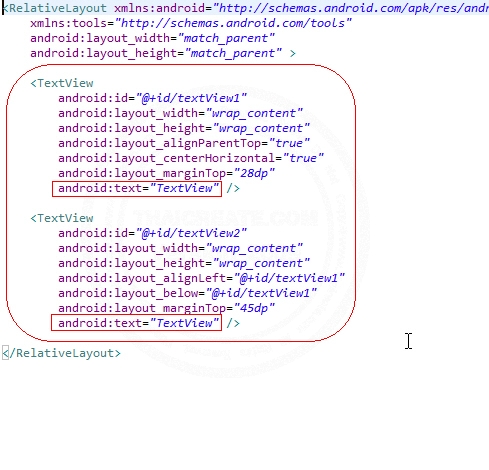
เมื่อดูในมุมมองของ XML จะเห็นว่าตอนนนี้มีค่า Text เป็นค่า Default ว่า TextView
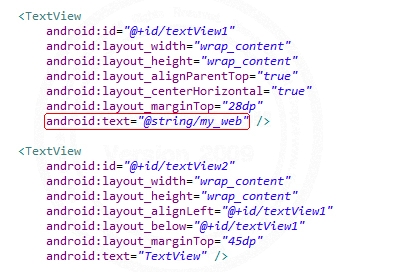
เราจะต้องกำหนดค่า TextView ตัวแรกให้มีค่า text จากค่าตัวแปร my_web ที่มีอยู่บนไฟล์ string.xml จะสามารถกำหนดและเรียกได้ดังรูป
android:text="@string/my_web"
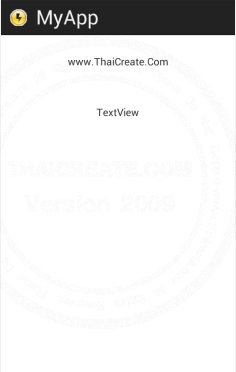
เมื่อดูในมุมมองของ Graphical Layout ก็จะเห็นค่า text ได้เปลี่ยนแปลงตามไฟล์ string.xml ของตัวแปร my_web
ส่วน TextView ที่สองเราจะกำหนดค่าใน Java Runtime ตามตัวอย่าง
// textView2
final Button txtV2 = (Button)findViewById(R.id.textView2);
txtV2.setText(getResources().getString(R.string.my_web));
Code ทั้งหมด
Example 1 เรียกใช้ค่า string.xml แบบง่าย ๆ ในรูปแบบของ String
string.xml
<resources>
<string name="app_name">MyApp</string>
<string name="hello_world">Hello world!</string>
<string name="menu_settings">Settings</string>
<string name="title_activity_main">My App V 1.0</string>
<sring name="my_web">www.ThaiCreate.Com</sring>
</resources>
activity_main.xml
<RelativeLayout xmlns:android="http://schemas.android.com/apk/res/android"
xmlns:tools="http://schemas.android.com/tools"
android:layout_width="match_parent"
android:layout_height="match_parent" >
<TextView
android:id="@+id/textView1"
android:layout_width="wrap_content"
android:layout_height="wrap_content"
android:layout_alignParentTop="true"
android:layout_centerHorizontal="true"
android:layout_marginTop="28dp"
android:text="@string/my_web" />
<TextView
android:id="@+id/textView2"
android:layout_width="wrap_content"
android:layout_height="wrap_content"
android:layout_below="@+id/textView1"
android:layout_centerHorizontal="true"
android:layout_marginTop="52dp"
android:text="TextView" />
</RelativeLayout>
MainActivity.java
package com.myapp;
import android.os.Bundle;
import android.view.Menu;
import android.widget.Button;
import android.app.Activity;
public class MainActivity extends Activity {
@Override
public void onCreate(Bundle savedInstanceState) {
super.onCreate(savedInstanceState);
setContentView(R.layout.activity_main);
// textView2
final Button txtV2 = (Button)findViewById(R.id.textView2);
txtV2.setText(getResources().getString(R.string.my_web));
}
@Override
public boolean onCreateOptionsMenu(Menu menu) {
getMenuInflater().inflate(R.menu.activity_main, menu);
return true;
}
}
Screenshot
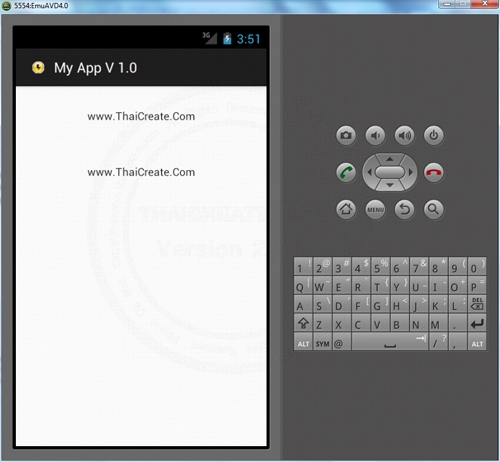
จากตัวอย่างจะเห็นว่า TextView ทั้ง 2 ตัวจะได้ค่าที่เหมือนกัน แต่แตกต่างกันที่เรียกใช้งานจาก XML Layout กับ Java Runtime
Example 2 ไฟล์ string.xml กับค่าตัวแปรแบบ Array และการเรียกใช้ Array
ในตัวอย่างนี้เราจะสร้างตัวแปร Array ขึ้นมา 1 ชุด และใช้ ListView มาแสดงข้อมูลเหล่านั้น
string.xml
<resources>
<string name="app_name">MyApp</string>
<string name="hello_world">Hello world!</string>
<string name="menu_settings">Settings</string>
<string name="title_activity_main">My App V 1.0</string>
<string name="my_web">www.ThaiCreate.Com</string>
<string-array name="country_array">
<item>Belgium</item>
<item>France</item>
<item>Italy</item>
<item>Germany</item>
<item>Spain</item>
<item>Thailand</item>
<item>Taiwan</item>
</string-array>
</resources>
มีชื่อตัวแปรว่า country_array และค่าตัวแปรที่ประกอบด้วยสมาชิกอยู่ 8 ตัว คือ Belgium,France,Italy,Germany,Spain,Thailand,Taiwan
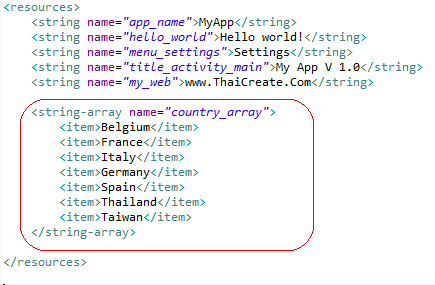
ไฟล์ XML Layout ของ activity_main.xml
activity_main.xml
<RelativeLayout xmlns:android="http://schemas.android.com/apk/res/android"
xmlns:tools="http://schemas.android.com/tools"
android:layout_width="match_parent"
android:layout_height="match_parent" >
<ListView
android:id="@+id/listView1"
android:layout_width="match_parent"
android:layout_height="wrap_content"
android:layout_alignParentLeft="true"
android:layout_alignParentTop="true" >
</ListView>
</RelativeLayout>
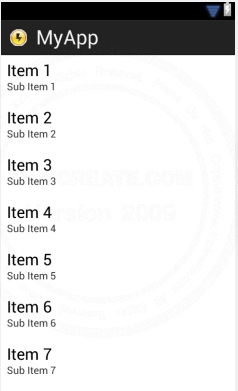
MainActivity.java
package com.myapp;
import android.os.Bundle;
import android.view.Menu;
import android.widget.ArrayAdapter;
import android.widget.ListView;
import android.app.Activity;
public class MainActivity extends Activity {
@Override
public void onCreate(Bundle savedInstanceState) {
super.onCreate(savedInstanceState);
setContentView(R.layout.activity_main);
// listView1
final ListView lsView = (ListView)findViewById(R.id.listView1);
String[] mTestArray;
ArrayAdapter<String> adapter;
mTestArray = getResources().getStringArray(R.array.country_array);
adapter = new ArrayAdapter<String>(
this,
android.R.layout.simple_list_item_1,
mTestArray);
lsView.setAdapter(adapter);
}
@Override
public boolean onCreateOptionsMenu(Menu menu) {
getMenuInflater().inflate(R.menu.activity_main, menu);
return true;
}
}
สามารถเรียกชุดของค่าตัวแปรได้ง่าย ๆ ด้วย
mTestArray = getResources().getStringArray(R.array.country_array);
Screenshot
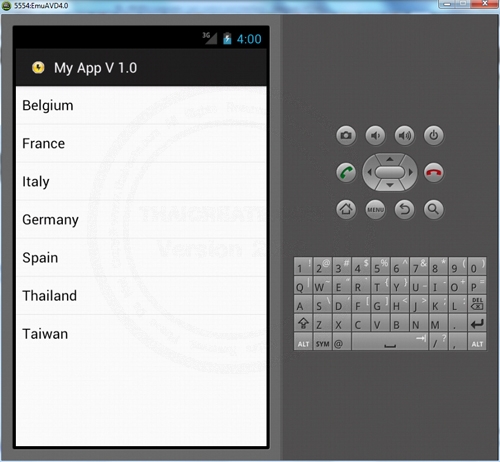
ข้อมูลลจาก Array ถูกแสดงผลบน ListView
|
 ช่วยกันสนับสนุนรักษาเว็บไซต์ความรู้แห่งนี้ไว้ด้วยการสนับสนุน Source Code 2.0 ของทีมงานไทยครีเอท ช่วยกันสนับสนุนรักษาเว็บไซต์ความรู้แห่งนี้ไว้ด้วยการสนับสนุน Source Code 2.0 ของทีมงานไทยครีเอท
|
|
| |
By : |
ThaiCreate.Com Team (บทความเป็นลิขสิทธิ์ของเว็บไทยครีเอทห้ามนำเผยแพร่ ณ เว็บไซต์อื่น ๆ) |
| |
Score Rating : |
    |
|
| |
Create/Update Date : |
2012-07-04 06:32:48 /
2017-03-26 20:29:35 |
| |
Download : |
No files |
|
|
Sponsored Links / Related |
|
|
|
|
|
|

|