ViewFlipper - Android Widgets Example |
ViewFlipper - Android Widgets สำหรับ ViewFlipper เป็น Widget ใช้สำหรับ กำหนดทิศทางเลื่อนไหวของ Animation ระหว่างมุมมอง (View) ของ Widgets จำนวน 2 ตัว หรือมากกว่า 2 ตัว โดย ViewFlipper สามารถกำหนดรูปแบบที่จะมาแทนที่กับ Widgets หรือ Layout เดิมแบบ Flipper และสามารถกำหนดพวก AutoPlay , Play หริอ Stop

XML Syntax
<ViewFlipper
android:id="@+id/viewFlipper1"
android:layout_width="wrap_content"
android:layout_height="wrap_content" />
Example 1 ใช้ ViewFlipper กำหนดการเลื่อนไหวของ ImageView หลายรายการ
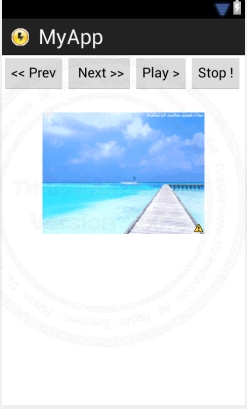
ออกแบบหน้าจอ GraphicalLayout ด้วย Widget ตามรูป
activity_main.xml (XML Layout)
<RelativeLayout xmlns:android="http://schemas.android.com/apk/res/android"
xmlns:tools="http://schemas.android.com/tools"
android:layout_width="match_parent"
android:layout_height="match_parent" >
<LinearLayout xmlns:android="http://schemas.android.com/apk/res/android"
xmlns:tools="http://schemas.android.com/tools"
android:layout_width="match_parent"
android:layout_height="match_parent" >
<Button
android:id="@+id/Button01"
android:layout_width="wrap_content"
android:layout_height="wrap_content"
android:text="<< Prev" />
<Button
android:id="@+id/Button02"
android:layout_width="wrap_content"
android:layout_height="wrap_content"
android:text=" Next >>" />
<Button
android:id="@+id/Button03"
android:layout_width="wrap_content"
android:layout_height="wrap_content"
android:text="Play >" />
<Button
android:id="@+id/Button04"
android:layout_width="wrap_content"
android:layout_height="wrap_content"
android:text="Stop !" />
</LinearLayout>
<LinearLayout
android:id="@+id/LinearLayout1"
android:layout_width="wrap_content"
android:layout_height="wrap_content"
android:layout_centerHorizontal="true"
android:layout_marginTop="75dp" >
<ViewFlipper
android:id="@+id/ViewFlipper01"
android:layout_width="wrap_content"
android:layout_height="wrap_content" >
<ImageView
android:id="@+id/imageView1"
android:layout_width="wrap_content"
android:layout_height="wrap_content"
android:src="@drawable/pic_a" />
<ImageView
android:id="@+id/imageView2"
android:layout_width="wrap_content"
android:layout_height="wrap_content"
android:src="@drawable/pic_b" />
<ImageView
android:id="@+id/imageView3"
android:layout_width="wrap_content"
android:layout_height="wrap_content"
android:src="@drawable/pic_c" />
<ImageView
android:id="@+id/imageView4"
android:layout_width="wrap_content"
android:layout_height="wrap_content"
android:src="@drawable/pic_d" />
</ViewFlipper>
</LinearLayout>
</RelativeLayout>
XML Layout ที่ได้ออกแบบไว้
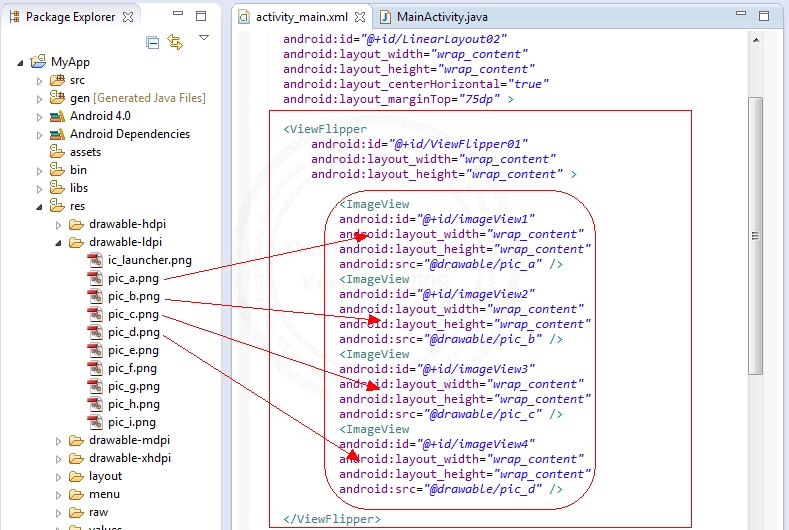
จากรูปจะเห็นว่า ViewFlipper ประกอบด้วย imageView1, imageView2, imageView3, imageView4
MainActivity.java (Java Code)
package com.myapp;
import android.os.Bundle;
import android.app.Activity;
import android.view.Menu;
import android.view.View;
import android.widget.Button;
import android.widget.ViewFlipper;
public class MainActivity extends Activity {
Button btnNext;
Button btnPrev;
Button btnPlay;
Button btnStop;
ViewFlipper vf;
@Override
public void onCreate(Bundle savedInstanceState) {
super.onCreate(savedInstanceState);
setContentView(R.layout.activity_main);
vf = (ViewFlipper) findViewById(R.id.ViewFlipper01);
vf.setInAnimation(this,android.R.anim.fade_in);
vf.setOutAnimation(this, android.R.anim.fade_out);
// Next
btnNext = (Button) findViewById(R.id.Button01);
btnNext.setOnClickListener(new View.OnClickListener() {
public void onClick(View v) {
// Perform action on click
vf.showNext();
}
});
btnPrev = (Button) findViewById(R.id.Button02);
btnPrev.setOnClickListener(new View.OnClickListener() {
public void onClick(View v) {
// Perform action on click
vf.showPrevious();
}
});
// Play
btnPlay = (Button) findViewById(R.id.Button03);
btnPlay.setOnClickListener(new View.OnClickListener() {
public void onClick(View v) {
// Perform action on click
vf.setFlipInterval(2000);
vf.startFlipping();
}
});
// Stop
btnStop = (Button) findViewById(R.id.Button04);
btnStop.setOnClickListener(new View.OnClickListener() {
public void onClick(View v) {
// Perform action on click
vf.stopFlipping();
}
});
}
@Override
public boolean onCreateOptionsMenu(Menu menu) {
getMenuInflater().inflate(R.menu.activity_main, menu);
return true;
}
}
Screenshot
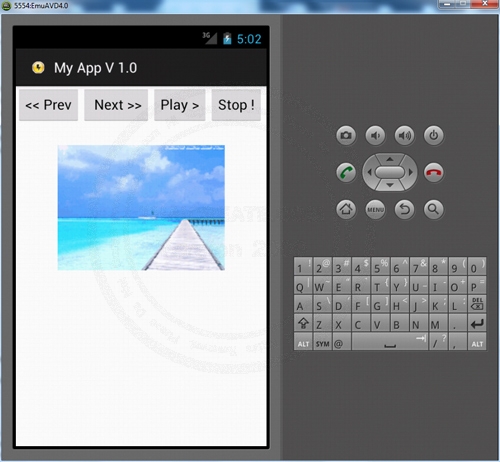
ผลลัพธ์ทีได้ สามารถคลิกเพื่อดูรูภาพ ในรูปแบบต่าง ๆ เช่น
Code
<< Pre (ดูย้อนหลับ)
Next >> (ดูถัดไป)
Play > (กดเล่น โดยจะเล่นไปเรื่อย ๆ)
Step! (กดหยุดการทำงาน)
เพิ่มเติม
กรณีที่ต้องการกำหนด autoStart และ flipInterval (หน่วงเวลา)
<ViewFlipper
android:id="@+id/ViewFlipper01"
android:layout_width="wrap_content"
android:layout_height="wrap_content"
android:flipInterval="1000"
android:autoStart="true" >
XML Layout ทั้งหมด
<ViewFlipper
android:id="@+id/ViewFlipper01"
android:layout_width="wrap_content"
android:layout_height="wrap_content"
android:flipInterval="1000"
android:autoStart="true" >
<ImageView
android:id="@+id/imageView1"
android:layout_width="wrap_content"
android:layout_height="wrap_content"
android:src="@drawable/pic_a" />
<ImageView
android:id="@+id/imageView2"
android:layout_width="wrap_content"
android:layout_height="wrap_content"
android:src="@drawable/pic_b" />
<ImageView
android:id="@+id/imageView3"
android:layout_width="wrap_content"
android:layout_height="wrap_content"
android:src="@drawable/pic_c" />
<ImageView
android:id="@+id/imageView4"
android:layout_width="wrap_content"
android:layout_height="wrap_content"
android:src="@drawable/pic_d" />
</ViewFlipper>
Example 2 การใช้ ViewFlipper และ GestureDetector เพื่อควบคุมการ Slide ในรูปแบบต่าง ๆ
GestureOverlayView - Android Widgets Example
เช่นการ Slide ไปทางซ้าย หรือ ขวา เพื่อเลื่อนดูข้อมูลอื่น ๆ
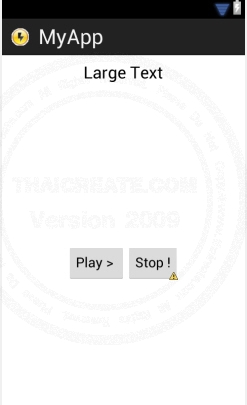
ออกแบบหน้าจอ GraphicalLayout ด้วย Widget ตามรูป
activity_main.xml (XML Layout)
<RelativeLayout xmlns:android="http://schemas.android.com/apk/res/android"
xmlns:tools="http://schemas.android.com/tools"
android:layout_width="match_parent"
android:layout_height="match_parent" >
<LinearLayout
android:id="@+id/LinearLayout2"
android:layout_width="wrap_content"
android:layout_height="wrap_content"
android:layout_centerHorizontal="true"
android:layout_marginTop="10dp" >
<TextView
android:id="@+id/textView1"
android:layout_width="wrap_content"
android:layout_height="wrap_content"
android:text="Large Text"
android:textAppearance="?android:attr/textAppearanceLarge" />
</LinearLayout>
<LinearLayout
android:id="@+id/LinearLayout1"
android:layout_width="wrap_content"
android:layout_height="wrap_content"
android:layout_centerHorizontal="true"
android:layout_marginTop="75dp" >
<ViewFlipper
android:id="@+id/ViewFlipper01"
android:layout_width="wrap_content"
android:layout_height="wrap_content" >
</ViewFlipper>
</LinearLayout>
<LinearLayout
android:id="@+id/LinearLayout2"
android:layout_width="wrap_content"
android:layout_height="wrap_content"
android:layout_centerHorizontal="true"
android:layout_marginTop="250dp" >
<Button
android:id="@+id/Button1"
android:layout_width="wrap_content"
android:layout_height="wrap_content"
android:text="Play > " />
<Button
android:id="@+id/Button2"
android:layout_width="wrap_content"
android:layout_height="wrap_content"
android:text="Stop !" />
</LinearLayout>
</RelativeLayout>
โดยในตัวอย่างนี้จะใช้ ViewFlipper กับ GestureDetector ควบคุมรูปภาพที่อยู่ในรูปภาพแบบของ Array
private Integer[] mImageIds = {
R.drawable.pic_a,
R.drawable.pic_b,
R.drawable.pic_c,
R.drawable.pic_d,
R.drawable.pic_e,
R.drawable.pic_f,
R.drawable.pic_g,
R.drawable.pic_h,
R.drawable.pic_i
};
Code ทั้งหมด
MainActivity.java (Java Code)
package com.myapp;
import android.app.ActionBar.LayoutParams;
import android.app.Activity;
import android.os.Bundle;
import android.view.GestureDetector;
import android.view.GestureDetector.OnGestureListener;
import android.view.MotionEvent;
import android.view.View;
import android.view.animation.AlphaAnimation;
import android.view.animation.Animation;
import android.widget.Button;
import android.widget.ImageSwitcher;
import android.widget.ImageView;
import android.widget.TextView;
import android.widget.ViewFlipper;
import android.widget.ViewSwitcher.ViewFactory;
import android.widget.Toast;
public class MainActivity extends Activity implements OnGestureListener {
Button btnPlay;
Button btnStop;
ViewFlipper vf;
GestureDetector gd;
ImageView ImgV;
TextView txtView1;
int i = 0;
private Integer[] mImageIds = {
R.drawable.pic_a,
R.drawable.pic_b,
R.drawable.pic_c,
R.drawable.pic_d,
R.drawable.pic_e,
R.drawable.pic_f,
R.drawable.pic_g,
R.drawable.pic_h,
R.drawable.pic_i
};
private static final int SWIPE_MIN_DISTANCE = 120;
private static final int SWIPE_MAX_OFF_PATH = 250;
private static final int SWIPE_THRESHOLD_VELOCITY = 100;
@Override
public void onCreate(Bundle savedInstanceState) {
super.onCreate(savedInstanceState);
setContentView(R.layout.activity_main);
// textView1
txtView1 = (TextView) findViewById(R.id.textView1);
txtView1.setText("Status is Stop!");
// ViewFlipper01
vf = (ViewFlipper) findViewById(R.id.ViewFlipper01);
vf.setInAnimation(this,android.R.anim.fade_in);
vf.setOutAnimation(this, android.R.anim.fade_out);
for(i=0;i<mImageIds.length-1;i++)
{
ImgV = new ImageView(this);
ImgV.setImageResource(mImageIds[i]);
vf.addView(ImgV, 0);
}
Animation inAnim = new AlphaAnimation(0, 1);
inAnim.setDuration(1000);
Animation outAnim = new AlphaAnimation(1, 0);
outAnim.setDuration(1000);
vf.setInAnimation(inAnim);
vf.setOutAnimation(outAnim);
gd = new GestureDetector(this, this);
// Play
btnPlay = (Button) findViewById(R.id.Button1);
btnPlay.setOnClickListener(new View.OnClickListener() {
public void onClick(View v) {
// Perform action on click
txtView1.setText("Status is Play >>");
vf.setFlipInterval(2000);
vf.startFlipping();
}
});
// Stop
btnStop = (Button) findViewById(R.id.Button2);
btnStop.setOnClickListener(new View.OnClickListener() {
public void onClick(View v) {
// Perform action on click
txtView1.setText("Status is Stop!");
vf.stopFlipping();
}
});
}
@Override
public boolean onTouchEvent(MotionEvent event) {
if (gd.onTouchEvent(event))
return true;
else
return false;
}
public boolean onFling(MotionEvent e1, MotionEvent e2, float velocityX,
float velocityY) {
try {
if (Math.abs(e1.getY() - e2.getY()) > SWIPE_MAX_OFF_PATH)
return false;
// right to left swipe
if (e1.getX() - e2.getX() > SWIPE_MIN_DISTANCE
&& Math.abs(velocityX) > SWIPE_THRESHOLD_VELOCITY) {
txtView1.setText("Status is show Next..");
vf.showNext();
} else if (e2.getX() - e1.getX() > SWIPE_MIN_DISTANCE
&& Math.abs(velocityX) > SWIPE_THRESHOLD_VELOCITY) {
//left to right flip
txtView1.setText("Status is show Previous..");
vf.showPrevious();
}
} catch (Exception e) {
// nothing
return true;
}
return true;
}
public boolean onDown(MotionEvent arg0) {
// TODO Auto-generated method stub
return false;
}
public void onLongPress(MotionEvent arg0) {
// TODO Auto-generated method stub
}
public boolean onScroll(MotionEvent arg0, MotionEvent arg1, float arg2,
float arg3) {
// TODO Auto-generated method stub
return false;
}
public void onShowPress(MotionEvent arg0) {
// TODO Auto-generated method stub
}
public boolean onSingleTapUp(MotionEvent arg0) {
// TODO Auto-generated method stub
return false;
}
}
Screenshot
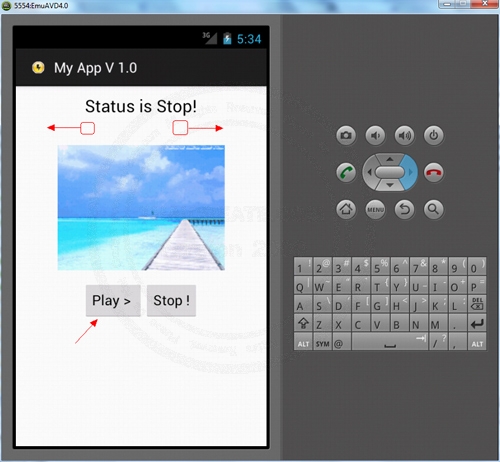
Slide ไปทางซ้่าย-ขวา หรือปุ่ม Play , Stop (สุงเกตุว่าระหว่างการทำงานจะมี Status บอกข้างบน)
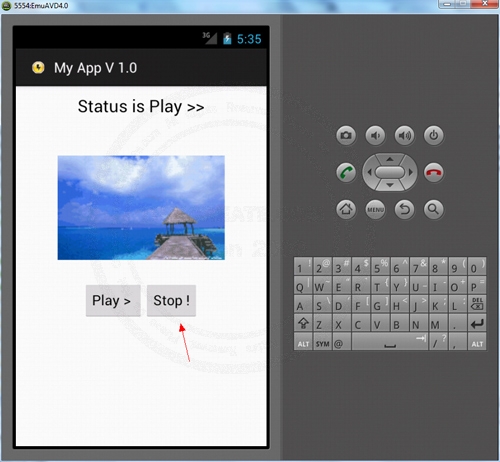
กด Stop
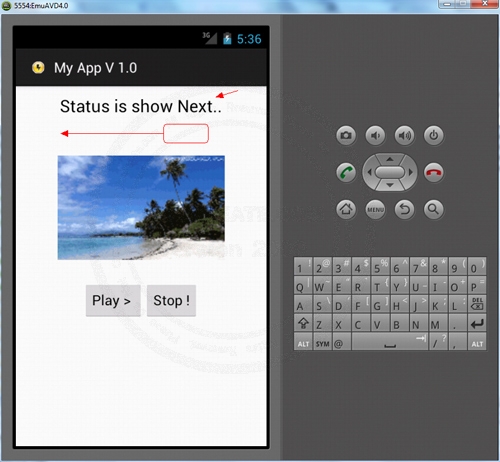
ทดสอบการ Slide
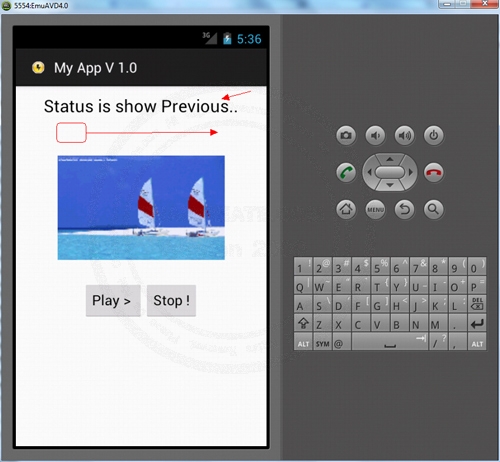
แสดงข้อความในทิศทางต่าง ๆ
| Property & Method (Others Related) |
|
 ช่วยกันสนับสนุนรักษาเว็บไซต์ความรู้แห่งนี้ไว้ด้วยการสนับสนุน Source Code 2.0 ของทีมงานไทยครีเอท ช่วยกันสนับสนุนรักษาเว็บไซต์ความรู้แห่งนี้ไว้ด้วยการสนับสนุน Source Code 2.0 ของทีมงานไทยครีเอท
|
|
| |
By : |
ThaiCreate.Com Team (บทความเป็นลิขสิทธิ์ของเว็บไทยครีเอทห้ามนำเผยแพร่ ณ เว็บไซต์อื่น ๆ) |
| |
Score Rating : |
    |
|
| |
Create/Update Date : |
2012-07-01 16:23:51 /
2012-07-15 15:03:52 |
| |
Download : |
No files |
|
|
Sponsored Links / Related |
|
|
|
|
|
|

|