WebView - Android Widgets Example |
WebView - Android Widgets สำหรับ WebView เป็น Widget ที่ใช้สำหรับการแสดงผลข้อมูลของเว็บไซต์ที่อยู่ในรูปแบบ URL ต่าง ๆ โดยจะใช้มุมมองของ Web Browser ที่อยู่ใน OS รุ่นนั้น ๆ

XML Syntax
<WebView
android:id="@+id/webView1"
android:layout_width="match_parent"
android:layout_height="wrap_content" >
</WebView>
Example 1 ตัวอย่างการแสดงผลจาก URL แบบง่าย ๆ
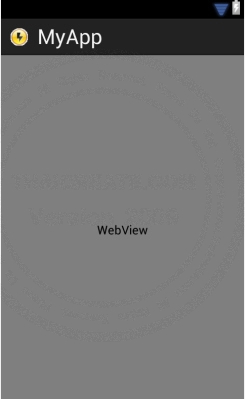
ออกแบบหน้าจอ GraphicalLayout ด้วย Widget ตามรูป
activity_main.xml (XML Layout)
<RelativeLayout xmlns:android="http://schemas.android.com/apk/res/android"
xmlns:tools="http://schemas.android.com/tools"
android:layout_width="match_parent"
android:layout_height="match_parent" >
<WebView
android:id="@+id/webView1"
android:layout_width="match_parent"
android:layout_height="match_parent"
android:layout_alignParentLeft="true"
android:layout_alignParentTop="true" />
</RelativeLayout>
MainActivity.java (Java Code)
package com.myapp;
import android.app.Activity;
import android.os.Bundle;
import android.view.Menu;
import android.webkit.WebView;
public class MainActivity extends Activity{
@Override
public void onCreate(Bundle savedInstanceState) {
super.onCreate(savedInstanceState);
setContentView(R.layout.activity_main);
WebView WebViw = (WebView) findViewById(R.id.webView1);
WebViw.getSettings().setJavaScriptEnabled(true);
WebViw.loadUrl("http://m.thaicreate.com");
}
@Override
public boolean onCreateOptionsMenu(Menu menu) {
getMenuInflater().inflate(R.menu.activity_main, menu);
return true;
}
}
คำอธิบาย
WebViw.getSettings().setJavaScriptEnabled(true);
สำหรับคำสั่งนี้เป็นการเปิดใช้งาน JavaScript
AndroidManifrst.xml
.
.
<uses-permission android:name="android.permission.INTERNET" />
.
.
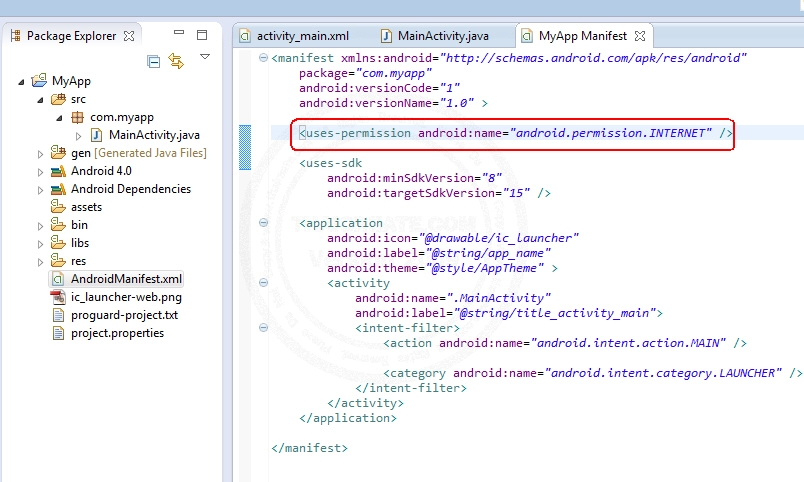
แก้ไขไฟล์ AndroidManifrst.xml ดังรูป
Screenshot
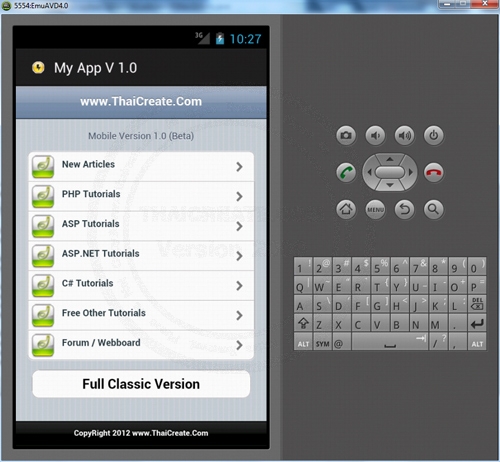
แสดงข้อมูลใน WebView ซึ่งจะแสดงจาก URL ของ http://m.thaicreate.com
Example 2 ตัวอย่างการรับค่า URL ของเว็บไซต์ ผ่าน EditText จาก User
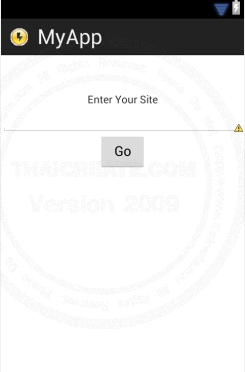
ออกแบบหน้าจอ GraphicalLayout ด้วย Widget ตามรูป
activity_main.xml (XML Layout)
<ViewSwitcher xmlns:android="http://schemas.android.com/apk/res/android"
android:id="@+id/viewSwitcher1"
android:layout_width="fill_parent"
android:layout_height="fill_parent">
<TableLayout xmlns:android="http://schemas.android.com/apk/res/android"
xmlns:tools="http://schemas.android.com/tools"
android:id="@+id/tableLayout1"
android:layout_width="match_parent"
android:layout_height="match_parent"
android:layout_marginTop="50dp" >
<TextView
android:id="@+id/textView1"
android:layout_width="wrap_content"
android:layout_height="wrap_content"
android:gravity="center"
android:text="Enter Your Site" />
<EditText
android:id="@+id/editText1"
android:layout_width="wrap_content"
android:layout_height="wrap_content"
android:ems="10" >
</EditText>
<RelativeLayout
android:layout_width="fill_parent"
android:layout_height="wrap_content">
<Button
android:id="@+id/button1"
android:layout_width="wrap_content"
android:layout_height="wrap_content"
android:layout_centerHorizontal="true"
android:text="Go" />
</RelativeLayout>
</TableLayout>
<TableLayout xmlns:android="http://schemas.android.com/apk/res/android"
xmlns:tools="http://schemas.android.com/tools"
android:id="@+id/tableLayout2"
android:layout_width="match_parent"
android:layout_height="match_parent"
android:layout_marginTop="0dp" >
<WebView
android:id="@+id/webView1"
android:layout_width="match_parent"
android:layout_height="match_parent"/>
</TableLayout>
</ViewSwitcher>
MainActivity.java (Java Code)
package com.myapp;
import android.app.Activity;
import android.os.Bundle;
import android.view.Menu;
import android.view.View;
import android.webkit.WebView;
import android.widget.Button;
import android.widget.EditText;
import android.widget.ViewSwitcher;
public class MainActivity extends Activity{
ViewSwitcher Vs;
@Override
public void onCreate(Bundle savedInstanceState) {
super.onCreate(savedInstanceState);
setContentView(R.layout.activity_main);
// viewSwitcher1
Vs = (ViewSwitcher) findViewById(R.id.viewSwitcher1);
// button1 (Go)
Button btn1 = (Button) findViewById(R.id.button1);
btn1.setOnClickListener(new View.OnClickListener() {
public void onClick(View v) {
Vs.showNext();
// editText1
EditText txtUrl = (EditText) findViewById(R.id.editText1);
// webView1
WebView WebViw = (WebView) findViewById(R.id.webView1);
WebViw.getSettings().setJavaScriptEnabled(true);
WebViw.loadUrl(txtUrl.getText().toString());
}
});
}
@Override
public boolean onCreateOptionsMenu(Menu menu) {
getMenuInflater().inflate(R.menu.activity_main, menu);
return true;
}
}
Screenshot
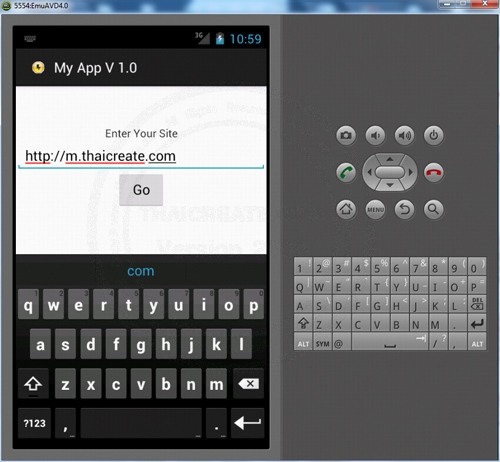
กรอก URLลงใน EditText แล้งคลิกที่ Go
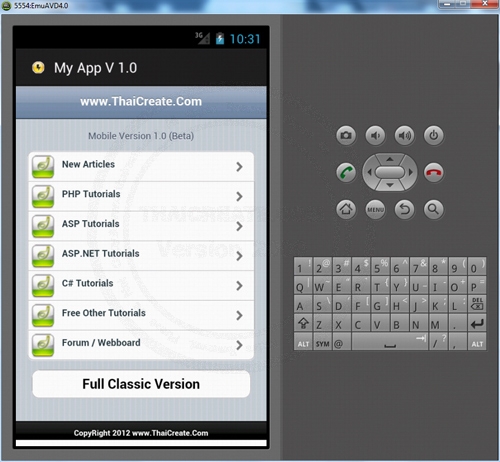
แสดงผลตาม URL ที่ได้ Input ลงไป
Example 3 การใช้ WebView แสดงผล Custom HTML คือสร้าง Format ของ HTML ขึ้นมาเอง
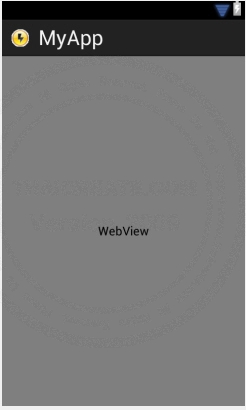
ออกแบบหน้าจอ GraphicalLayout ด้วย Widget ตามรูป
activity_main.xml (XML Layout)
<TableLayout xmlns:android="http://schemas.android.com/apk/res/android"
xmlns:tools="http://schemas.android.com/tools"
android:id="@+id/tableLayout1"
android:layout_width="match_parent"
android:layout_height="match_parent"
android:layout_marginTop="0dp" >
<WebView
android:id="@+id/webView1"
android:layout_width="match_parent"
android:layout_height="match_parent"/>
</TableLayout>
MainActivity.java (Java Code)
package com.myapp;
import android.app.Activity;
import android.os.Bundle;
import android.view.Menu;
import android.webkit.WebView;
public class MainActivity extends Activity{
@Override
public void onCreate(Bundle savedInstanceState) {
super.onCreate(savedInstanceState);
setContentView(R.layout.activity_main);
// webView1
WebView WebViw = (WebView) findViewById(R.id.webView1);
WebViw.getSettings().setJavaScriptEnabled(true);
StringBuilder html = new StringBuilder();
html.append("<html><body><h2><font color=\"red\">Sawatdee ThaiCreate.Com</font></h2>");
WebViw.loadData(html.toString(), "text/html", "UTF-8");
}
@Override
public boolean onCreateOptionsMenu(Menu menu) {
getMenuInflater().inflate(R.menu.activity_main, menu);
return true;
}
}
Screenshot
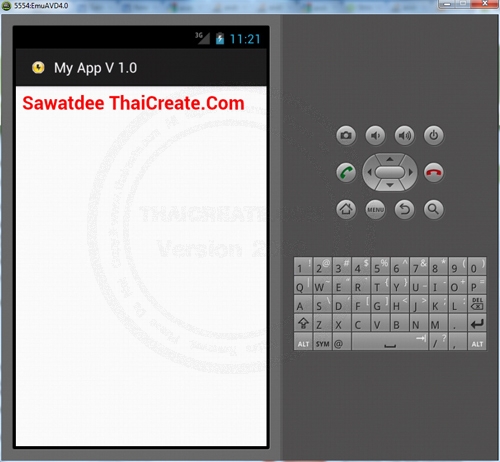
แสดงผลข้อมูลที่มาจาก Custom HTML
Example 4 การใช้ WebView แสดงผล Custom HTML และการใช้งาน JavaScriptInterface
WebViw.addJavascriptInterface(new JavaScriptInterface(this), "Android");
ในการใช้งาน Custom HTML จะต้องเรียกใช้ Property ของ addJavascriptInterface
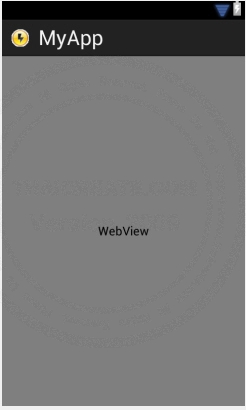
ออกแบบหน้าจอ GraphicalLayout ด้วย Widget ตามรูป
activity_main.xml (XML Layout)
<TableLayout xmlns:android="http://schemas.android.com/apk/res/android"
xmlns:tools="http://schemas.android.com/tools"
android:id="@+id/tableLayout1"
android:layout_width="match_parent"
android:layout_height="match_parent"
android:layout_marginTop="0dp" >
<WebView
android:id="@+id/webView1"
android:layout_width="match_parent"
android:layout_height="match_parent"/>
</TableLayout>
MainActivity.java (Java Code)
package com.myapp;
import android.app.Activity;
import android.content.Context;
import android.os.Bundle;
import android.view.Menu;
import android.webkit.WebView;
import android.widget.Toast;
public class MainActivity extends Activity{
@Override
public void onCreate(Bundle savedInstanceState) {
super.onCreate(savedInstanceState);
setContentView(R.layout.activity_main);
// webView1
WebView WebViw = (WebView) findViewById(R.id.webView1);
WebViw.getSettings().setJavaScriptEnabled(true);
WebViw.addJavascriptInterface(new JavaScriptInterface(this), "Android");
StringBuilder html = new StringBuilder();
html.append("<html><body><h2>Test WebView</h2>");
html.append("<input type=\"text\" id=\"txtName\" />");
html.append("<input type=\"button\" value=\"Say hello\" onClick=\"showAndroidToast(document.getElementById('txtName').value)\" />");
html.append("<script type=\"text/javascript\">");
html.append(" function showAndroidToast(toast) {");
html.append(" Android.showToast(toast);");
html.append(" }");
html.append("</script>");
WebViw.loadData(html.toString(), "text/html", "UTF-8");
}
public class JavaScriptInterface {
Context mContext;
/** Instantiate the interface and set the context */
JavaScriptInterface(Context c) {
mContext = c;
}
/** Show a toast from the web page */
public void showToast(String toast) {
Toast.makeText(mContext, toast, Toast.LENGTH_SHORT).show();
}
}
@Override
public boolean onCreateOptionsMenu(Menu menu) {
getMenuInflater().inflate(R.menu.activity_main, menu);
return true;
}
}
Screenshot
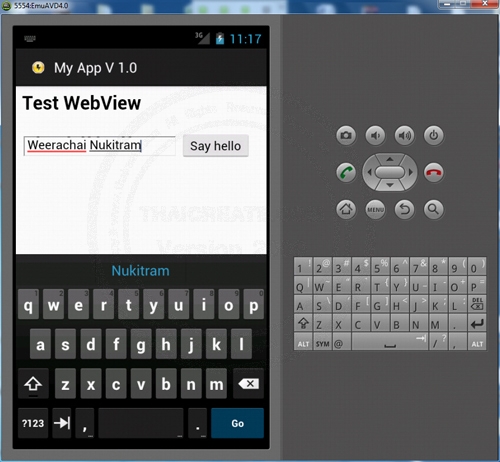
แสดงผล Custom HTML ตามที่ได้สร้างขึ้น
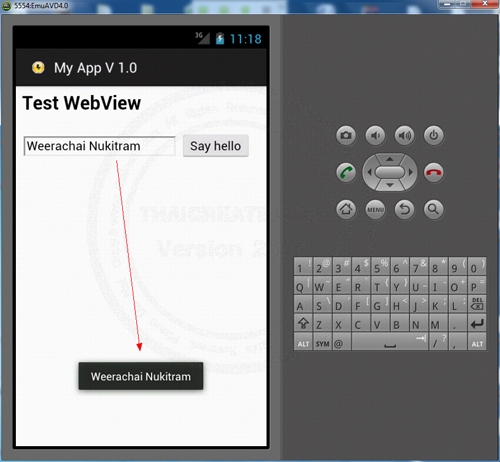
การทำงานรวมกับ JavaScript กับ Interface ของ Android
| Property & Method (Others Related) |
|
 ช่วยกันสนับสนุนรักษาเว็บไซต์ความรู้แห่งนี้ไว้ด้วยการสนับสนุน Source Code 2.0 ของทีมงานไทยครีเอท ช่วยกันสนับสนุนรักษาเว็บไซต์ความรู้แห่งนี้ไว้ด้วยการสนับสนุน Source Code 2.0 ของทีมงานไทยครีเอท
|
|
| |
By : |
ThaiCreate.Com Team (บทความเป็นลิขสิทธิ์ของเว็บไทยครีเอทห้ามนำเผยแพร่ ณ เว็บไซต์อื่น ๆ) |
| |
Score Rating : |
   |
|
| |
Create/Update Date : |
2012-07-01 16:17:04 /
2012-07-14 07:07:25 |
| |
Download : |
No files |
|
|
Sponsored Links / Related |
|
|
|
|
|
|

|