Windows Phone 8 and Isolated Storage (Settings , Files and folders) |
Windows Phone 8 and Isolated Storage (Settings , Files and folders) ในการเขียนโปรแกรมบน Windows Phone 8 เพื่อติดต่อกับ Data Storage ที่อยู่ใน Isolated Storage ซึ่งเป็น Storage ที่ถูกสร้างขึ้นสำหรับแต่ล่ะ Application เราสามารถเรียกใช้งานความสามารถในการจัดเก็บข้อมูลได้ 3 รูปแบบคือ Settings (เป็นเหมือนพวกค่าตัวแปร) , Files and folders (จัดเก็บพวกไฟล์ต่าง ๆ เช่น text , media) และ Relational data (จัดเก็บในรูปแบบ Database) โดยทั้ง 3 ประเภทนี้ค่อนข้างครบครันสำหรับการเขียนโปรแกรม และแต่ล่ะแบบหน้าที่ประประโยชน์การใช้งานแตกต่างกันไป
ในการเรียกใช้งาน Isolated Storage นั้นเราสามารถเรียกใช้งานมันได้ทันที โดยไม่จำเป็นจะต้องมีการเรียกใช้งาน Class หรือ Library อื่น ๆ ภายนอก และการใช้งานก็ค่อนข้างง่าย มีความปลอดภัยต่อข้อมูลที่จะถูกสร้างขึ้น และในบทความนี้จะยกตัวอย่างการใช้งานเกี่ยวกับ Settings และ Files and folders แบบง่าย ๆ พอที่จะเป็นตัวอย่างในการนำไปใช้
อ่านเพิ่มเติม : Windows Phone 8 and Isolated Storage Tools
Example 1 การใช้งาน Isolated Storage Settings เพื่อจัดเก็บค่าตัวแปร Settings
เรียกใช้งาน Class ของ IsolatedStorage
using System.IO.IsolatedStorage;
Syntax การสร้าง (Create) ตัวแปร Settings
IsolatedStorageSettings settings = IsolatedStorageSettings.ApplicationSettings;
if (!settings.Contains("userData"))
{
settings.Add("userData", txtInput.Text);
}
else
{
settings["userData"] = txtInput.Text;
}
settings.Save();
Syntax การอ่าน (Read) ตัวแปร Settings
if (IsolatedStorageSettings.ApplicationSettings.Contains("userData"))
{
txtDisplay.Text = IsolatedStorageSettings.ApplicationSettings["userData"] as string;
}
Syntax การลบ (Remove) ตัวแปร Settings
if (IsolatedStorageSettings.ApplicationSettings.Contains("userData"))
{
IsolatedStorageSettings.ApplicationSettings.Remove("userData");
}
ตัวอย่าง
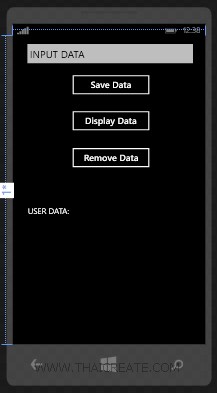
ออกแบบหน้าจอเพื่อทดสอบการจัดเก็บค่าตัวแปร Settings
MainPage.xaml
<Grid x:Name="ContentPanel" Grid.Row="1" Margin="12,0,12,0">
<TextBox Height="72" HorizontalAlignment="Left" Margin="12,6,0,0" Name="txtInput"
Text="INPUT DATA" VerticalAlignment="Top" Width="438" />
<Button Content="Save Data" Height="72" HorizontalAlignment="Left" Margin="125,84,0,0"
Name="btnSave" VerticalAlignment="Top" Width="216" Click="btnSave_Click" />
<Button Content="Display Data" Height="72" HorizontalAlignment="Left" Margin="125,174,0,0"
Name="btnDisplay" VerticalAlignment="Top" Width="216" Click="btnDisplay_Click" />
<Button Content="Remove Data" Height="72" HorizontalAlignment="Left" Margin="125,266,0,0"
Name="btnRemove" VerticalAlignment="Top" Width="216" Click="btnRemove_Click" />
<TextBlock Height="60" HorizontalAlignment="Left" Margin="25,422,0,0" Name="txtDisplay"
Text="USER DATA:" VerticalAlignment="Top" Width="395" />
</Grid>
MainPage.xaml.cs
using System.IO.IsolatedStorage;
namespace myPhoneApp
{
public partial class MainPage : PhoneApplicationPage
{
// Constructor
public MainPage()
{
InitializeComponent();
}
private void btnSave_Click(object sender, RoutedEventArgs e)
{
IsolatedStorageSettings settings = IsolatedStorageSettings.ApplicationSettings;
// txtInput is a TextBox defined in XAML.
if (!settings.Contains("userData"))
{
settings.Add("userData", txtInput.Text);
}
else
{
settings["userData"] = txtInput.Text;
}
settings.Save();
}
private void btnDisplay_Click(object sender, RoutedEventArgs e)
{
// txtDisplay is a TextBlock defined in XAML.
txtDisplay.Text = "USER DATA: ";
if (IsolatedStorageSettings.ApplicationSettings.Contains("userData"))
{
txtDisplay.Text +=
IsolatedStorageSettings.ApplicationSettings["userData"] as string;
}
}
private void btnRemove_Click(object sender, RoutedEventArgs e)
{
if (IsolatedStorageSettings.ApplicationSettings.Contains("userData"))
{
IsolatedStorageSettings.ApplicationSettings.Remove("userData");
}
}
}
}
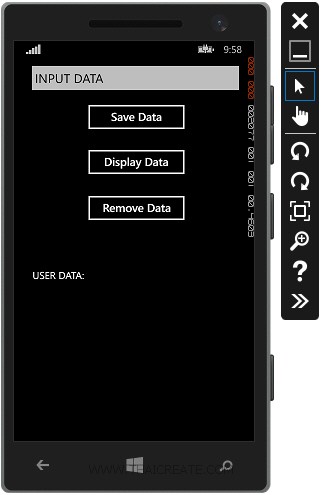
ทดสอบการทำงาน
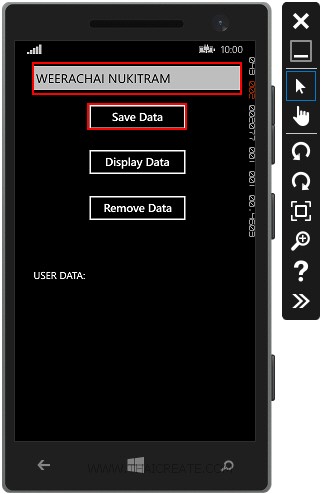
กรอกค่าลงใน Input และคลิกเลือก Save Data
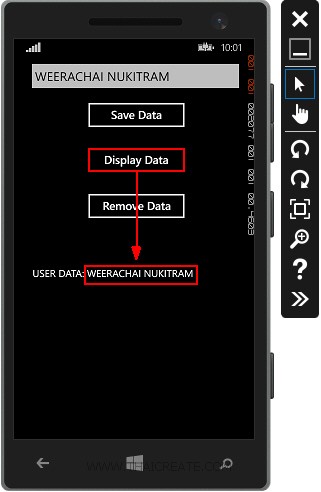
ทดสอบการ Display Data
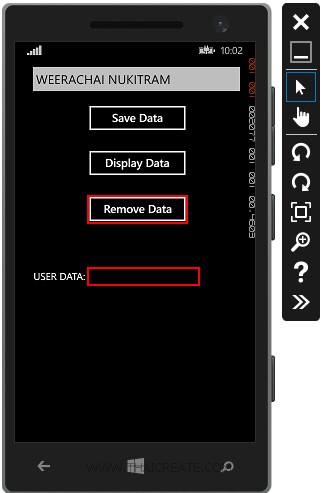
ทดสอบการ Remove Data
Example 2 การใช้งาน Isolated Storage เพื่อจัดเก็บ File และ Folder
เรียกใช้งาน Class ของ IsolatedStorage
using System.IO.IsolatedStorage;
Syntax การสร้าง (Create) ไฟล์และเขียนข้อมูลลงไฟล์ และจัดเก็บลงใน Isolated Storage
private string strFileName = "thaicreate.txt";
// Create Isolated StorageFile
IsolatedStorageFile isoStore = IsolatedStorageFile.GetUserStoreForApplication();
// Create File Name
if (!isoStore.FileExists(strFileName))
{
IsolatedStorageFileStream dataFile = isoStore.CreateFile(strFileName);
}
// Write text file
StreamWriter sw = new StreamWriter(new IsolatedStorageFileStream(strFileName, FileMode.Append, isoStore));
sw.WriteLine(this.textBox1.Text);
sw.Close();
Syntax การอ่าน (Read) ไฟล์ที่อยู่ใน Isolated Storage
private string strFileName = "thaicreate.txt";
// Create Isolated StorageFile
IsolatedStorageFile isoStore = IsolatedStorageFile.GetUserStoreForApplication();
// Read text file
StreamReader reader = new StreamReader(new IsolatedStorageFileStream(strFileName, FileMode.Open, isoStore));
string rawData = reader.ReadToEnd();
reader.Close();
ตัวอย่าง
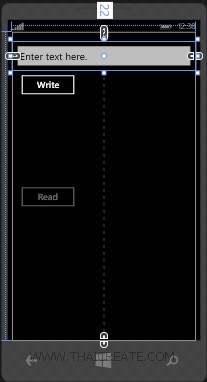
ออกแบบหน้าจอเพื่อทดสอบการรับค่าและเขียนลงใน Text file พร้อมกับการจัดเก็บลงใน Isolated Storage
MainPage.xaml
<Grid x:Name="ContentPanel" Grid.Row="1" Margin="12,0">
<TextBox
Name="textBox1"
HorizontalAlignment="Left"
Height="72"
Margin="0,22,0,0"
TextWrapping="Wrap"
Text="Enter text here."
VerticalAlignment="Top" Width="456"/>
<Button
Name='btnWrite'
Content="Write"
HorizontalAlignment="Left"
Margin="10,94,0,0"
VerticalAlignment="Top"
Width="156"
Click="btnWrite_Click"/>
<TextBlock
Name="textBlock1"
HorizontalAlignment="Left"
Margin="10,293,0,0"
TextWrapping="Wrap" Text=""
VerticalAlignment="Top"
Height="61"
Width="436"/>
<Button
Name="btnRead"
Content="Read"
HorizontalAlignment="Left"
Margin="10,374,0,0"
VerticalAlignment="Top"
Width="156"
IsEnabled="False"
Click="btnRead_Click"/>
</Grid>
MainPage.xaml.cs
using System.IO;
using System.Threading.Tasks;
using System.IO.IsolatedStorage;
namespace myPhoneApp
{
public partial class MainPage : PhoneApplicationPage
{
// Constructor
public MainPage()
{
InitializeComponent();
}
private string strFileName = "thaicreate.txt";
private void btnWrite_Click(object sender, RoutedEventArgs e)
{
WriteToFile();
// Update UI.
this.btnWrite.IsEnabled = false;
this.btnRead.IsEnabled = true;
}
private void WriteToFile()
{
// Create Isolated StorageFile
IsolatedStorageFile isoStore = IsolatedStorageFile.GetUserStoreForApplication();
// Create File Name
if (!isoStore.FileExists(strFileName))
{
IsolatedStorageFileStream dataFile = isoStore.CreateFile(strFileName);
}
// Write text file
StreamWriter sw = new StreamWriter(new IsolatedStorageFileStream(strFileName, FileMode.Append, isoStore));
sw.WriteLine(this.textBox1.Text);
sw.Close();
}
private void btnRead_Click(object sender, RoutedEventArgs e)
{
ReadFile();
// Update UI.
this.btnWrite.IsEnabled = true;
this.btnRead.IsEnabled = false;
}
private void ReadFile()
{
// Create Isolated StorageFile
IsolatedStorageFile isoStore = IsolatedStorageFile.GetUserStoreForApplication();
// Read text file
StreamReader reader = new StreamReader(new IsolatedStorageFileStream(strFileName, FileMode.Open, isoStore));
string rawData = reader.ReadToEnd();
reader.Close();
// Display text
this.textBlock1.Text = rawData;
}
}
}
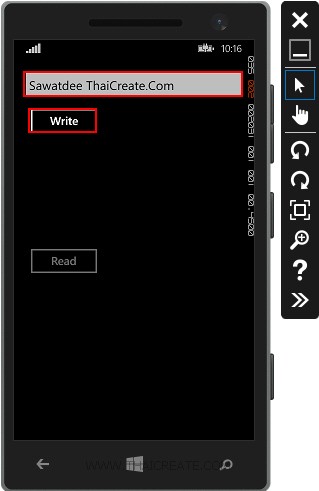
กรอกข้อมูล Input แล้วทดสอบการ Write ข้อมูล
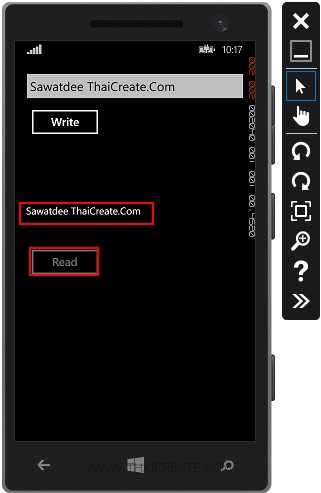
ทดสอบการอ่าน Read ข้อมูล
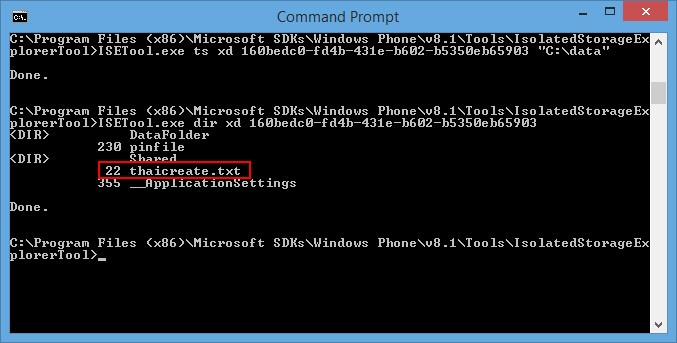
เมื่อใช้ Isolated Storage Tools เพื่อเข้าไปดูใน Isolated Storage จะเห็นไฟล์ที่ถูกสร้างขึ้น
อ่านเพิ่มเติม Isolated Storage
|
 ช่วยกันสนับสนุนรักษาเว็บไซต์ความรู้แห่งนี้ไว้ด้วยการสนับสนุน Source Code 2.0 ของทีมงานไทยครีเอท ช่วยกันสนับสนุนรักษาเว็บไซต์ความรู้แห่งนี้ไว้ด้วยการสนับสนุน Source Code 2.0 ของทีมงานไทยครีเอท
|
|
| |
By : |
ThaiCreate.Com Team (บทความเป็นลิขสิทธิ์ของเว็บไทยครีเอทห้ามนำเผยแพร่ ณ เว็บไซต์อื่น ๆ) |
| |
Score Rating : |
    |
|
| |
Create/Update Date : |
2014-07-27 19:03:00 /
2017-03-25 22:32:39 |
| |
Download : |
No files |
|
|
Sponsored Links / Related |
|
|
|
|
|
|

|