ตอนที่ 3 : การใช้ Timer บน Windows Service เพื่อกำหนดให้เวลา Services ทำงาน (VB.Net,C#) |
การใช้ Timer บน Windows Service เพื่อกำหนดให้เวลา Services ทำงาน (VB.Net,C#) ปกติแล้วเมื่อ Windows Service ได้ถูกติดตั้งลงใน Windows และทำงานอยู่ภายใต้ Services Control Manager เมื่อ Services ได้ทำการ Start และ Method ชื่อว่า OnStart ได้เริ่มทำงานแล้ว แสดงว่านั่นคือจบ Process ของการ OnStart และ Windows Services ก็จะยังอยู่ในระบบ Windows Session แต่จะไม่ทำงานอื่นๆ เพราะ Process ของ OnStart ได้จบลงไปแล้ว และถ้ามันไม่ไ่ด้ทำอะไรต่อก็ถือว่าใช้ Feature ของ Windows Services ไม่ค่อยจะถูกวัตถุประสงค์ ฉะนั้นวัตถุประสงค์ของ Windows Service คือ เราจะทำอย่างไรให้ Service ยังคงทำงานเรื่อยๆ และทำงานอยู่ตลอดเวลา ตามที่เราต้องการ จึงเป็นทีมาของการใช้ Timer เพื่อกำหนดควบคุมให้ Services ทำงานตามระยะเวลาที่กำหนด
การทำงานของ Timer จะทำงานเป็น Elapsed Event และ Loop คือทำงานตามระยะเวลาที่กำหนด เช่น กำหนดค่า Interval = 5000 หมายถึงว่าจะทำงานทุกๆ 5 วินาที และมีการเรียก Method Event ที่ได้กำหนดไว้ ซึ่งเราสามารถแทรกคำสั่งต่างๆ ภายใน Method นี้ และยังสามารถทำการ Stop หรือ Start การทำงานของ Timer ได้
เนื่อจาก Timer จะทำงานตามระยะเวลา Interval ที่กำหนด ซึ่งมันไม่ได้อยู่ในรูปแบบของ Job Schedule และถ้าต้องการตั้งเป็นแบบ Job Schedule ให้อ่านบทความในตอนที่ 4
การทำ Job Schedule Time ตั้งเวลาทำงานบน Windows Service (VB.Net,C#)
เริ่มต้นการใช้ Timer บน Windows Service
และเนื่องจาก Timer นี้จะทำงานภายใต้ Threading ของ Windows Service ฉะนั้นเราจะใช้ Timer ของ System.Windows.Form หรือ System.Web.UI ไม่ได้ และจะต้องใช้ Timer ของ System.Timers เท่านั้น
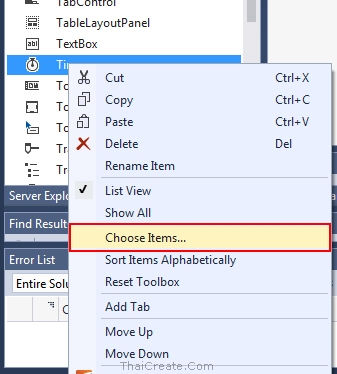
ให้ทำการ Choose Item ขึ้นมาใหม่
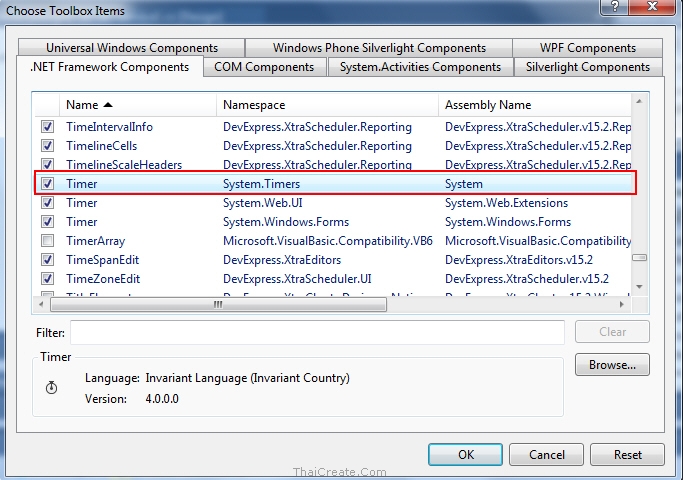
เลิอก Timer ของ System.Timers
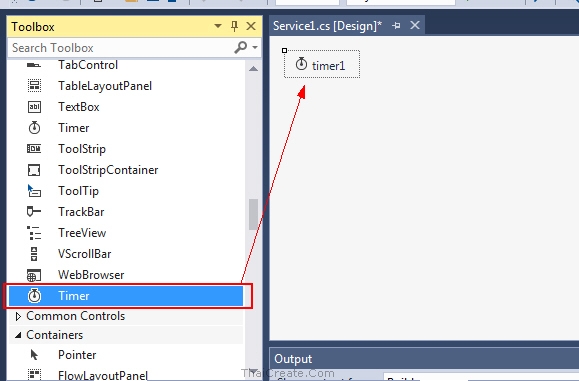
จากนั้นให้สร้าง Control ของ Timer ไปวางไว้ที่ Designer ของ Service1.cs
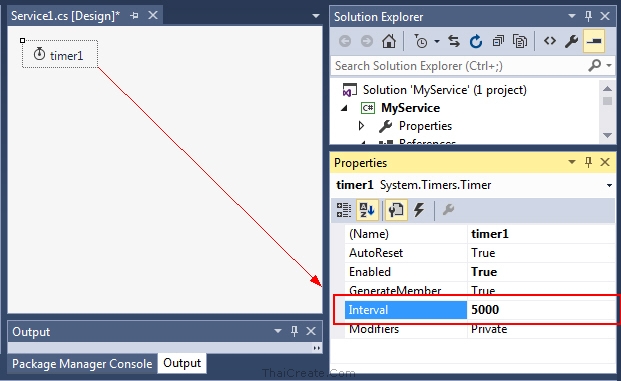
กำหนดค่า Interval เป็น 500
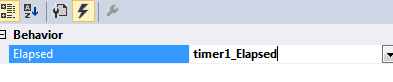
สร้าง Event ของการ Elapsed
จากนั้นเขียนคำสั่งต่างๆ ดังนี้
Servcie1.cs (C#)
protected override void OnStart(string[] args)
{
string strPath = AppDomain.CurrentDomain.BaseDirectory + "Log.txt";
System.IO.File.AppendAllLines(strPath, new[] { "Starting time : " + DateTime.Now.ToString() });
this.timer1.Start();
}
protected override void OnStop()
{
string strPath = AppDomain.CurrentDomain.BaseDirectory + "Log.txt";
System.IO.File.AppendAllLines(strPath, new[] { "Stop time : " + DateTime.Now.ToString() });
this.timer1.Stop();
}
private void timer1_Elapsed(object sender, System.Timers.ElapsedEventArgs e)
{
string strPath = AppDomain.CurrentDomain.BaseDirectory + "Log.txt";
System.IO.File.AppendAllLines(strPath, new[] { "..calling time : " + DateTime.Now.ToString() });
}
Servcie1.vb (VB.Net)
Protected Overrides Sub OnStart(ByVal args() As String)
Dim strPath As String = AppDomain.CurrentDomain.BaseDirectory + "Log.txt"
Dim lines() As String = {"Starting time : " + DateTime.Now.ToString()}
System.IO.File.AppendAllLines(strPath, lines)
End Sub
Private Sub Timer1_Elapsed(sender As Object, e As Timers.ElapsedEventArgs) Handles Timer1.Elapsed
Dim strPath As String = AppDomain.CurrentDomain.BaseDirectory + "Log.txt"
Dim lines() As String = {"..calling time :" + DateTime.Now.ToString()}
System.IO.File.AppendAllLines(strPath, lines)
End Sub
Protected Overrides Sub OnStop()
Dim strPath As String = AppDomain.CurrentDomain.BaseDirectory + "Log.txt"
Dim lines() As String = {"Stop time : " + DateTime.Now.ToString()}
System.IO.File.AppendAllLines(strPath, lines)
End Sub
การ Install/Uninstall โปรแกรม Windows Service ที่ได้จาก Visual Studio (VB.Net,C#)
ทดสอบการทำงาน

ก่อนการ Build ให้กำหนดสถานะเป็นแบบ Release
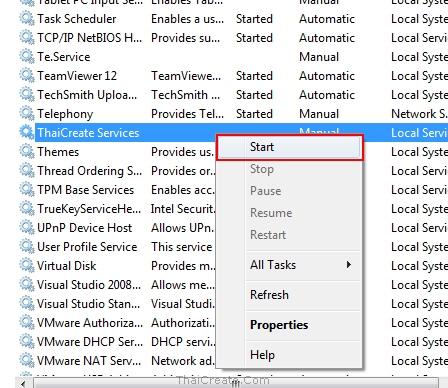
ทดสอบการ Start Services
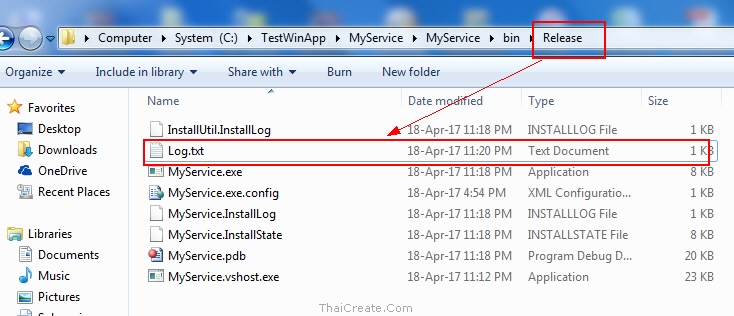
ไฟล์ Log.txt ถูกสร้าง
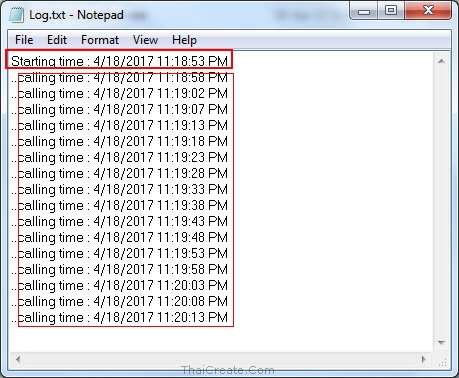
แสดงเวลา Start time และ calling time ที่ถูกเรียกจาก Timer
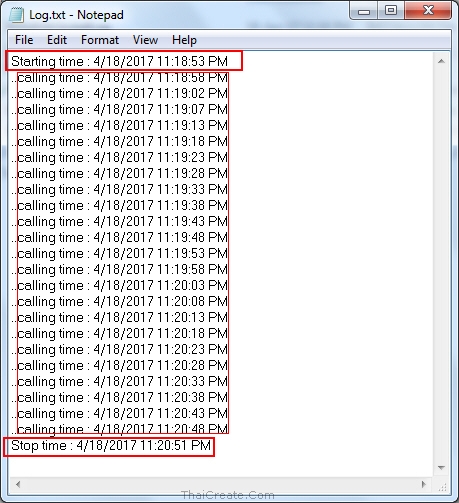
เมื่อ Stop Services ก็จะเห็นข้อความ Stop และเวลาที่ถูก Stop
|
 ช่วยกันสนับสนุนรักษาเว็บไซต์ความรู้แห่งนี้ไว้ด้วยการสนับสนุน Source Code 2.0 ของทีมงานไทยครีเอท ช่วยกันสนับสนุนรักษาเว็บไซต์ความรู้แห่งนี้ไว้ด้วยการสนับสนุน Source Code 2.0 ของทีมงานไทยครีเอท
|
|
| |
By : |
ThaiCreate.Com Team (บทความเป็นลิขสิทธิ์ของเว็บไทยครีเอทห้ามนำเผยแพร่ ณ เว็บไซต์อื่น ๆ) |
| |
Score Rating : |
    |
|
| |
Create/Update Date : |
2017-04-19 15:36:26 /
2017-04-20 15:02:58 |
| |
Download : |
No files |
|
|
Sponsored Links / Related |
|
|
|
|
|
|

|