ตอนที่ 2 : ติดตั้ง Azure Storage Explorer สำหรับจัดการ Storage บน Windows Azure |
ตอนที่ 2 : ติดตั้ง Azure Storage Explorer สำหรับจัดการ Storage บน Windows Azure ปกติ Storage Account ที่เราสร้างบน Windows Azure ในปัจจุบัน เราจะไม่สามารถจัดการกับข้อมูลต่าง ๆ เหล่านั้นได้ แต่ก็สามารถหาโปรแกรมที่ใช้ Browse ดูรายการต่าง ๆ ที่อยู่บน Storage ได้ โดยจะแนะนำ Azure Storage Explorer เป็นเครื่องมือหรือโปรแกรมไว้จัดการกับ Storage Account ความสามารถนั้นจะต้องบอกว่ายอดเยี่ยมมาก สามารถจัดการกับ Storage ได้เกือบทั้งหมด เช่น การจัดการกับข้อมูลของ Blob , การดูข้อมูลใน Table , การจัดการกับ Queue โดยฟีเจอร์หลัก ๆ ก็จะได้แก่ การเพิ่มข้อมูล , การดูรายการข้อมูล , การแก้ไขข้อมูล และการ ลบข้อมูล
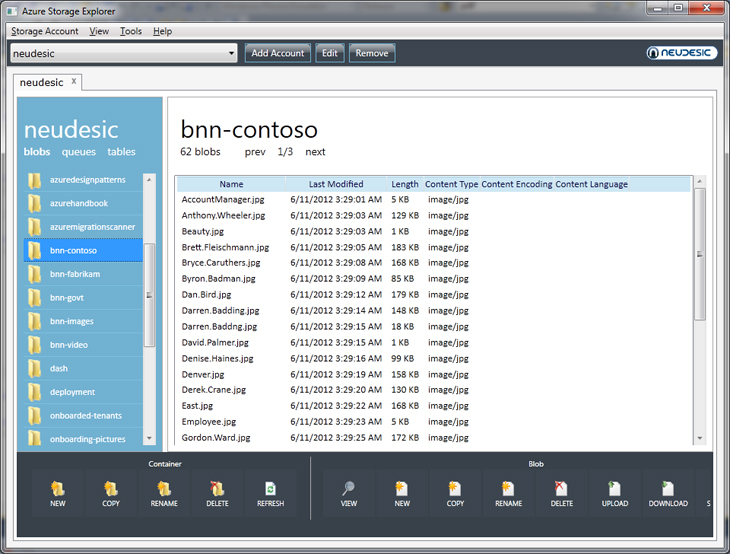 หน้าจอของโปรแกรม Azure Storage Explorer ไว้จัดการกับ Storage บน Windows Azure
หน้าจอของโปรแกรม Azure Storage Explorer ไว้จัดการกับ Storage บน Windows Azure
Containers & Blobs Feature
- Create, View, Copy, Rename, Delete Containers
- Create, View, Copy, Rename, Delete, Upload, Download Blobs
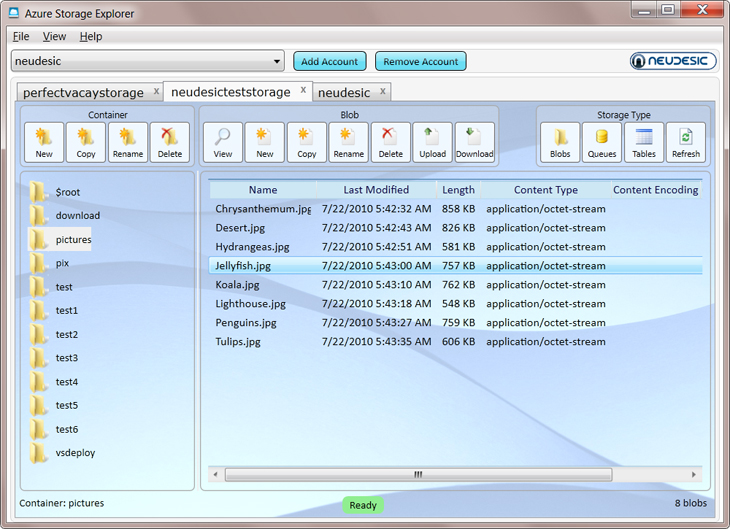
หน้าจอสำหรับการจัดการกับ Blob
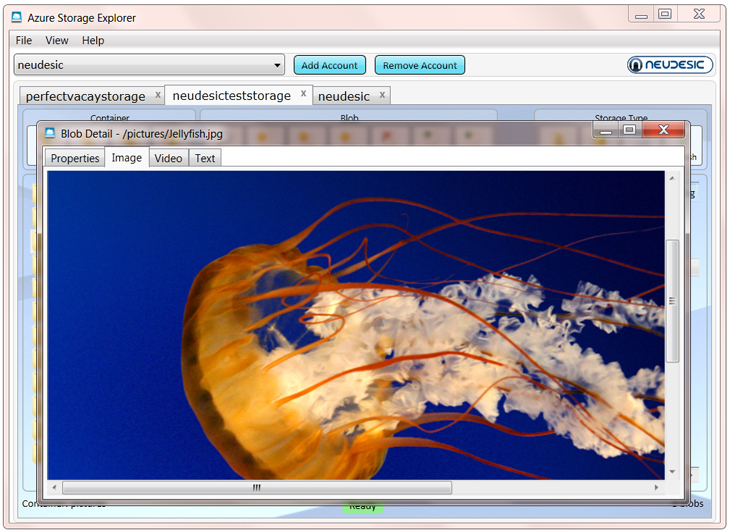
Queues & Messages Feature
- Create, View, Copy, Rename, Delete Queues
- Create, View, Pop, Clear, Upload, Download Messages
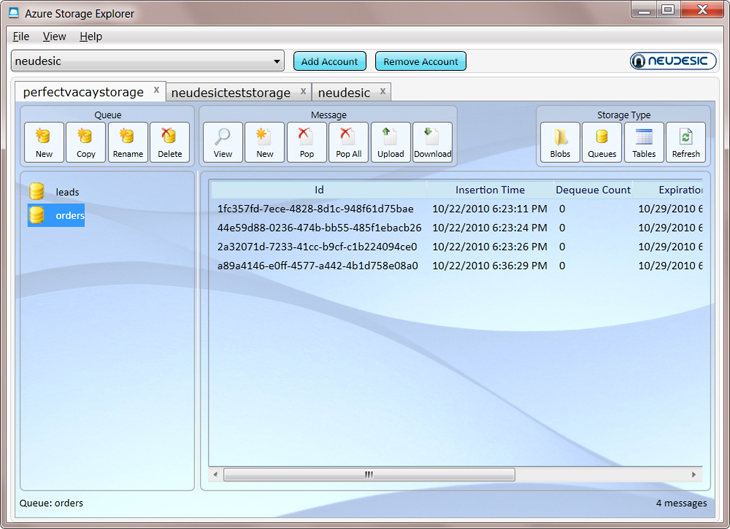
หน้าจอสำหรับการจัดการกับ Queues
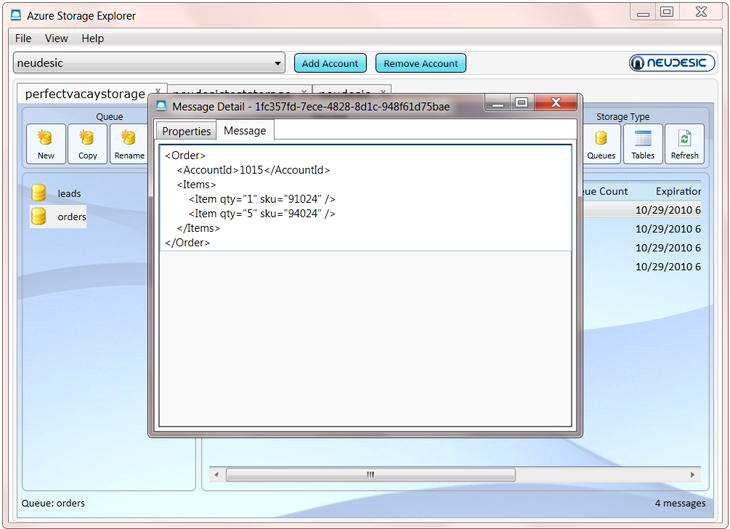
Tables & Entities Feature
- Create, View, Copy, Rename, Delete Tables
- Create, Edit, Copy, Rename, Delete, Upload, Download Entities
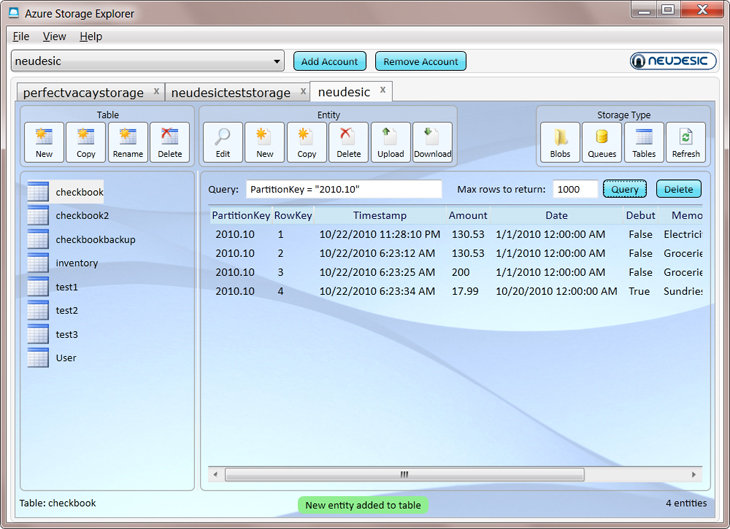
Feature ของ Tables
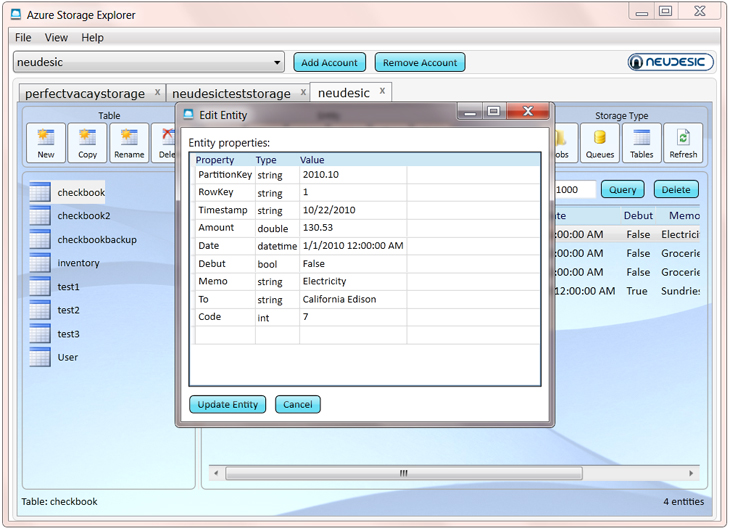
Feature ของ Tables
การติดตั้งโปรแกรม Azure Storage Explorer เป็นโปรแกรมที่สามารถใช้งานได้ฟรี ๆ
Azure Storage Explorer
หลังจากที่ Download แล้วสามารถดับเบิ้ลคลิกเพื่อติดตั้งและใช้งานได้ทันที
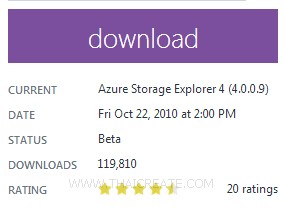
เลือก Download
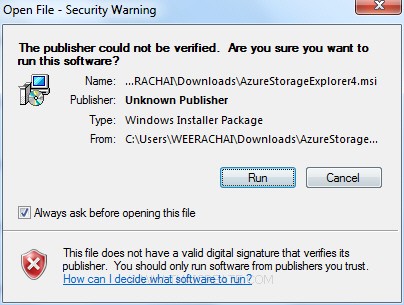
คลิกที่ Run เพื่อทำการติดตั้ง
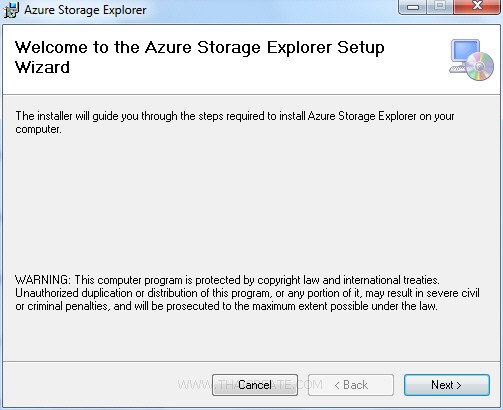
เลือก Next
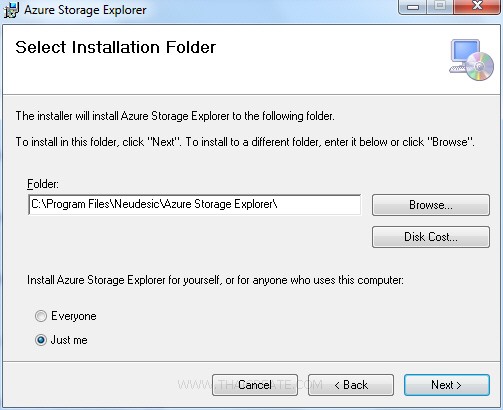
เลือก Next
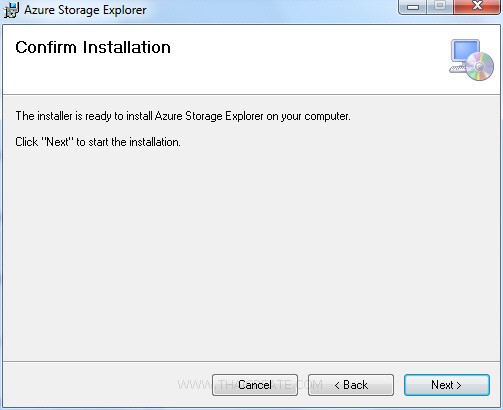
เลือก Next
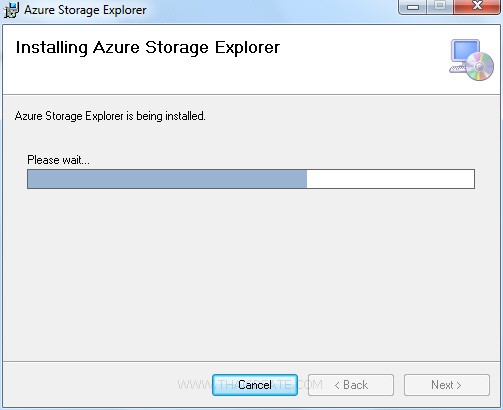
กำลังติดตั้ง Azure Storage Explorer และรอซะครู่ก็จะติดตั้งเรียบร้อย
การใช้งาน Azure Storage Explorer เบื้องต้น
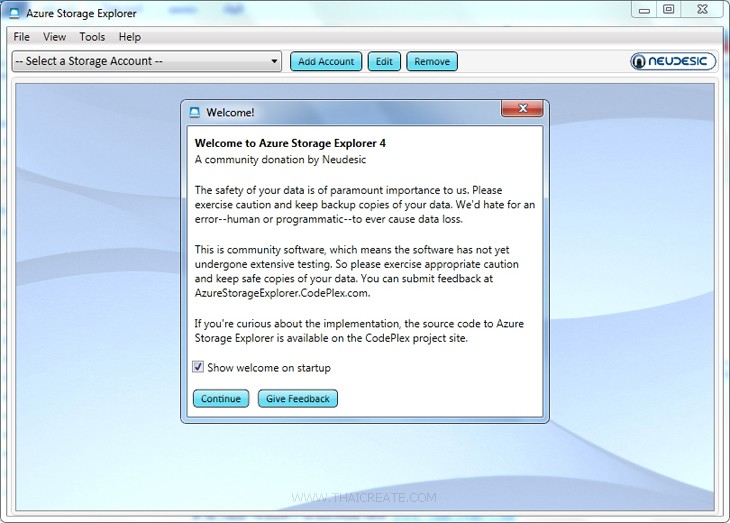
หน้าจอโปรแกรมหลังจากที่เปิดโปรแกรม
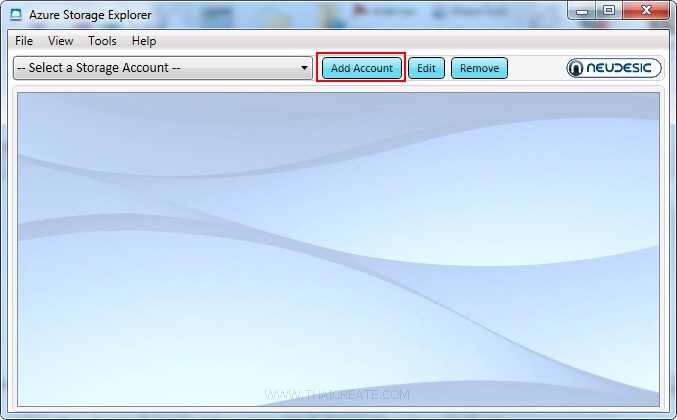
เลือก Add Account
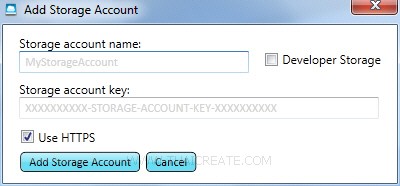
กรอก Account Name และ Key สำหรับการเชื่อมต่อ
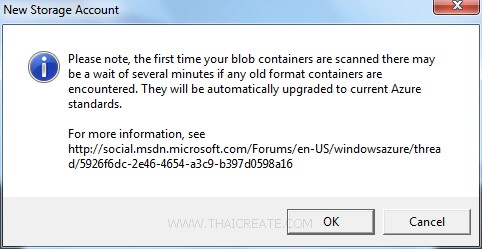
เลือก OK
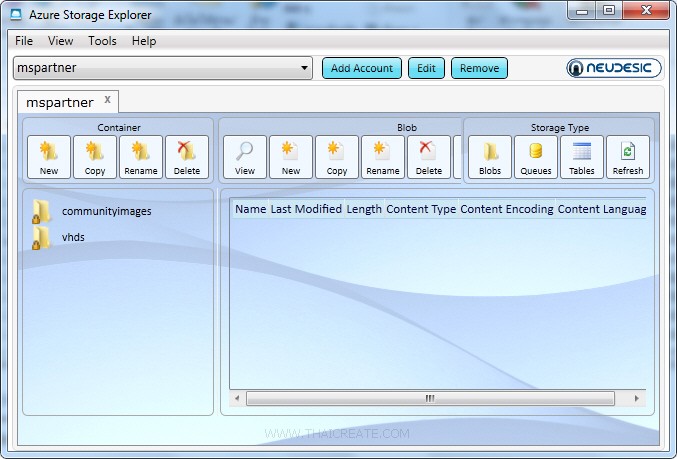
จากนั้นจะเข้าสู่หน้าจอของโปรแกรม Azure Storage Explorer
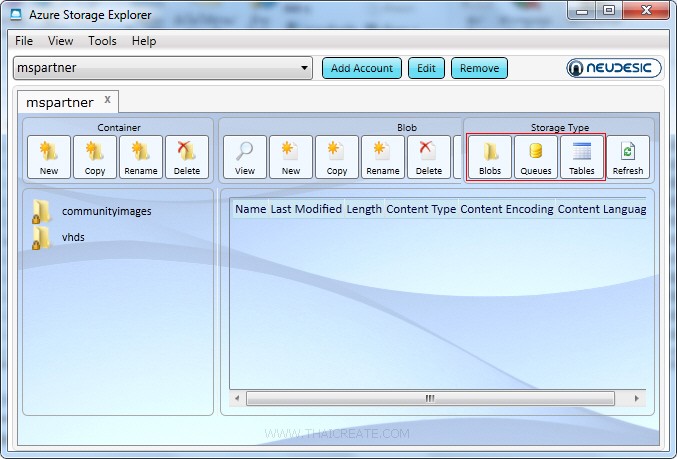
สังเกตุว่าจะมี Storage Type มีอยู่ 3 ประเภทคือ Blob , Queue , Table
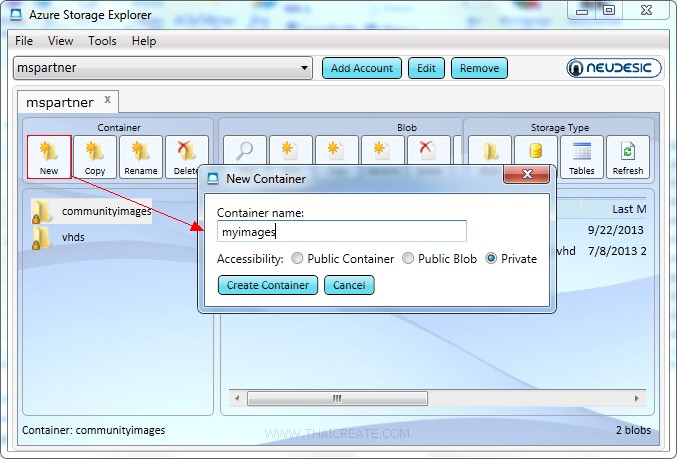
ตัวอย่าง Container ของ Blob ลองทดสอบการเพิ่ม Container
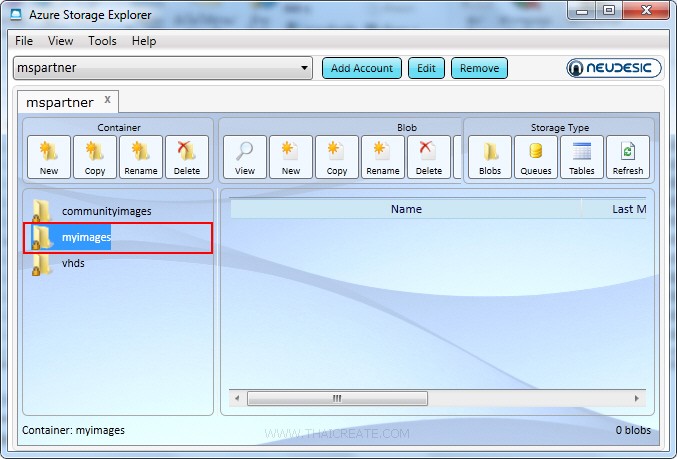
Container ของ Blob หลังจากที่ถูกสร้าง
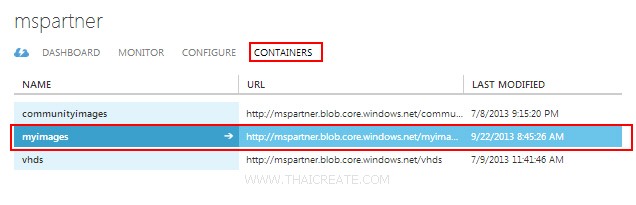
เมื่อกลับไปดูที่ Portal Management ในส่วนของ Container ของ Storage ก็จะถูกสร้าง
สำหรับการใช้งานอื่น ๆ ก็ไม่มีอะไรซับซ้อน สามารถใช้งานทั้งในส่วนของ Blob , Table และ Queue
|