Windows Store Apps and Bing Maps Zoom Level / Current Location (C#) |
Windows Store Apps and Bing Maps Zoom Level / Current Location (C#) บทความก่อนหน้านี้เราได้เรียนรู้วิธีการเรียกใช้ Bing Maps บน Windows Store Apps แล้ว ในหัวข้อนี้เราจะมารู้จักการเรียกใช้งาน Bing Maps เบื้องต้น เช่นการ Zoom หรือ ขยาย Maps พร้อมกับการหาตำแหน่ง Location ของ อุปกรณ์ที่เรียกใช้ Apps และวิธีการปักหมุด หรือ Pin Marker บน Bing Maps แบบง่าย ๆ โดยคุณสมบัติต่าง ๆ เหล่านี้เราสามารถกำหนดได้ทั้งใน XAML หรือจะเขียนควบคุมด้วยภาษา C# ก็สามารถทำได้ผลลัพธ์ที่เหมือนกัน
Zoom Level เป็นระดับการขยาย Map
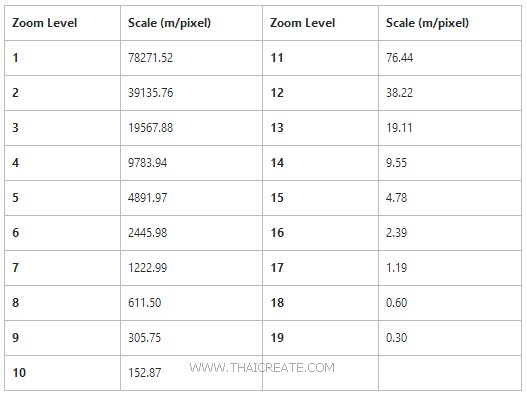
บน Bing Maps สามารถขยายได้ถึงระดับ 19 ซึ่งสามารถมองเห็นหลังคารถ หรือ หลังคาบ้าน ได้ชัดเจน
XAML กำหนดค่าบน XAML
ZoomLevel="12"
Example 1 การเขียน Windows Store Apps เพื่อแสดง Bing Maps และการกำหนดค่า Zoom Level
MainPage.xaml
<Page
x:Class="WindowsStoreApps.MainPage"
xmlns="http://schemas.microsoft.com/winfx/2006/xaml/presentation"
xmlns:x="http://schemas.microsoft.com/winfx/2006/xaml"
xmlns:local="using:WindowsStoreApps"
xmlns:d="http://schemas.microsoft.com/expression/blend/2008"
xmlns:mc="http://schemas.openxmlformats.org/markup-compatibility/2006"
mc:Ignorable="d"
xmlns:bm="using:Bing.Maps">
<Grid Background="{ThemeResource ApplicationPageBackgroundThemeBrush}">
<bm:Map x:Name="myMap">
<bm:Map.Center>
<bm:Location />
</bm:Map.Center>
</bm:Map>
</Grid>
</Page>
MainPage.xaml.cs
using System;
using System.Collections.Generic;
using System.IO;
using System.Linq;
using Windows.Devices.Geolocation;
using Windows.Foundation;
using Windows.Foundation.Collections;
using Windows.UI.Core;
using Windows.UI.Xaml;
using Windows.UI.Xaml.Controls;
using Windows.UI.Xaml.Controls.Primitives;
using Windows.UI.Xaml.Data;
using Windows.UI.Xaml.Input;
using Windows.UI.Xaml.Media;
using Windows.UI.Xaml.Navigation;
using Bing.Maps;
// The Blank Page item template is documented at http://go.microsoft.com/fwlink/?LinkId=234238
namespace WindowsStoreApps
{
/// <summary>
/// An empty page that can be used on its own or navigated to within a Frame.
/// </summary>
///
public sealed partial class MainPage : Page
{
public MainPage()
{
this.InitializeComponent();
InitializeMap();
}
void InitializeMap()
{
myMap.Center = new Location(13.716667, 100.516670);
myMap.Credentials = "INSERT_YOUR_BING_MAP_KEY";
myMap.ZoomLevel = 19;
myMap.MapType = MapType.Aerial;
myMap.Width = 800;
myMap.Height = 800;
}
}
}
Result
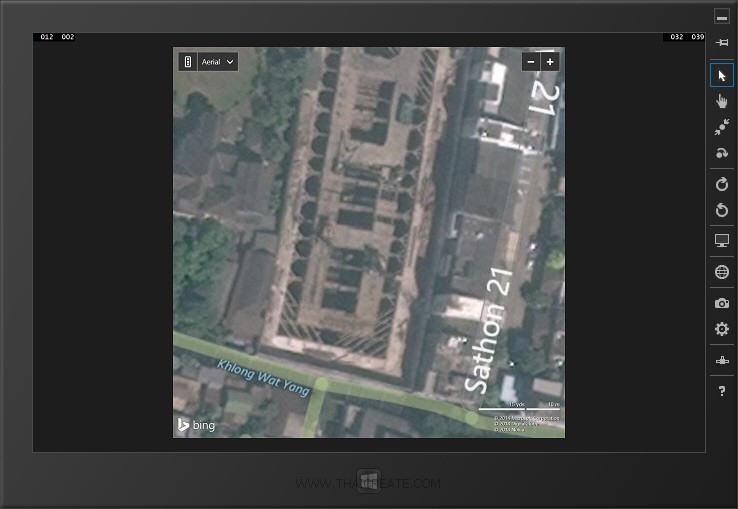
แสดง Maps ใน Zoom Level ที่ 19 ซึ่งเห็นหลังคารถ หรือ หลังคาบ้านชัดเจน
Example 2 การเขียน Windows Store Apps เพื่อปักหมุด Pin บน Bing Maps
Syntax
// Pin
Pushpin pushpin = new Pushpin();
MapLayer.SetPosition(pushpin, new Location(13.815361, 100.560822));
myMap.Children.Add(pushpin);
ซึ่งตำแหน่งที่ปักหมุดจะต้องเป็นค่า Latitude และ Longitude มาดูตัวอย่าง
MainPage.xaml
<Page
x:Class="WindowsStoreApps.MainPage"
xmlns="http://schemas.microsoft.com/winfx/2006/xaml/presentation"
xmlns:x="http://schemas.microsoft.com/winfx/2006/xaml"
xmlns:local="using:WindowsStoreApps"
xmlns:d="http://schemas.microsoft.com/expression/blend/2008"
xmlns:mc="http://schemas.openxmlformats.org/markup-compatibility/2006"
mc:Ignorable="d"
xmlns:bm="using:Bing.Maps">
<Grid Background="{ThemeResource ApplicationPageBackgroundThemeBrush}">
<bm:Map x:Name="myMap">
<bm:Map.Center>
<bm:Location />
</bm:Map.Center>
</bm:Map>
</Grid>
</Page>
MainPage.xaml.cs
using System;
using System.Collections.Generic;
using System.IO;
using System.Linq;
using Windows.Devices.Geolocation;
using Windows.Foundation;
using Windows.Foundation.Collections;
using Windows.UI.Core;
using Windows.UI.Xaml;
using Windows.UI.Xaml.Controls;
using Windows.UI.Xaml.Controls.Primitives;
using Windows.UI.Xaml.Data;
using Windows.UI.Xaml.Input;
using Windows.UI.Xaml.Media;
using Windows.UI.Xaml.Navigation;
using Bing.Maps;
using Windows.UI.Popups;
// The Blank Page item template is documented at http://go.microsoft.com/fwlink/?LinkId=234238
namespace WindowsStoreApps
{
/// <summary>
/// An empty page that can be used on its own or navigated to within a Frame.
/// </summary>
///
public sealed partial class MainPage : Page
{
public MainPage()
{
this.InitializeComponent();
InitializeMap();
}
void InitializeMap()
{
double lat = 13.815361;
double lon =100.560822;
// Map Center
myMap.Credentials = "INSERT_YOUR_BING_MAP_KEY";
myMap.Center = new Location(lat, lon);
myMap.ZoomLevel = 19;
myMap.MapType = MapType.Aerial;
myMap.Width = 800;
myMap.Height = 800;
// Pin
Pushpin pushpin = new Pushpin();
pushpin.Tapped += new TappedEventHandler(pushpinTapped);
MapLayer.SetPosition(pushpin, new Location(13.815361, 100.560822));
myMap.Children.Add(pushpin);
}
private async void pushpinTapped(object sender, TappedRoutedEventArgs e)
{
MessageDialog dialog = new MessageDialog("This is Central Patpharo.");
await dialog.ShowAsync();
}
}
}
Result
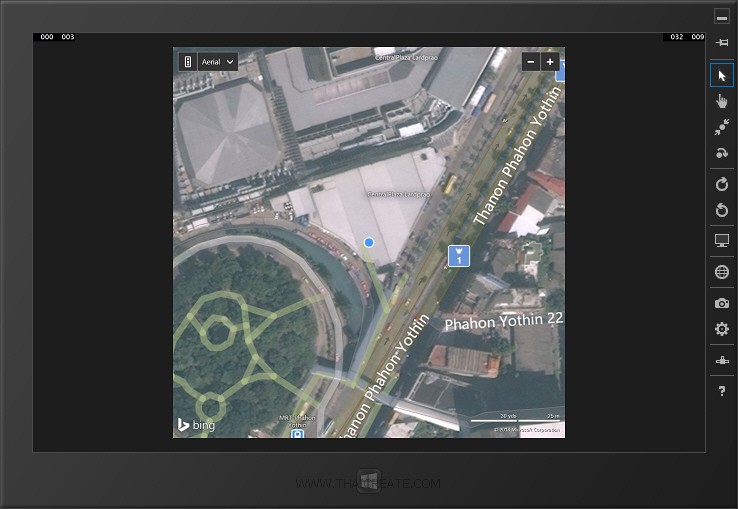
แสดง Bing Maps และการปักหมุด Pin

แสดง Event เมื่อมีการคลิกที่ Event บน Pin หรือ หมุด
Example 3 การเขียน Windows Store Apps เพื่อปักหมุด Pin บน Bing Maps มากกว่า 1 จุด
Syntax
void InitializeMap()
{
double lat = 13.815361;
double lon =100.560822;
// Map Center
myMap.Credentials = "ApIK4f8y5DWR-_8PTeiEBjnO1kcZJPpW3XJ4vzHHumF54wWLQvASeSmGWGkJObw0";
myMap.Center = new Location(lat, lon);
myMap.ZoomLevel = 17;
myMap.MapType = MapType.Aerial;
myMap.Width = 800;
myMap.Height = 800;
// Pin 1
double lat1 = 13.815361;
double lon1 = 100.560822;
Pushpin pushpin1 = new Pushpin();
MapLayer.SetPosition(pushpin1, new Location(lat1, lon1));
myMap.Children.Add(pushpin1);
// Pin 2
double lat2 = 13.81433;
double lon2 = 100.560162;
Pushpin pushpin2 = new Pushpin();
MapLayer.SetPosition(pushpin2, new Location(lat2, lon2));
myMap.Children.Add(pushpin2);
}
กรณีปักหมุดมากกว่า 1 ตำแหน่ง
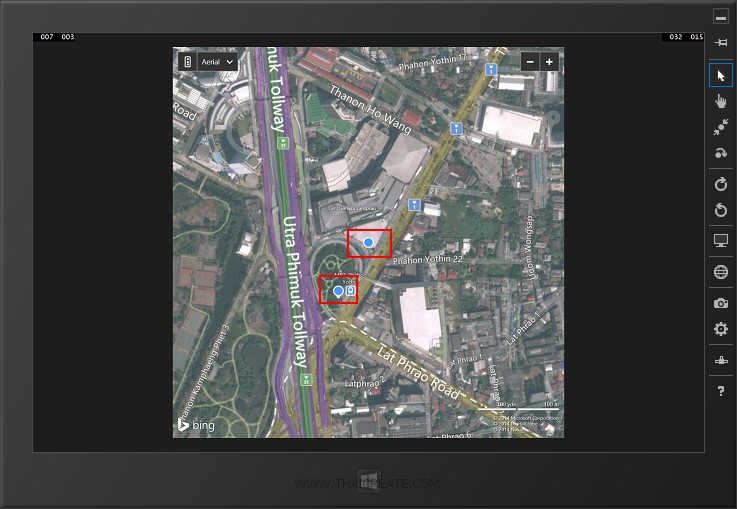
แสดงหมุดหรือ Pin มากกว่า 1 จุด
Example 4 การเขียน Windows Store Apps เพื่อปักหมุด และแสดง Location ของ อุปรกรณ์ที่ติดตั้งและเปิด Apps อยู่
Syntax
var location = new Geolocator();
location.DesiredAccuracy = PositionAccuracy.High;
Geoposition pos = await location.GetGeopositionAsync();
double lat = pos.Coordinate.Latitude;
double lon = pos.Coordinate.Longitude;
เป็นคำสั่งสำหรับการดึงค่า Latitude และ Longitude ของ อุปรกรณ์ที่ติดตั้งและเปิด Apps อยู่
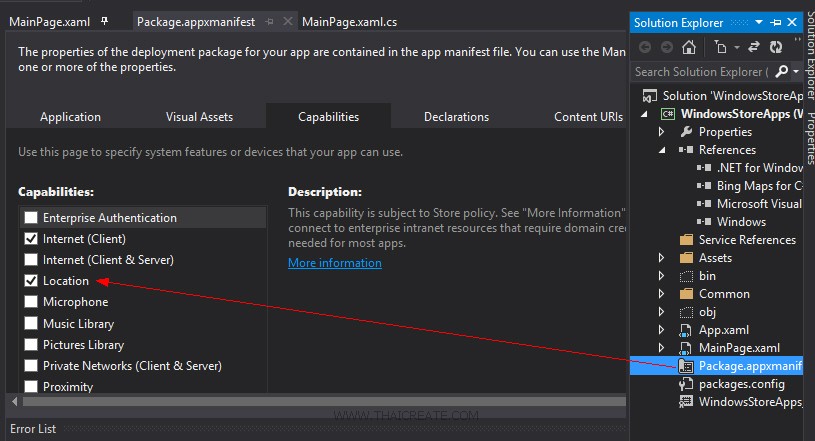
บน Apps จะต้องมีการ Allow ตัว Location ด้วย
MainPage.xaml
<Page
x:Class="WindowsStoreApps.MainPage"
xmlns="http://schemas.microsoft.com/winfx/2006/xaml/presentation"
xmlns:x="http://schemas.microsoft.com/winfx/2006/xaml"
xmlns:local="using:WindowsStoreApps"
xmlns:d="http://schemas.microsoft.com/expression/blend/2008"
xmlns:mc="http://schemas.openxmlformats.org/markup-compatibility/2006"
mc:Ignorable="d"
xmlns:bm="using:Bing.Maps">
<Grid Background="{ThemeResource ApplicationPageBackgroundThemeBrush}">
<bm:Map x:Name="myMap">
<bm:Map.Center>
<bm:Location />
</bm:Map.Center>
</bm:Map>
</Grid>
</Page>
MainPage.xaml.cs
using System;
using System.Collections.Generic;
using System.IO;
using System.Linq;
using Windows.Devices.Geolocation;
using Windows.Foundation;
using Windows.Foundation.Collections;
using Windows.UI.Core;
using Windows.UI.Xaml;
using Windows.UI.Xaml.Controls;
using Windows.UI.Xaml.Controls.Primitives;
using Windows.UI.Xaml.Data;
using Windows.UI.Xaml.Input;
using Windows.UI.Xaml.Media;
using Windows.UI.Xaml.Navigation;
using Bing.Maps;
using Windows.UI.Popups;
// The Blank Page item template is documented at http://go.microsoft.com/fwlink/?LinkId=234238
namespace WindowsStoreApps
{
/// <summary>
/// An empty page that can be used on its own or navigated to within a Frame.
/// </summary>
///
public sealed partial class MainPage : Page
{
public MainPage()
{
this.InitializeComponent();
InitializeMap();
}
async void InitializeMap()
{
var location = new Geolocator();
location.DesiredAccuracy = PositionAccuracy.High;
Geoposition pos = await location.GetGeopositionAsync();
double lat = pos.Coordinate.Latitude;
double lon = pos.Coordinate.Longitude;
// Map Center
myMap.Credentials = "ApIK4f8y5DWR-_8PTeiEBjnO1kcZJPpW3XJ4vzHHumF54wWLQvASeSmGWGkJObw0";
myMap.Center = new Location(lat, lon);
myMap.ZoomLevel = 19;
myMap.MapType = MapType.Aerial;
myMap.Width = 800;
myMap.Height = 800;
// Pin Current Location
Pushpin pushpin = new Pushpin();
pushpin.Tapped += new TappedEventHandler(pushpinTapped);
MapLayer.SetPosition(pushpin, new Location(lat, lon));
myMap.Children.Add(pushpin);
}
private async void pushpinTapped(object sender, TappedRoutedEventArgs e)
{
MessageDialog dialog = new MessageDialog("Your current Location.");
await dialog.ShowAsync();
}
}
}
Result
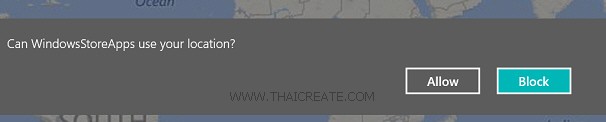
ก่อนการทำงานจะมีให้ยืนยันการอรุญาติให้เรียกใช้งาน Location ของเรา
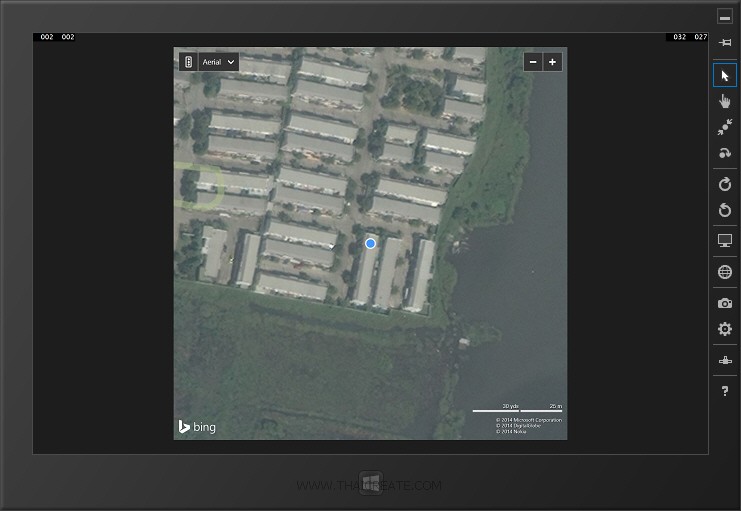
แสดงหมุด และ Location บน Apps
.
|
 ช่วยกันสนับสนุนรักษาเว็บไซต์ความรู้แห่งนี้ไว้ด้วยการสนับสนุน Source Code 2.0 ของทีมงานไทยครีเอท ช่วยกันสนับสนุนรักษาเว็บไซต์ความรู้แห่งนี้ไว้ด้วยการสนับสนุน Source Code 2.0 ของทีมงานไทยครีเอท
|
|
| |
By : |
ThaiCreate.Com Team (บทความเป็นลิขสิทธิ์ของเว็บไทยครีเอทห้ามนำเผยแพร่ ณ เว็บไซต์อื่น ๆ) |
| |
Score Rating : |
  |
|
| |
Create/Update Date : |
2014-06-23 13:11:34 /
2017-03-19 15:04:51 |
| |
Download : |
No files |
|
|
Sponsored Links / Related |
|
|
|
|
|
|

|