Windows Store App and Retrieve Data from PHP & MySQL (C#) |
Windows Store App and Retrieve Data from PHP & MySQL (C#) บทความนี้จะเป็นการประยุกต์การเขียน Windows Store Apps เชื่อมต่อกับ HTTP ในรูปแบบของ URL ทำงานบน Web Server ในฝั่งของ Web Server ที่ถูกเรียกผ่าน URL จะถูกทำงานด้วยภาษา PHP กับ MySQL Database โดยหน้าที่ของ PHP คืออ่านข้อมูลจาก MySQL Database จากนั้นแปลงให้อยู่ในรูปแบบของ JSON ซึ่งเมื่อได้ JSON แล้ว Windows Store Apps ก็จะเรียกผ่าน URL ส่งค่า Result เพื่อแสดงผลบนหน้าจอของ Windows Store Apps
ฝั่ง Web Server (PHP/MySQL)
MySQL Table บน Web Server

CREATE TABLE `customer` (
`CustomerID` varchar(4) NOT NULL,
`Name` varchar(50) NOT NULL,
`Email` varchar(50) NOT NULL,
`CountryCode` varchar(2) NOT NULL,
`Budget` double NOT NULL,
`Used` double NOT NULL,
PRIMARY KEY (`CustomerID`)
) ENGINE=MyISAM DEFAULT CHARSET=utf8;
INSERT INTO `customer` VALUES ('C001', 'Win Weerachai', '[email protected]', 'TH', 1000000, 600000);
INSERT INTO `customer` VALUES ('C002', 'John Smith', '[email protected]', 'UK', 2000000, 800000);
INSERT INTO `customer` VALUES ('C003', 'Jame Born', '[email protected]', 'US', 3000000, 600000);
INSERT INTO `customer` VALUES ('C004', 'Chalee Angel', '[email protected]', 'US', 4000000, 100000);
PHP ที่ทำหน้าที่อ่านข้อมูล MySQL Database และแปลงเป็น JSON
getJSON.php
<?php
$objConnect = mysql_connect("localhost","root","root");
$objDB = mysql_select_db("mydatabase");
$strSQL = "SELECT * FROM customer WHERE 1 ";
$objQuery = mysql_query($strSQL);
$intNumField = mysql_num_fields($objQuery);
$resultArray = array();
while($obResult = mysql_fetch_array($objQuery))
{
$arrCol = array();
for($i=0;$i<$intNumField;$i++)
{
$arrCol[mysql_field_name($objQuery,$i)] = $obResult[$i];
}
array_push($resultArray,$arrCol);
}
mysql_close($objConnect);
echo json_encode($resultArray);
?>
เมื่อทดสอบเรียก PHP เราจะได้ Result ที่เป็น JSON ดังนี้

[
{"CustomerID":"C001","Name":"Win Weerachai","Email":"[email protected]" ,"CountryCode":"TH","Budget":"1000000","Used":"600000"},
{"CustomerID":"C002","Name":"John Smith","Email":"[email protected]" ,"CountryCode":"UK","Budget":"2000000","Used":"800000"},
{"CustomerID":"C003","Name":"Jame Born","Email":"[email protected]" ,"CountryCode":"US","Budget":"3000000","Used":"600000"},
{"CustomerID":"C004","Name":"Chalee Angel","Email":"[email protected]" ,"CountryCode":"US","Budget":"4000000","Used":"100000"}
]
รูปแบบการอ่านค่า JSON
ฝั่ง Windows Store Apps (C#)
สร้าง Class สำหรับ Mapping Column
public class myCustomer
{
public string CustomerID { get; set; }
public string Name { get; set; }
public string Email { get; set; }
public string CountryCode { get; set; }
public string Budget { get; set; }
public string Used { get; set; }
}
ดึงค่า Result จาก Web Server ซึ่งจะได้ค่าเป็น JSON Code กลับมา
HttpClient http = new System.Net.Http.HttpClient();
HttpResponseMessage response = await http.GetAsync("http://localhost/myweb/getJSON.php");
response.EnsureSuccessStatusCode();
string resultJSON = string.Empty;
resultJSON = await response.Content.ReadAsStringAsync();
การ Decode JSON และ Mapping กับ Column
MemoryStream ms = new MemoryStream(Encoding.UTF8.GetBytes(resultJSON));
ObservableCollection<myCustomer> list = new ObservableCollection<myCustomer>();
DataContractJsonSerializer serializer = new DataContractJsonSerializer(typeof(ObservableCollection<myCustomer>));
list = (ObservableCollection<myCustomer>)serializer.ReadObject(ms);
this.lblResult.Text = string.Empty;
foreach (myCustomer customer in list)
{
//customer.CustomerID.ToString();
//customer.Name.ToString();
//customer.Email.ToString();
//customer.CountryCode.ToString();
//customer.Budget.ToString();
//customer.Used.ToString();
}
ลองมาดูตัวอย่างแบบเต็ม ๆ
Example การเขียน Windows Store Apps อ่าค่า JSON (PHP/MySQL) มาแสดงบนหน้าจอ ของ Windows Store Apps
MainPage.xaml
<Page
x:Class="WindowsStoreApps.MainPage"
xmlns="http://schemas.microsoft.com/winfx/2006/xaml/presentation"
xmlns:x="http://schemas.microsoft.com/winfx/2006/xaml"
xmlns:local="using:WindowsStoreApps"
xmlns:d="http://schemas.microsoft.com/expression/blend/2008"
xmlns:mc="http://schemas.openxmlformats.org/markup-compatibility/2006"
mc:Ignorable="d">
<Grid Background="{ThemeResource ApplicationPageBackgroundThemeBrush}">
<TextBlock x:Name="lblResult" HorizontalAlignment="Left" Margin="66,83,0,0" TextWrapping="Wrap" VerticalAlignment="Top" FontSize="20" Text="lblResult"/>
</Grid>
</Page>
MainPage.xaml.cs
using System;
using System.Collections.Generic;
using System.IO;
using System.Linq;
using Windows.Devices.Geolocation;
using Windows.Foundation;
using Windows.Foundation.Collections;
using Windows.UI.Core;
using Windows.UI.Xaml;
using Windows.UI.Xaml.Controls;
using Windows.UI.Xaml.Controls.Primitives;
using Windows.UI.Xaml.Data;
using Windows.UI.Xaml.Input;
using Windows.UI.Xaml.Media;
using Windows.UI.Xaml.Navigation;
using System.Net.Http;
using System.Xml.Linq;
using System.Runtime.Serialization;
using System.Runtime.Serialization.Json;
using System.Collections.ObjectModel;
using System.Text;
// The Blank Page item template is documented at http://go.microsoft.com/fwlink/?LinkId=234238
namespace WindowsStoreApps
{
/// <summary>
/// An empty page that can be used on its own or navigated to within a Frame.
/// </summary>
///
public sealed partial class MainPage : Page
{
public MainPage()
{
this.InitializeComponent();
}
public class myCustomer
{
public string CustomerID { get; set; }
public string Name { get; set; }
public string Email { get; set; }
public string CountryCode { get; set; }
public string Budget { get; set; }
public string Used { get; set; }
}
protected async override void OnNavigatedTo(NavigationEventArgs e)
{
HttpClient http = new System.Net.Http.HttpClient();
HttpResponseMessage response = await http.GetAsync("http://localhost/myweb/getJSON.php");
response.EnsureSuccessStatusCode();
string resultJSON = string.Empty;
resultJSON = await response.Content.ReadAsStringAsync();
MemoryStream ms = new MemoryStream(Encoding.UTF8.GetBytes(resultJSON));
ObservableCollection<myCustomer> list = new ObservableCollection<myCustomer>();
DataContractJsonSerializer serializer = new DataContractJsonSerializer(typeof(ObservableCollection<myCustomer>));
list = (ObservableCollection<myCustomer>)serializer.ReadObject(ms);
this.lblResult.Text = string.Empty;
foreach (myCustomer customer in list)
{
//customer.CustomerID.ToString();
//customer.Name.ToString();
//customer.Email.ToString();
//customer.CountryCode.ToString();
//customer.Budget.ToString();
//customer.Used.ToString();
this.lblResult.Text = this.lblResult.Text + "CustomerID : " + customer.CustomerID.ToString();
this.lblResult.Text = this.lblResult.Text + Environment.NewLine;
this.lblResult.Text = this.lblResult.Text + "Name : " + customer.Name.ToString();
this.lblResult.Text = this.lblResult.Text + Environment.NewLine;
this.lblResult.Text = this.lblResult.Text + "Email : " + customer.Email.ToString();
this.lblResult.Text = this.lblResult.Text + Environment.NewLine;
this.lblResult.Text = this.lblResult.Text + "CountryCode : " + customer.CountryCode.ToString();
this.lblResult.Text = this.lblResult.Text + Environment.NewLine;
this.lblResult.Text = this.lblResult.Text + "Budget : " + customer.Budget.ToString();
this.lblResult.Text = this.lblResult.Text + Environment.NewLine;
this.lblResult.Text = this.lblResult.Text + "Used : " + customer.Used.ToString();
this.lblResult.Text = this.lblResult.Text + Environment.NewLine;
this.lblResult.Text = this.lblResult.Text + "======================";
this.lblResult.Text = this.lblResult.Text + Environment.NewLine;
}
}
}
}
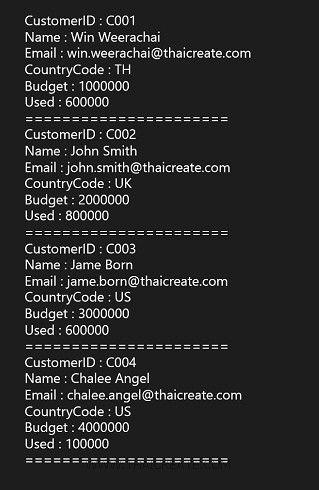
ค่าที่ได้ซึ่งถูก Decode ค่า JSON และ Loop แสดงผลบน TextBlock แบบง่าย ๆ
.
|
 ช่วยกันสนับสนุนรักษาเว็บไซต์ความรู้แห่งนี้ไว้ด้วยการสนับสนุน Source Code 2.0 ของทีมงานไทยครีเอท ช่วยกันสนับสนุนรักษาเว็บไซต์ความรู้แห่งนี้ไว้ด้วยการสนับสนุน Source Code 2.0 ของทีมงานไทยครีเอท
|
|
| |
By : |
ThaiCreate.Com Team (บทความเป็นลิขสิทธิ์ของเว็บไทยครีเอทห้ามนำเผยแพร่ ณ เว็บไซต์อื่น ๆ) |
| |
Score Rating : |
  |
|
| |
Create/Update Date : |
2014-05-27 10:28:56 /
2017-03-19 15:03:34 |
| |
Download : |
No files |
|
|
Sponsored Links / Related |
|
|
|
|
|
|

|