Copy ไฟล์ลง Storage แสดงชื่อไฟล์ใน Storage บน Windows Store Apps (C#) |
Copy ไฟล์ลง Storage แสดงชื่อไฟล์ใน Storage บน Windows Store Apps (C#) หัวข้อนี้จะเป็นการเขียน Apps เพื่อ Copy ไฟล์ลงใน Storage ของ Apps แบบง่าย ๆ โดยจะเลือกไฟล์ที่อยู่บน Desktop ในเครื่อง Client สามารถเลือกได้หลาย ๆ รูป เพื่อ Copy ไฟล์ไปไว้บน Storage ของ Windows Store Apps ซึ่งประกอบด้วย Local data, Roaming data และ Temporary data.
Syntax การ Copy ไฟล์ลงใน Storage
foreach (var fs in file)
{
await fs.CopyAsync(ApplicationData.Current.LocalFolder, fs.Name, NameCollisionOption.GenerateUniqueName);
}
ตัวอย่างการเขียน Apps เพื่อ Copy ไฟล์ลงใน Storage บน Windows Store Apps
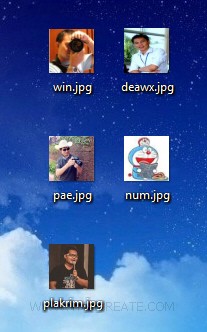
ไฟล์ที่อยู่บน Desktop ของ Client โดยเราจะใช้การ Browse เพื่อเลือก Copy ไฟล์ทั้งหมดนี้ไปจัดเก็บไว้บน Storage ของ Apps
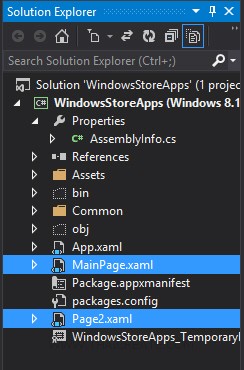
สร้าง Page ขึ้นมา 2 เพจ คือ MainPage.xaml (สำหรับ Browse และ Save ไฟล์) และ Page2.xaml (สำหรับแสดงรายการไฟล์รูป)
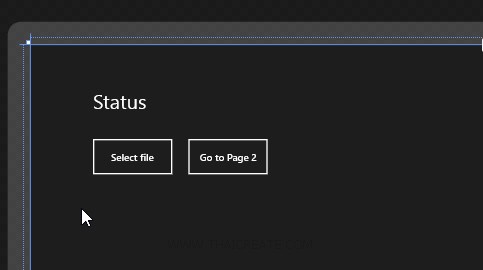
เพจของ MainPage.xaml
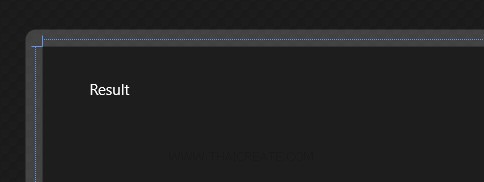
เพจของ Page2.xaml
Example 1 สร้าง Apps เพื่อ Copy เลือกไฟล์ และจัดเก็บใน Local Data บน Windows Store Apps
MainPage.xaml
<Page
x:Class="WindowsStoreApps.MainPage"
xmlns="http://schemas.microsoft.com/winfx/2006/xaml/presentation"
xmlns:x="http://schemas.microsoft.com/winfx/2006/xaml"
xmlns:local="using:WindowsStoreApps"
xmlns:d="http://schemas.microsoft.com/expression/blend/2008"
xmlns:mc="http://schemas.openxmlformats.org/markup-compatibility/2006"
mc:Ignorable="d">
<Grid Background="{ThemeResource ApplicationPageBackgroundThemeBrush}">
<TextBlock x:Name="lblStatus" HorizontalAlignment="Left" Margin="93,69,0,0" TextWrapping="Wrap" VerticalAlignment="Top" FontSize="30" Text="Status"/>
<Button x:Name="btnSelectfile" Content="Select file" HorizontalAlignment="Left" Margin="90,138,0,0" VerticalAlignment="Top" Height="59" Width="125" Click="btnSelectfile_Click"/>
<Button x:Name="btnGoPage2" Content="Go to Page 2" HorizontalAlignment="Left" Margin="233,138,0,0" VerticalAlignment="Top" Height="59" Width="125" Click="btnGoPage2_Click"/>
</Grid>
</Page>
MainPage.xaml.cs
using System;
using System.Collections.Generic;
using System.IO;
using System.Linq;
using Windows.Devices.Geolocation;
using Windows.Foundation;
using Windows.Foundation.Collections;
using Windows.UI.Core;
using Windows.UI.Xaml;
using Windows.UI.Xaml.Controls;
using Windows.UI.Xaml.Controls.Primitives;
using Windows.UI.Xaml.Data;
using Windows.UI.Xaml.Input;
using Windows.UI.Xaml.Media;
using Windows.UI.Xaml.Navigation;
using Windows.UI.Xaml.Media.Imaging;
using Windows.Storage;
using Windows.Storage.AccessCache;
using Windows.Storage.Pickers;
using Windows.Storage.Provider;
using Windows.Storage.Streams;
// The Blank Page item template is documented at http://go.microsoft.com/fwlink/?LinkId=234238
namespace WindowsStoreApps
{
/// <summary>
/// An empty page that can be used on its own or navigated to within a Frame.
/// </summary>
///
public sealed partial class MainPage : Page
{
public MainPage()
{
this.InitializeComponent();
}
protected override void OnNavigatedTo(NavigationEventArgs e)
{
}
private async void btnSelectfile_Click(object sender, RoutedEventArgs e)
{
FileOpenPicker picker = new FileOpenPicker();
picker.FileTypeFilter.Add(".png");
picker.FileTypeFilter.Add(".jpg");
picker.FileTypeFilter.Add(".gif");
picker.FileTypeFilter.Add(".bmp");
picker.SuggestedStartLocation = PickerLocationId.Desktop;
picker.ViewMode = PickerViewMode.Thumbnail;
var file = await picker.PickMultipleFilesAsync();
foreach (var fs in file)
{
await fs.CopyAsync(ApplicationData.Current.LocalFolder, fs.Name, NameCollisionOption.GenerateUniqueName);
}
if (file.Count >0)
{
this.lblStatus.Text = "All file has been copy to LocalFolder";
}
}
private void btnGoPage2_Click(object sender, RoutedEventArgs e)
{
this.Frame.Navigate(typeof(Page2));
}
}
}
Page2.xaml
<Page
x:Class="WindowsStoreApps.Page2"
xmlns="http://schemas.microsoft.com/winfx/2006/xaml/presentation"
xmlns:x="http://schemas.microsoft.com/winfx/2006/xaml"
xmlns:local="using:WindowsStoreApps"
xmlns:d="http://schemas.microsoft.com/expression/blend/2008"
xmlns:mc="http://schemas.openxmlformats.org/markup-compatibility/2006"
mc:Ignorable="d">
<Grid Background="{ThemeResource ApplicationPageBackgroundThemeBrush}">
<TextBlock x:Name="lblResult" HorizontalAlignment="Left" Margin="93,69,0,0" TextWrapping="Wrap" VerticalAlignment="Top" FontSize="30" Text="Result"/>
</Grid>
</Page>
Page2.xaml.cs
using System;
using System.Collections.Generic;
using System.IO;
using System.Linq;
using System.Runtime.InteropServices.WindowsRuntime;
using Windows.Foundation;
using Windows.Foundation.Collections;
using Windows.UI.Xaml;
using Windows.UI.Xaml.Controls;
using Windows.UI.Xaml.Controls.Primitives;
using Windows.UI.Xaml.Data;
using Windows.UI.Xaml.Input;
using Windows.UI.Xaml.Media;
using Windows.UI.Xaml.Navigation;
using System.Text;
using Windows.UI.Xaml.Media.Imaging;
// The Blank Page item template is documented at http://go.microsoft.com/fwlink/?LinkId=234238
namespace WindowsStoreApps
{
/// <summary>
/// An empty page that can be used on its own or navigated to within a Frame.
/// </summary>
public sealed partial class Page2 : Page
{
public Page2()
{
this.InitializeComponent();
}
protected async override void OnNavigatedTo(NavigationEventArgs e)
{
var folder = Windows.Storage.ApplicationData.Current.LocalFolder;
var query = folder.CreateFileQuery();
var files = await query.GetFilesAsync();
StringBuilder fileName = new StringBuilder();
for (int j = 0; j < files.Count; j++)
{
Windows.Storage.StorageFile file = files[j];
// Get top level file properties.
fileName.AppendLine("File name: " + file.Name);
//fileProperties.AppendLine("File type: " + file.FileType);
}
this.lblResult.Text = fileName.ToString();
}
}
}
Screenshot
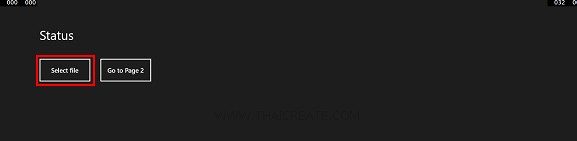
คลิกเลือก Select File
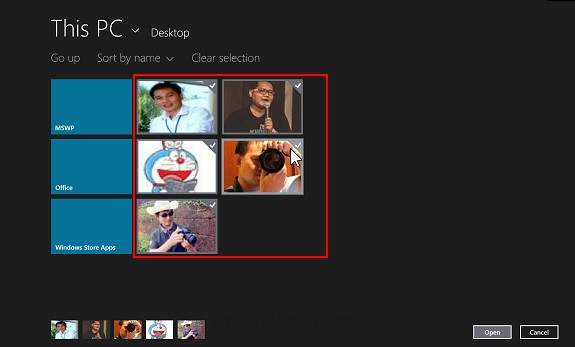
ในขั้นตอนนี้ File Dialog จะชี้ Path ไปที่ Desktop ซึ่งสามารถเลือกไฟล์ได้หลาาย ๆ ไฟล์
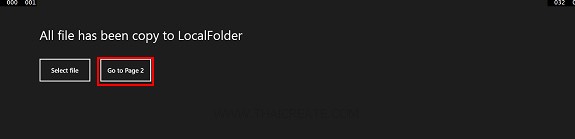
หลังจากนั้นไฟล์ทั้งหมดจะถูก Copy ไปไว้ใน Storage ของ Windows Store Apps และให้คลิกที่ Go to Page 2 เพื่อดูรายการไฟล์
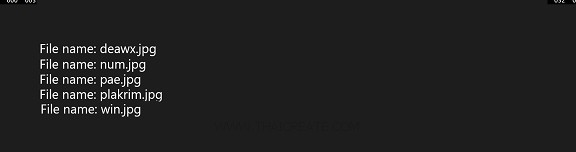
แสดงรายการไฟล์ที่อยู่บน Local Data
สำหรับตัวอย่างแรกเป็นการจัดเก็บลงใน Local data แต่ในกรณีที่ต้องการจัดเก็บลงใน Roaming หรือ Temporary สามารถดูได้ต่อในตัวอย่างที่ 2 และ 3
Example 2 ทดสอบการจัดเก็บลงใน Roaming (RoamingFolder)
MainPage.xaml.cs
using System;
using System.Collections.Generic;
using System.IO;
using System.Linq;
using Windows.Devices.Geolocation;
using Windows.Foundation;
using Windows.Foundation.Collections;
using Windows.UI.Core;
using Windows.UI.Xaml;
using Windows.UI.Xaml.Controls;
using Windows.UI.Xaml.Controls.Primitives;
using Windows.UI.Xaml.Data;
using Windows.UI.Xaml.Input;
using Windows.UI.Xaml.Media;
using Windows.UI.Xaml.Navigation;
using Windows.UI.Xaml.Media.Imaging;
using Windows.Storage;
using Windows.Storage.AccessCache;
using Windows.Storage.Pickers;
using Windows.Storage.Provider;
using Windows.Storage.Streams;
// The Blank Page item template is documented at http://go.microsoft.com/fwlink/?LinkId=234238
namespace WindowsStoreApps
{
/// <summary>
/// An empty page that can be used on its own or navigated to within a Frame.
/// </summary>
///
public sealed partial class MainPage : Page
{
public MainPage()
{
this.InitializeComponent();
}
protected override void OnNavigatedTo(NavigationEventArgs e)
{
}
private async void btnSelectfile_Click(object sender, RoutedEventArgs e)
{
FileOpenPicker picker = new FileOpenPicker();
picker.FileTypeFilter.Add(".png");
picker.FileTypeFilter.Add(".jpg");
picker.FileTypeFilter.Add(".gif");
picker.FileTypeFilter.Add(".bmp");
picker.SuggestedStartLocation = PickerLocationId.Desktop;
picker.ViewMode = PickerViewMode.Thumbnail;
var file = await picker.PickMultipleFilesAsync();
foreach (var fs in file)
{
await fs.CopyAsync(ApplicationData.Current.RoamingFolder, fs.Name, NameCollisionOption.GenerateUniqueName);
}
if (file.Count >0)
{
this.lblStatus.Text = "All file has been copy to RoamingFolder";
}
}
private void btnGoPage2_Click(object sender, RoutedEventArgs e)
{
this.Frame.Navigate(typeof(Page2));
}
}
}
Page2.xaml.cs
using System;
using System.Collections.Generic;
using System.IO;
using System.Linq;
using System.Runtime.InteropServices.WindowsRuntime;
using Windows.Foundation;
using Windows.Foundation.Collections;
using Windows.UI.Xaml;
using Windows.UI.Xaml.Controls;
using Windows.UI.Xaml.Controls.Primitives;
using Windows.UI.Xaml.Data;
using Windows.UI.Xaml.Input;
using Windows.UI.Xaml.Media;
using Windows.UI.Xaml.Navigation;
using System.Text;
using Windows.UI.Xaml.Media.Imaging;
// The Blank Page item template is documented at http://go.microsoft.com/fwlink/?LinkId=234238
namespace WindowsStoreApps
{
/// <summary>
/// An empty page that can be used on its own or navigated to within a Frame.
/// </summary>
public sealed partial class Page2 : Page
{
public Page2()
{
this.InitializeComponent();
}
protected async override void OnNavigatedTo(NavigationEventArgs e)
{
var folder = Windows.Storage.ApplicationData.Current.RoamingFolder;
var query = folder.CreateFileQuery();
var files = await query.GetFilesAsync();
StringBuilder fileName = new StringBuilder();
for (int i = 0; i < files.Count; i++)
{
Windows.Storage.StorageFile file = files[i];
// Get top level file properties.
fileName.AppendLine("File name: " + file.Name);
//fileProperties.AppendLine("File type: " + file.FileType);
}
this.lblResult.Text = fileName.ToString();
}
}
}
Example 3 ทดสอบการจัดเก็บลงใน Temporary (TemporaryFolder)
MainPage.xaml.cs
using System;
using System.Collections.Generic;
using System.IO;
using System.Linq;
using Windows.Devices.Geolocation;
using Windows.Foundation;
using Windows.Foundation.Collections;
using Windows.UI.Core;
using Windows.UI.Xaml;
using Windows.UI.Xaml.Controls;
using Windows.UI.Xaml.Controls.Primitives;
using Windows.UI.Xaml.Data;
using Windows.UI.Xaml.Input;
using Windows.UI.Xaml.Media;
using Windows.UI.Xaml.Navigation;
using Windows.UI.Xaml.Media.Imaging;
using Windows.Storage;
using Windows.Storage.AccessCache;
using Windows.Storage.Pickers;
using Windows.Storage.Provider;
using Windows.Storage.Streams;
// The Blank Page item template is documented at http://go.microsoft.com/fwlink/?LinkId=234238
namespace WindowsStoreApps
{
/// <summary>
/// An empty page that can be used on its own or navigated to within a Frame.
/// </summary>
///
public sealed partial class MainPage : Page
{
public MainPage()
{
this.InitializeComponent();
}
protected override void OnNavigatedTo(NavigationEventArgs e)
{
}
private async void btnSelectfile_Click(object sender, RoutedEventArgs e)
{
FileOpenPicker picker = new FileOpenPicker();
picker.FileTypeFilter.Add(".png");
picker.FileTypeFilter.Add(".jpg");
picker.FileTypeFilter.Add(".gif");
picker.FileTypeFilter.Add(".bmp");
picker.SuggestedStartLocation = PickerLocationId.Desktop;
picker.ViewMode = PickerViewMode.Thumbnail;
var file = await picker.PickMultipleFilesAsync();
foreach (var fs in file)
{
await fs.CopyAsync(ApplicationData.Current.TemporaryFolder, fs.Name, NameCollisionOption.GenerateUniqueName);
}
if (file.Count >0)
{
this.lblStatus.Text = "All file has been copy to TemporaryFolder";
}
}
private void btnGoPage2_Click(object sender, RoutedEventArgs e)
{
this.Frame.Navigate(typeof(Page2));
}
}
}
Page2.xaml.cs
using System;
using System.Collections.Generic;
using System.IO;
using System.Linq;
using System.Runtime.InteropServices.WindowsRuntime;
using Windows.Foundation;
using Windows.Foundation.Collections;
using Windows.UI.Xaml;
using Windows.UI.Xaml.Controls;
using Windows.UI.Xaml.Controls.Primitives;
using Windows.UI.Xaml.Data;
using Windows.UI.Xaml.Input;
using Windows.UI.Xaml.Media;
using Windows.UI.Xaml.Navigation;
using System.Text;
using Windows.UI.Xaml.Media.Imaging;
// The Blank Page item template is documented at http://go.microsoft.com/fwlink/?LinkId=234238
namespace WindowsStoreApps
{
/// <summary>
/// An empty page that can be used on its own or navigated to within a Frame.
/// </summary>
public sealed partial class Page2 : Page
{
public Page2()
{
this.InitializeComponent();
}
protected async override void OnNavigatedTo(NavigationEventArgs e)
{
var folder = Windows.Storage.ApplicationData.Current.TemporaryFolder;
var query = folder.CreateFileQuery();
var files = await query.GetFilesAsync();
StringBuilder fileName = new StringBuilder();
for (int i = 0; i < files.Count; i++)
{
Windows.Storage.StorageFile file = files[i];
// Get top level file properties.
fileName.AppendLine("File name: " + file.Name);
//fileProperties.AppendLine("File type: " + file.FileType);
}
this.lblResult.Text = fileName.ToString();
}
}
}
เพิ่มเติม การอ่านไฟล์จาก Storage หรือ Folder มาแสดงในหน้าจอ Apps
แสดงไฟล์จาก Pictures library
// Enumerate all files in the Pictures library.
var folder = KnownFolders.PicturesLibrary;
var query = folder.CreateFileQuery();
var files = await query.GetFilesAsync();
for (int i = 0; i < files.Count; i++)
{
StorageFile file = files[i];
StringBuilder fileProperties = new StringBuilder();
// Get top level file properties.
fileProperties.AppendLine("File name: " + file.Name);
fileProperties.AppendLine("File type: " + file.FileType);
}
แสดงคุณสมบัติของไฟล์
// Enumerate all files in the Pictures library.
var folder = KnownFolders.PicturesLibrary;
var query = folder.CreateFileQuery();
var files = await query.GetFilesAsync();
for (int i = 0; i < files.Count; i++)
{
StorageFile file = files[i];
StringBuilder fileProperties = new StringBuilder();
// Get file's basic properties.
BasicProperties basicProperties = await file.GetBasicPropertiesAsync();
string fileSize = string.Format("{0:n0}", basicProperties.Size);
fileProperties.AppendLine("File size: " + fileSize + " bytes");
fileProperties.AppendLine("Date modified: " + basicProperties.DateModified);
}
แสดงรายละเอียดอื่น ๆ ของไฟล์
readonly string dateAccessedProperty = "System.DateAccessed";
readonly string fileOwnerProperty = "System.FileOwner";
...
// Enumerate all files in the Pictures library.
var folder = KnownFolders.PicturesLibrary;
var query = folder.CreateFileQuery();
var files = await query.GetFilesAsync();
for (int i = 0; i < files.Count; i++)
{
StorageFile file = files[i];
StringBuilder fileProperties = new StringBuilder();
// Define property names to be retrieved.
List<string> propertiesName = new List<string>();
propertiesName.Add(dateAccessedProperty);
propertiesName.Add(fileOwnerProperty);
// Get extended properties.
IDictionary<string, object> extraProperties = await file.Properties.RetrievePropertiesAsync(propertiesName);
// Get LastDateAccessed property.
var propValue = extraProperties[dateAccessedProperty];
if (propValue != null)
{
fileProperties.AppendLine("Date accessed: " + propValue);
}
// Get FileOwner property.
propValue = extraProperties[fileOwnerProperty];
if (propValue != null)
{
fileProperties.AppendLine("File owner: " + propValue);
}
}
.
|
 ช่วยกันสนับสนุนรักษาเว็บไซต์ความรู้แห่งนี้ไว้ด้วยการสนับสนุน Source Code 2.0 ของทีมงานไทยครีเอท ช่วยกันสนับสนุนรักษาเว็บไซต์ความรู้แห่งนี้ไว้ด้วยการสนับสนุน Source Code 2.0 ของทีมงานไทยครีเอท
|
|
| |
By : |
ThaiCreate.Com Team (บทความเป็นลิขสิทธิ์ของเว็บไทยครีเอทห้ามนำเผยแพร่ ณ เว็บไซต์อื่น ๆ) |
| |
Score Rating : |
  |
|
| |
Create/Update Date : |
2014-03-17 12:18:35 /
2017-03-19 14:54:18 |
| |
Download : |
No files |
|
|
Sponsored Links / Related |
|
|
|
|
|
|

|