MySQL ตอนที่ 1 : Windows Store Apps ติดต่อกับ MySQL Database (C#) |
MySQL ตอนที่ 1 : Windows Store Apps ติดต่อกับ MySQL Database (C#) รูปแบบการทำงานของ Windows Store Apps จะแตกต่างกับ Desktop Application หรือ Application อื่นทั่ว ๆ ไปที่เขียนด้วยชุดคำสั่ง .NET Framework โดยใน Windows Store Apps จะมีการใช้ชุด API ของ WinRT (Desktop App จะใช้ Win 32 API) ซึ่งเป็น Platform ใหม่ของ Application ที่จะทำงานในระบบปฏิบัติการ Windows 8 เป็นต้นไป ซึ่งรองรับได้ทั้ง PC / Desktop ที่ติดตั้ง Windows 8 และอุปกรณ์ประเภท Tablet ด้วยเหตุผลนี้เอง Application ที่พัฒนาด้วย Windows Store Apps ซึ่งใช้ชุดคำสั่งของ WinRT API จะมีความกระทัดรัด ไฟล์ Source ต่าง ๆ ของโปรแกรม จะถูกรวมเป็น Package เดียวที่สามารถติดตั้งง่าย และเสร็จสิ้นภายในตัวเอง โดยไม่ต้องไปอาสัยการติดตั้งโปรแกรมอื่น ๆ มาเกี่ยวข้อง ฉะนั้นการเขียนโปรแกรมที่ต้องอาศัยพวก Database ต่าง ๆ จะถูกตัดออก ถ้าให้เข้าใจง่าย ๆ คือ NameSpace ของ System.Data และชุดคำสั่งของ ADO.Net ที่จะใช้ติดต่อกับ Database จะไม่มีอีกแล้ว ซึ่งจะเป็นเหตุผลที่เราจะต้องเปลี่ยนรูปแบบการใช้ Database มาเป็นแบบ Database ที่เป็น Online กันมากขึ้น โดยอาจจะอาศัยการติดต่อผ่านพวก Web Service API , หรือ REST API เป็นต้น
แต่ก็ใช่ว่าจะไม่สามารถเขียนติดต่อกับ Database ได้เลยเพราะ MySQL ได้มีการพัฒนาชุดคำสั่ง API ไว้รองรับ WinRT โดยเฉพาะ ชื่อว่า MySql.Data.RT ซึ่งสามารถเขียน Windows Store Apps ติดต่อกับ Database ทั้งที่อยู่บน Local หรือจะติดต่อกับ MySQL Database แบบ Online ที่เชื่อมต่อผ่านระบบ Internet ก็ได้เช่นเดียวกัน
สิ่งที่จำเป็นต้องมีสำหรับการเขียน Windows Store Apps เพื่อติดต่อกับ MySQL Database
- MySQL Connector/NET 6.7 or later
- MySql Server 5.1 or above
ในขั้นแรกให้ติดตั้ง MySQL Database และ MySQL Connector ให้เรียบร้อยซะก่อน หรือกรณีที่มี MySQL อยู่แล้วก็ไม่จำเป็น ให้ติดตั้งเฉพาะ MySQL Connector/NET
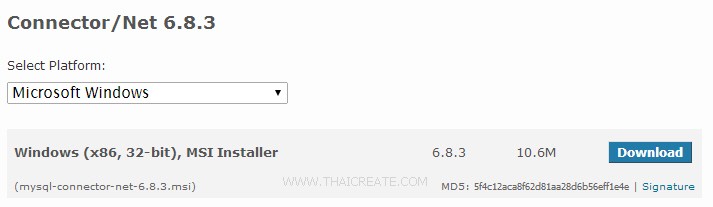
Download Connector/Net
http://dev.mysql.com/downloads/connector/net/
จากนั้นไปที่โปรแกรม Visual Studio บน Windows Store Apps โปรเจคที่สร้างขึ้น
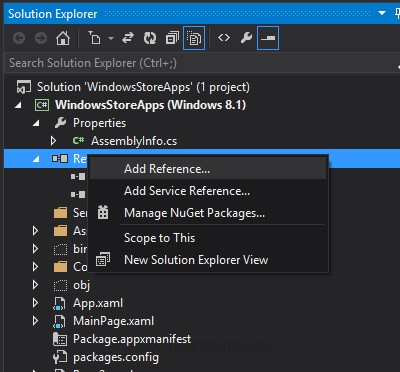
ให้ทำการ Add Reference โดยเลือกไฟล์ MySql.Data.RT.dll ซึ่งจะอยู่ที่
C:\Program Files (x86)\MySQL\MySQL Connector Net 6.8.3\Assemblies\RT
Path อาจจะเปลี่ยนแปลงบ้างตาม Version ที่ติดตั้ง
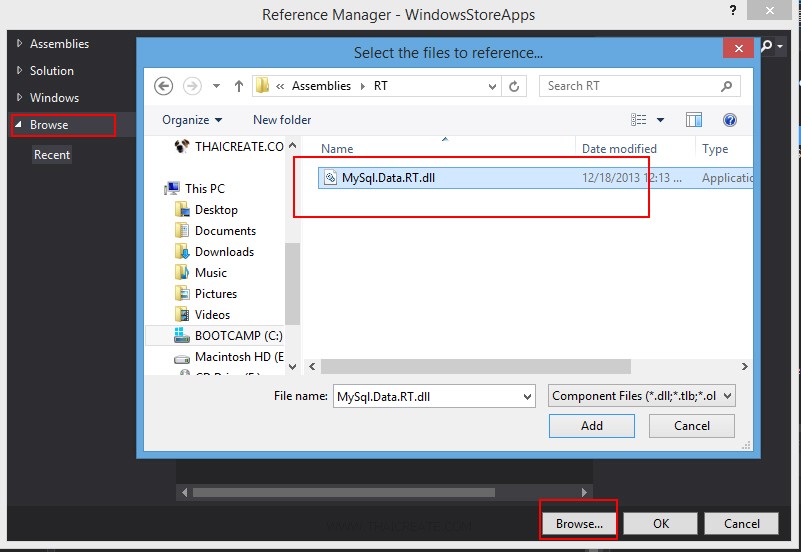
เลือก Library ชอง MySql.Data.RT.dll
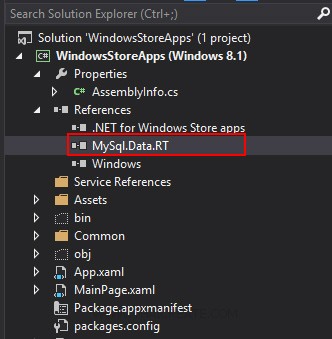
ตอนนี้เรามีชุดคำสั่งของ MySql.Data.RT เรียบร้อยแล้ว ซึ่งต่อไปนี้เราก็สามารถเขียนติดต่อกับ MySQL ได้ทันที
ทดสอบการสร้าง Table บน MySQL แบบง่าย ๆ ซึ่งเราจะดึงข้อมูลนี้มาแสดง
CREATE TABLE `member` (
`ID` int(2) NOT NULL auto_increment,
`Name` varchar(50) NOT NULL,
PRIMARY KEY (`ID`)
) ENGINE=MyISAM DEFAULT CHARSET=utf8 AUTO_INCREMENT=4 ;
INSERT INTO `member` VALUES (1, 'Weerachai Nukitram');
INSERT INTO `member` VALUES (2, 'Adisorn Boonsong');
INSERT INTO `member` VALUES (3, 'Surachai Sirisart');

ข้อมูลที่อยู่บน Database
รูปแบบการเชื่อมต่อกับ MySQL Database บน Windows Store Apps

จะเหมือนกับ .NET Application คือจะต้องเรียกใช้ using MySql.Data.MySqlClient; ซึ่งเป็นการเรียกใช้ NameSpace และชุดคำสั่งของ MySQL.Data.RT ในการติดต่อกับ MySQL Database
string strConnection = "server=localhost;database=mydatabase;uid=root;password=root;";
MySqlConnection connection = new MySqlConnection(strConnection)
connection.Open();
ชุดคำสั่งสำหรับการเชื่อมต่อรวมทั้ง Connection String จะไม่ต่างอะไรกับ .NET Application อื่น ๆ ที่เขียนเพื่อติดต่อกับ MySQL Database
มาดู Code เต็ม ๆ
MainPage.xaml
<Page
x:Class="WindowsStoreApps.MainPage"
xmlns="http://schemas.microsoft.com/winfx/2006/xaml/presentation"
xmlns:x="http://schemas.microsoft.com/winfx/2006/xaml"
xmlns:local="using:WindowsStoreApps"
xmlns:d="http://schemas.microsoft.com/expression/blend/2008"
xmlns:mc="http://schemas.openxmlformats.org/markup-compatibility/2006"
mc:Ignorable="d">
<Grid Background="{ThemeResource ApplicationPageBackgroundThemeBrush}">
<TextBlock x:Name="lblResult" HorizontalAlignment="Left" Margin="120,122,0,0" TextWrapping="Wrap" Text="Result" VerticalAlignment="Top" FontSize="30"/>
</Grid>
</Page>
MainPage.xaml.cs
using System;
using System.Collections.Generic;
using System.IO;
using System.Linq;
using Windows.Devices.Geolocation;
using Windows.Foundation;
using Windows.Foundation.Collections;
using Windows.UI.Core;
using Windows.UI.Xaml;
using Windows.UI.Xaml.Controls;
using Windows.UI.Xaml.Controls.Primitives;
using Windows.UI.Xaml.Data;
using Windows.UI.Xaml.Input;
using Windows.UI.Xaml.Media;
using Windows.UI.Xaml.Navigation;
using System.Text;
using MySql.Data.MySqlClient;
// The Blank Page item template is documented at http://go.microsoft.com/fwlink/?LinkId=234238
namespace WindowsStoreApps
{
/// <summary>
/// An empty page that can be used on its own or navigated to within a Frame.
/// </summary>
///
public sealed partial class MainPage : Page
{
public MainPage()
{
this.InitializeComponent();
}
protected override void OnNavigatedTo(NavigationEventArgs e)
{
string strConnection = "server=localhost;database=mydatabase;uid=root;password=root;";
using (MySqlConnection connection = new MySqlConnection(strConnection))
{
connection.Open();
StringBuilder sb = new StringBuilder();
MySqlCommand cmd = new MySqlCommand("SELECT * FROM member", connection);
using (MySqlDataReader reader = cmd.ExecuteReader())
{
while (reader.Read())
{
sb.AppendLine(reader.GetString("Name"));
}
}
this.lblResult.Text = sb.ToString();
}
}
}
}
Screenshot

ตัวอย่างการอ่านข้อมูลจาก MySQL Database มาแสดงบนหน้าจอของ Windows Store Apps
.
|
 ช่วยกันสนับสนุนรักษาเว็บไซต์ความรู้แห่งนี้ไว้ด้วยการสนับสนุน Source Code 2.0 ของทีมงานไทยครีเอท ช่วยกันสนับสนุนรักษาเว็บไซต์ความรู้แห่งนี้ไว้ด้วยการสนับสนุน Source Code 2.0 ของทีมงานไทยครีเอท
|
|
| |
By : |
ThaiCreate.Com Team (บทความเป็นลิขสิทธิ์ของเว็บไทยครีเอทห้ามนำเผยแพร่ ณ เว็บไซต์อื่น ๆ) |
| |
Score Rating : |
 |
|
| |
Create/Update Date : |
2014-03-17 12:20:40 /
2017-03-19 14:53:11 |
| |
Download : |
No files |
|
|
Sponsored Links / Related |
|
|
|
|
|
|

|