Windows Store App and Web Services & JSON (C#) |
Windows Store App and Web Services & JSON (C#) บทความนี้จะเป็นการประยุกต์การเขียน Windows Store Apps เพื่อติดต่อ Web Services ใช้การรับส่งข้อมูลในรูปแบบของ JSON วิธีการก็คือ ฝั่ง Web Services ที่ถูกเขียนด้วย ASP.Net (C#) จะสร้าง Services ที่มีชื่อว่า getCustomerData() ทำหน้าที่อ่านข้อมูลจาก MySQL Database แล้วแปลงข้อมูลที่ได้ให้อยู่ในรูปแบบของ JSON เพื่อที่จะรอ Client ทำการ Request ช่องทางผ่าน Web Services และนำค่า JSON ที่ได้ไปใช้งานตามต้องการ
ฝั่ง Web Services (ASP.Net/C#/MySQL)
MySQL Table บน Web Services

CREATE TABLE `customer` (
`CustomerID` varchar(4) NOT NULL,
`Name` varchar(50) NOT NULL,
`Email` varchar(50) NOT NULL,
`CountryCode` varchar(2) NOT NULL,
`Budget` double NOT NULL,
`Used` double NOT NULL,
PRIMARY KEY (`CustomerID`)
) ENGINE=MyISAM DEFAULT CHARSET=utf8;
INSERT INTO `customer` VALUES ('C001', 'Win Weerachai', '[email protected]', 'TH', 1000000, 600000);
INSERT INTO `customer` VALUES ('C002', 'John Smith', '[email protected]', 'UK', 2000000, 800000);
INSERT INTO `customer` VALUES ('C003', 'Jame Born', '[email protected]', 'US', 3000000, 600000);
INSERT INTO `customer` VALUES ('C004', 'Chalee Angel', '[email protected]', 'US', 4000000, 100000);
เรียกใช้ NameSpace ไว้จัดการกับ MySQL Database
using System.Data;
using Newtonsoft.Json;
using MySql.Data.MySqlClient;
Method บน Web Services ซึ่งจะอ่านข้อมูลจาก MySQL แล้วส่งกลับเป็น JSON Code
[WebMethod]
public string getCustomerData()
{
MySqlConnection objConn = new MySqlConnection();
MySqlCommand objCmd = new MySqlCommand();
MySqlDataAdapter dtAdapter = new MySqlDataAdapter();
DataSet ds = new DataSet();
DataTable dt;
String strConnString, strSQL;
strConnString = "Server=localhost;User Id=root; Password=root; Database=mydatabase; Pooling=false";
strSQL = "SELECT * FROM customer";
objConn.ConnectionString = strConnString;
objCmd.Connection = objConn;
objCmd.CommandText = strSQL;
objCmd.CommandType = CommandType.Text;
dtAdapter.SelectCommand = objCmd;
dtAdapter.Fill(ds);
dt = ds.Tables[0];
dtAdapter = null;
objConn.Close();
objConn = null;
string json = JsonConvert.SerializeObject(dt, Formatting.Indented);
return json;
}
เมื่อทดสอบเรียก Web Services เราจะได้ Result ที่เป็น JSON ดังนี้
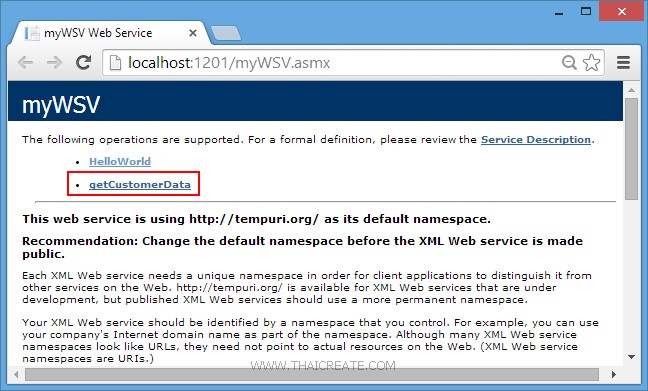
ชื่อ Method ว่า getCustomerData()
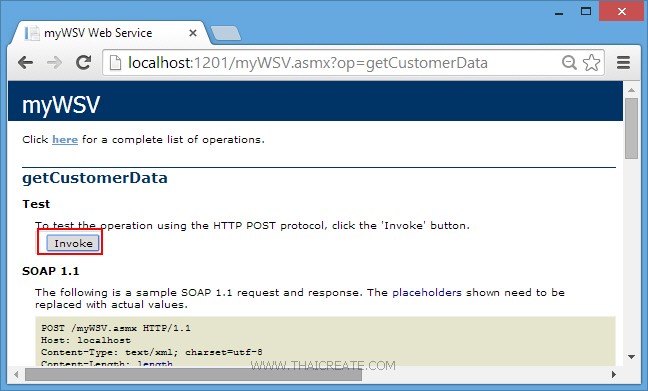
คลิกที่ Invoke โดยใน Method นี้ไม่มี Parameters ฉะนั้นสามารถคลิกได้ทันที
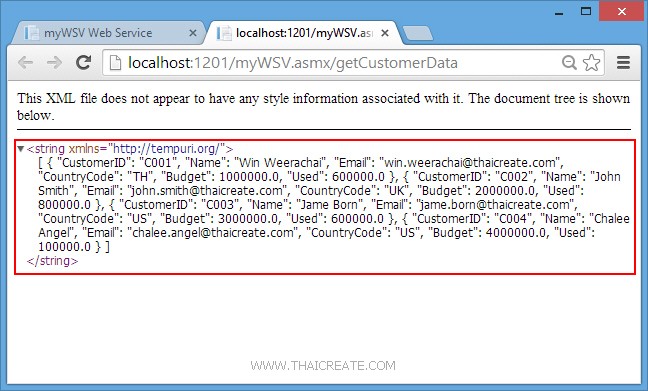
เป็นไฟล์ JSON ที่ถูกส่งมาจาก Web Services
[
{"CustomerID":"C001","Name":"Win Weerachai","Email":"[email protected]" ,"CountryCode":"TH","Budget":"1000000","Used":"600000"},
{"CustomerID":"C002","Name":"John Smith","Email":"[email protected]" ,"CountryCode":"UK","Budget":"2000000","Used":"800000"},
{"CustomerID":"C003","Name":"Jame Born","Email":"[email protected]" ,"CountryCode":"US","Budget":"3000000","Used":"600000"},
{"CustomerID":"C004","Name":"Chalee Angel","Email":"[email protected]" ,"CountryCode":"US","Budget":"4000000","Used":"100000"}
]
รูปแบบการอ่านค่า JSON ฝั่ง Windows Store Apps (C#)
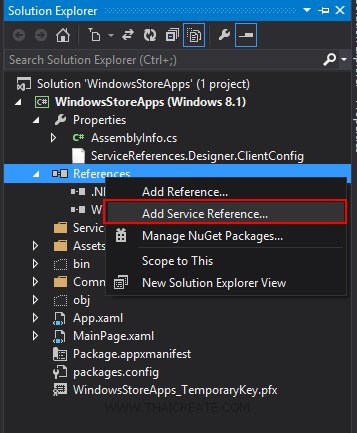
ในการเรียกใช้งาน Web Services บน Windows Store Apps จะอาศัยการ Add Services Reference ซึ่งนั่นหมายถึงการอ้างถึง URL ของ Web Services ด้วยการ คลิกขวาที่ Reference เลือก Add Services Reference
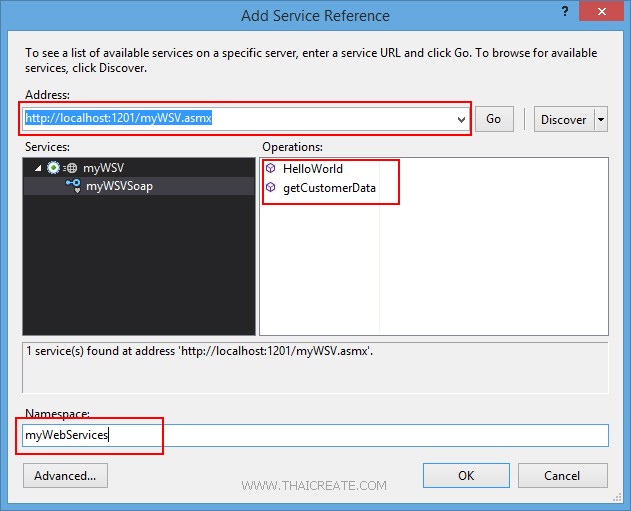
กรอก URL ของ Web Services ให้เลือก Go จากนั้นเราจะเห็นรายชื่อ Method ที่อยู่บน Web Services และขั้นตอนสุดท้ายให้ตั้งชื่อของ Web Services นี้ว่าชื่ออะไร เพื่อใช้สำหรับการอ้างอิงถึง
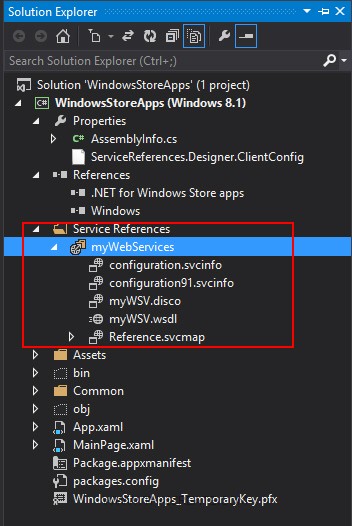
รายการ Web Services ได้ถูก Add เข้ามาใน Project เรียบร้อยแล้ว โดยชื่อว่า "myWebServices"
หลังจากที่ได้ Web Services เรียบร้อยแล้ว ขั้นตอนถัดไปคือการเขียน C# เพื่อเรียกใช้งาน Web Services ซึ่งมีรูปแบบง่าย ๆ ดังนี้
สร้าง Class สำหรับ Mapping Column
public class myCustomer
{
public string CustomerID { get; set; }
public string Name { get; set; }
public string Email { get; set; }
public string CountryCode { get; set; }
public string Budget { get; set; }
public string Used { get; set; }
}
ดึงค่า Result จาก Web Services ซึ่งจะได้ค่าเป็น JSON Code กลับมา
var client = new myWebServices.myWSVSoapClient();
var result = await client.getCustomerDataAsync();
string jsonData = result.Body.getCustomerDataResult;
การ Decode JSON และ Mapping กับ Column
MemoryStream ms = new MemoryStream(Encoding.UTF8.GetBytes(jsonData));
ObservableCollection<myCustomer> list = new ObservableCollection<myCustomer>();
DataContractJsonSerializer serializer = new DataContractJsonSerializer(typeof(ObservableCollection<myCustomer>));
list = (ObservableCollection<myCustomer>)serializer.ReadObject(ms);
กำหนด DataSource ให้กับ Control เพื่อแสดงผลหรือ Binding
this.myListView.ItemsSource = list;
ลองมาดูตัวอย่างแบบเต็ม ๆ
Example การเขียน Windows Store Apps เพื่ออ่านค่า JSON จาก Web Services และนำค่าที่ได้ Binding กับ ListView
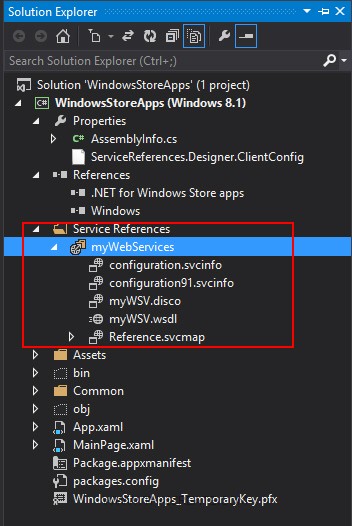
ออกแบบหน้าจอประกอบด้วย Button และ ListView
MainPage.xaml
<Page
x:Class="WindowsStoreApps.MainPage"
xmlns="http://schemas.microsoft.com/winfx/2006/xaml/presentation"
xmlns:x="http://schemas.microsoft.com/winfx/2006/xaml"
xmlns:local="using:WindowsStoreApps"
xmlns:d="http://schemas.microsoft.com/expression/blend/2008"
xmlns:mc="http://schemas.openxmlformats.org/markup-compatibility/2006"
mc:Ignorable="d">
<Grid Background="{ThemeResource ApplicationPageBackgroundThemeBrush}">
<Button x:Name="btnSubmit" Content="Submit" HorizontalAlignment="Left" Margin="137,68,0,0" VerticalAlignment="Top" FontSize="20" Width="120" Click="btnSubmit_Click"/>
<ListView x:Name="myListView" HorizontalAlignment="Left" Height="386" Margin="140,165,0,0" VerticalAlignment="Top" Width="907">
<ListView.ItemTemplate>
<DataTemplate>
<StackPanel Orientation="Horizontal" Margin="0,0,0,17">
<StackPanel Width="80">
<TextBlock Text="{Binding CustomerID}" TextWrapping="Wrap" FontSize="20" Foreground="#FFBFB9B9" Margin="5,0,0,0" FontFamily="Global User Interface"/>
</StackPanel>
<StackPanel Width="150">
<TextBlock Text="{Binding Name}" TextWrapping="Wrap" FontSize="20" Foreground="#FFBFB9B9" Margin="5,0,0,0"/>
</StackPanel>
<StackPanel Width="300">
<TextBlock Text="{Binding Email}" TextWrapping="Wrap" FontSize="20" Foreground="#FFBFB9B9" Margin="5,0,0,0"/>
</StackPanel>
<StackPanel Width="50">
<TextBlock Text="{Binding CountryCode}" TextWrapping="Wrap" FontSize="20" Foreground="#FFBFB9B9" Margin="5,0,0,0"/>
</StackPanel>
<StackPanel Width="100">
<TextBlock Text="{Binding Budget}" TextWrapping="Wrap" FontSize="20" Foreground="#FFBFB9B9" Margin="5,0,0,0"/>
</StackPanel>
<StackPanel Width="100">
<TextBlock Text="{Binding Used}" TextWrapping="Wrap" FontSize="20" Foreground="#FFBFB9B9" Margin="5,0,0,0"/>
</StackPanel>
</StackPanel>
</DataTemplate>
</ListView.ItemTemplate>
</ListView>
</Grid>
</Page>
MainPage.xaml.cs
using System;
using System.Collections.Generic;
using System.IO;
using System.Linq;
using Windows.Devices.Geolocation;
using Windows.Foundation;
using Windows.Foundation.Collections;
using Windows.UI.Core;
using Windows.UI.Xaml;
using Windows.UI.Xaml.Controls;
using Windows.UI.Xaml.Controls.Primitives;
using Windows.UI.Xaml.Data;
using Windows.UI.Xaml.Input;
using Windows.UI.Xaml.Media;
using Windows.UI.Xaml.Navigation;
using WindowsStoreApps.myWebServices;
using System.Xml.Linq;
using System.Runtime.Serialization;
using System.Runtime.Serialization.Json;
using System.Collections.ObjectModel;
using System.Text;
// The Blank Page item template is documented at http://go.microsoft.com/fwlink/?LinkId=234238
namespace WindowsStoreApps
{
/// <summary>
/// An empty page that can be used on its own or navigated to within a Frame.
/// </summary>
///
public sealed partial class MainPage : Page
{
public MainPage()
{
this.InitializeComponent();
}
public class myCustomer
{
public string CustomerID { get; set; }
public string Name { get; set; }
public string Email { get; set; }
public string CountryCode { get; set; }
public string Budget { get; set; }
public string Used { get; set; }
}
private async void btnSubmit_Click(object sender, RoutedEventArgs e)
{
var client = new myWebServices.myWSVSoapClient();
var result = await client.getCustomerDataAsync();
string jsonData = result.Body.getCustomerDataResult;
MemoryStream ms = new MemoryStream(Encoding.UTF8.GetBytes(jsonData));
ObservableCollection<myCustomer> list = new ObservableCollection<myCustomer>();
DataContractJsonSerializer serializer = new DataContractJsonSerializer(typeof(ObservableCollection<myCustomer>));
list = (ObservableCollection<myCustomer>)serializer.ReadObject(ms);
this.myListView.ItemsSource = list;
}
}
}
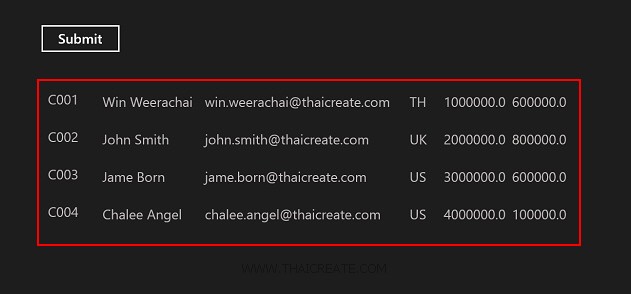
ค่าที่ได้ซึ่งถูก Decode ค่า JSON และ Binding แสดงผลบน ListViewแบบง่าย ๆ
.
|